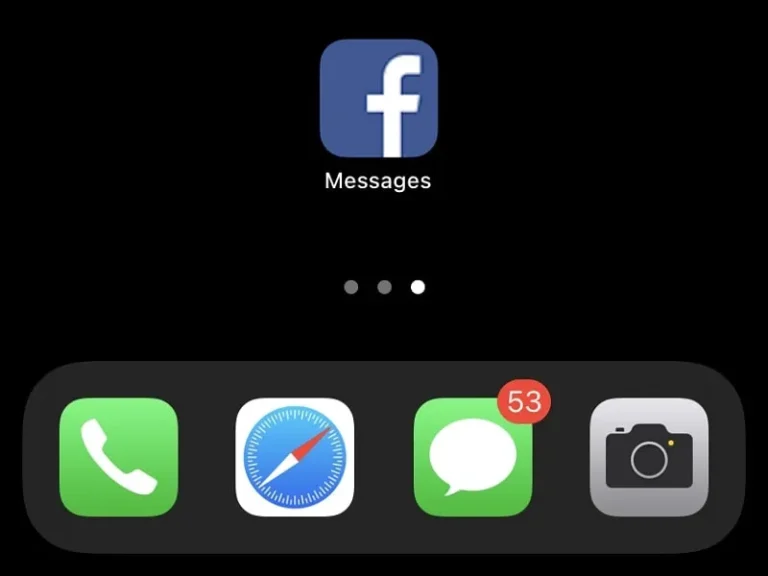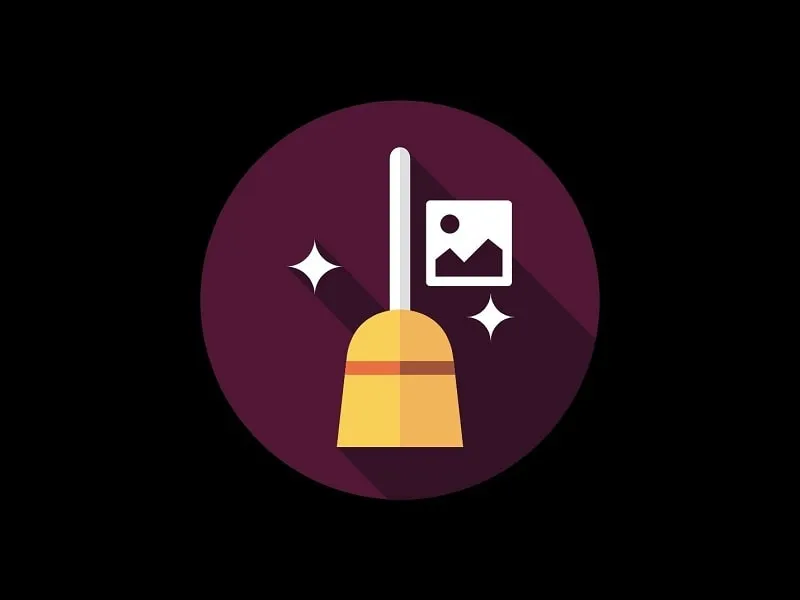Back in the early days of smartphones, Facebook used to provide the Messages option within the App. And, because of that, with a single Facebook App, we were able to access all features of the Facebook site. However, later Facebook decided to remove the message tab from the App. And, introduced a separate messaging app for Facebook. Now, Facebook has introduced cross-app messaging as well.
This means, that now you can reply to Instagram messages from the Messenger App of Facebook, and vice-versa. However, If you rarely use the Messenger App, and already have the Instagram app installed. Then, installing Messenger App doesn’t make any sense. Well, you will be happy to know that, still, there are still some ways to use Messenger without installing the App. Yes, you can view Facebook Messages without Messenger App. Also, now you can disable Reels on Facebook App.
Check Facebook Messages without Messenger App
Method 1: Use the Recent Chats Option to view Facebook Messages.
If you’re not very active on Facebook, then you might rarely be using Messenger. In that scenario, you can check your recent Facebook messages without installing the Messenger App. And, yes you can even reply to your recent messages. Officially, the Facebook app comes with such an option. But, to access that option, you have to make sure that Messenger is not installed on your phone.
1. To access the recent messages option on the Facebook app, first, you have to uninstall the Messenger App from your phone.
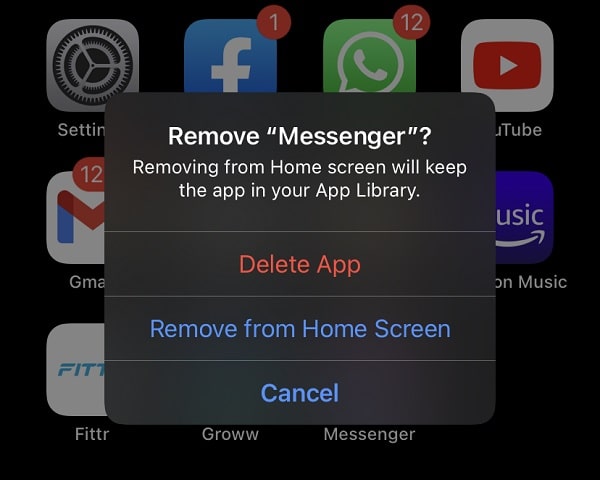
- After that, open the Facebook App and tap on the Messages Icon. From where you used to access the Messager App.
- Now you will see a “Get Messager” button. But, if you look below that button, you will see the “Go to Recent Chats” option. Tap on it.
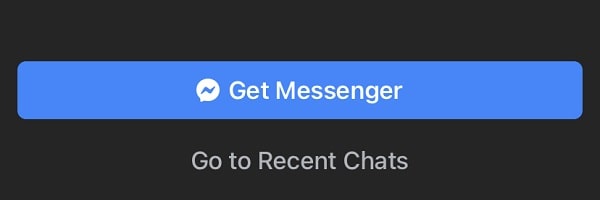
- That’s it, the Facebook chat window will open. Here you can see your most recent chats. And, you can reply.
- To check the Facebook Message requests, tap on the settings icon > Message Requests.
If someone is not on your friend list and does send you a message. Here in the message request, it will appear.
Method 2: Search Name and Send Messages.
If you think, in the Facebook App, you can only have a conversation with the people who recently sent you a message. Then, here you’re wrong. You can easily access any old Facebook Chats by searching the name of your friend.
- Above all recent chats, you will find a search option.
- Here, do a search for the friend to whom you want to talk.
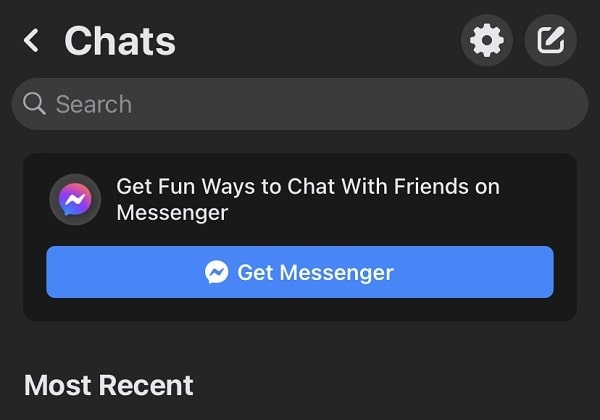
- Tap on the profile, and the chat window will open. How simple is that, right?
- Alternatively, you can open a Facebook profile in the Facebook App. And, below the username, you will see the Message option. Just tap on that.
Instantly chat window will open within the Facebook App. So that’s how you can view Facebook Messages without Messenger App.
Method 3: Use Instagram to send Facebook Messages.
If you use Facebook to log in to your Instagram Account. Then, you can easily send messages to Facebook users from your Instagram Direct Messages. Thanks to Cross-App Messaging. But, the only problem is, that it doesn’t sync previous Facebook messages. Hopefully, in a future update, it might be possible.
- If you’re using the updated version of Instagram, then you will see a popup screen that says “There’s a new way to message on Instagram”.
- When it appears, tap on “Update”.
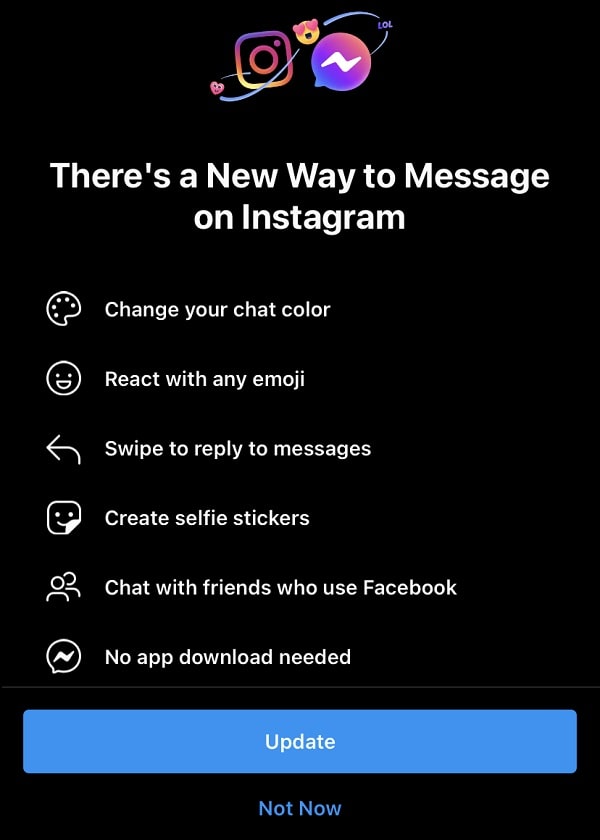
- Next, It will ask to sync your profile photo and name. Personally, I don’t want that. So, I tapped on skip. You can do the same.
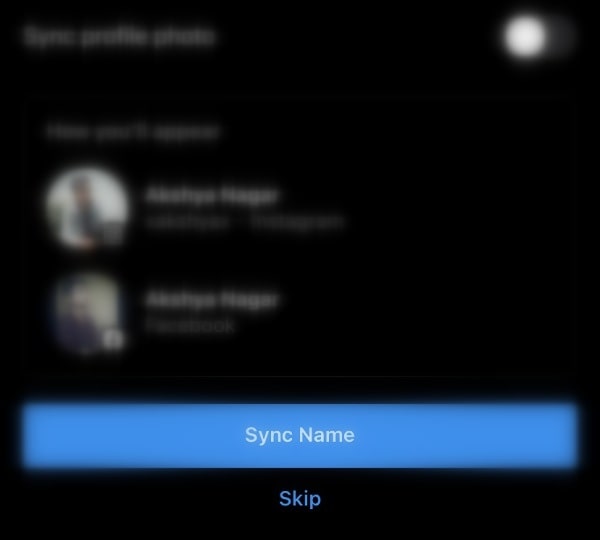
- That’s it, now just tap on the direct messages icon. And, do a search for a Facebook Profile.
- In the Facebook Friends section, you will see the searched person’s name. Tap on it, and now you can send messages to Facebook friends from Instagram App.
The chat window will be the same as Instagram.
Method 4: Create a Facebook Messages Bookmark on the Home Screen.
If you didn’t like the method to search and send messages. Or, if you’re not satisfied with the recent chats option on the Facebook app. And you want to see a complete list of all of your chats. Then, you can use the web version of Messenger on your smartphone.
And, to access it faster, you can create a bookmark for it. If you’re an Android user then I will suggest you install Messenger Lite App. However, for iOS users, there is no such app available. They can use this method to view Facebook Messages without the Messenger App.
For iOS Users.
- Do Open the Facebook Site on Safari Browser.
- Tap on aA icon in Safari and then tap on “Request Desktop Website”.
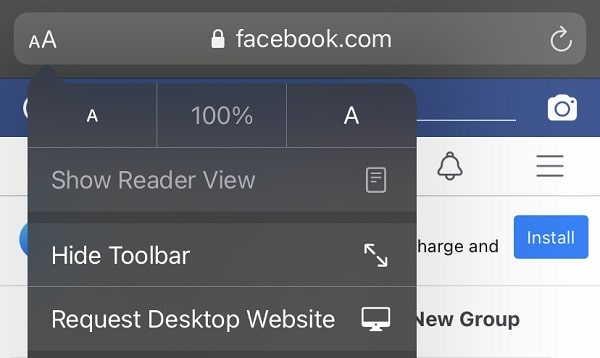
- Once, the Desktop version of Facebook gets open, tap on the Messages Icon.
- From here you can access all your Facebook messages and reply to them. To see old Facebook Messages without Messenger App, tap on “See older messages”.
- Now, in order to create a bookmark of Facebook Messages on the home screen. Tap on the share icon, and you will find the “Add to Home Screen” option, do tap on that.
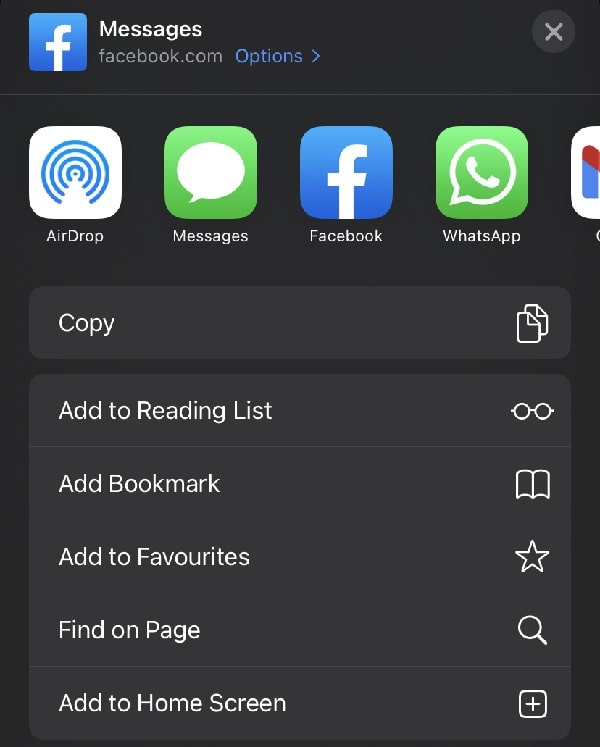
Tap on Add.
- A Facebook Messages Icon will be created on your iPhone home screen. Tap on that icon anytime to instantly access Facebook Messages.
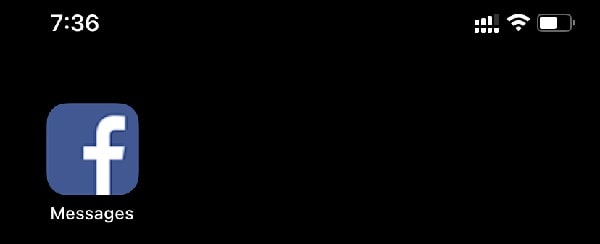
Alternatively, you can directly open the Facebook Messenger Desktop Version and create a bookmark on the home screen. But, you will not like the user interface.
For Android Users.
- Open the Facebook Site on your Favourite Web Browser. And, log in using your Personal Details. Personally, I suggest using Kiwi or Chrome Browser.
- In Android, you don’t need to open the desktop version. So, just tap on the Messages Icon.
- Here you can see all your Facebook Messages without Messenger App.
- Tap on the three dots icon and then tap on “Add to home screen”.
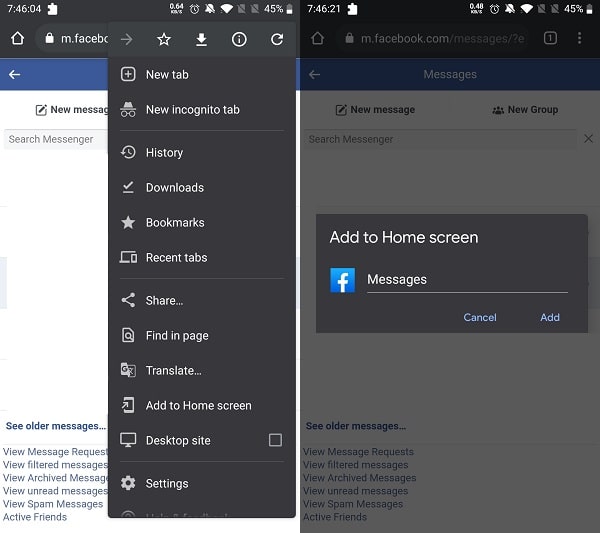
- A confirmation window will now appear, tap on Add > Add Automatically.
- A Facebook messages shortcut will be created on your Android Homescreen. That’s it, now you can access Facebook messages with one tap.
Summing-up.
Ok, So these were the ways to see your Facebook Messages without using Messenger App. You can either access Facebook chat by uninstalling the Messenger App. Or, you can use Instagram App to send Messages. The best you can do is, create a bookmark on the home screen of your smartphone of Facebook Messages. If you know any other better way, let us know in the comment section.