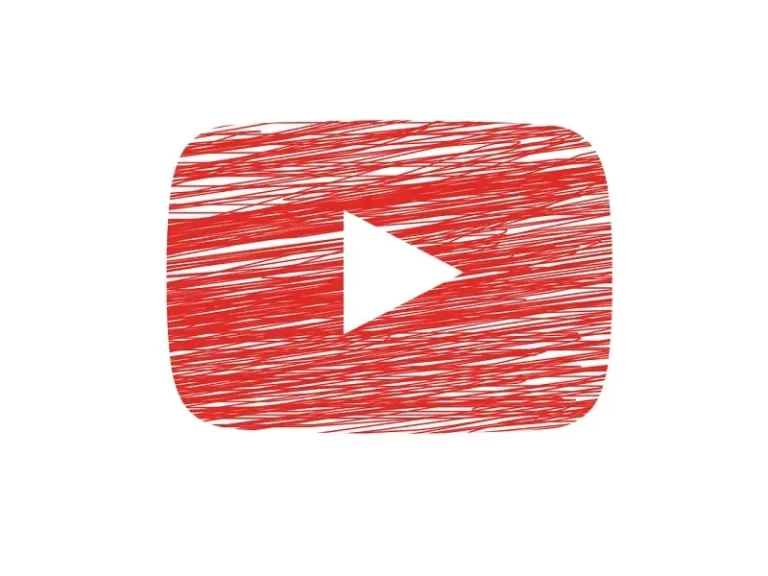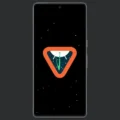After YouTube music was released, many people stopped using Spotify and Amazon Music. Though, Spotify is still better in terms of content. Because there are over million podcast titles on Spotify available. But, these days, almost all new songs come first on YouTube. Sometimes, a song gets stuck in our minds, and, we like to listen to it on a loop. Unfortunately, YouTube App does not let you play YouTube videos in the loop, but the Spotify App offers such a feature.
Surprisingly, the desktop version of YouTube offers a loop option. In case, you’re not aware, play a YouTube video. Then, right-click over that video. And, you”ll get the “Loop” option, just click on that. That’s it, you can now listen to your favorite music on loop on the YouTube site. But, I don’t think, YouTube will release this feature in their Android and iOS Apps anytime soon. Because they took quite a long time to release dark mode.
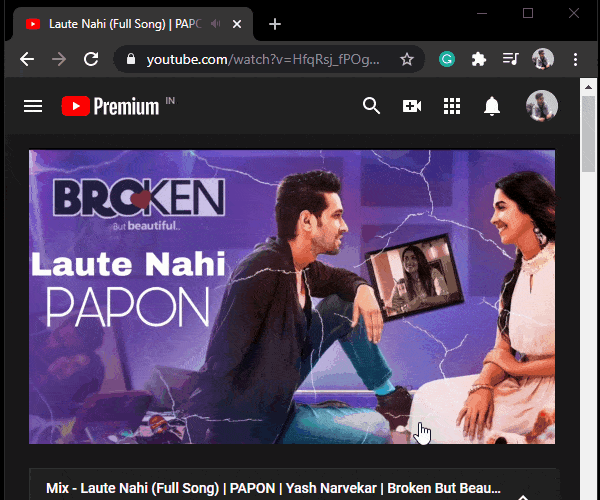
Contents
Loop Video Option in YouTube iOS/Android App
YouTube App now officially comes with an option to loop videos. So, do install the latest version of the YouTube App from App Store or Play Store. Play any video and do open the menu, and you will get the option to loop the video.
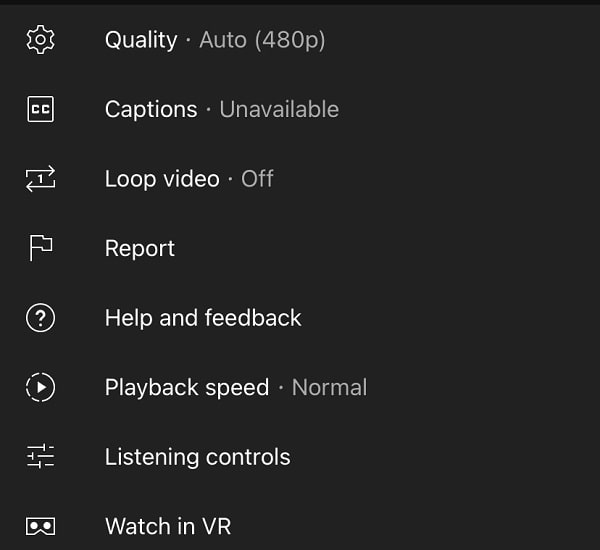
That’s it, you will get a notification pop-up that “Video loop is on”. And, the video will start playing in a loop. Now, you can Increase the Volume of YouTube Videos by 600%.

Other Methods to Play YouTube Videos in Loop
1. Open the YouTube desktop version in a browser
For Android users, this method is the best and easiest way. But for iPhone users, this method will not work, so do try the next method. As I mentioned before, on the YouTube desktop site, you can play a video in a loop by right-clicking over the video player. Similarly, you can do it on an Android smartphone, you just have to open the YouTube site in desktop mode.
- Open Chrome browser on Android, in the web address section type m.youtube.com and tap on the enter key. (This is to avoid automatically opening of YouTube App.)
- Once, the YouTube site’s mobile version loads. Tap on the vertical three dots icon (⋮) to open the Chrome menu.
- In the Chrome menu, tap on the “Desktop site” checkbox option. And, YouTube will now load in desktop view.
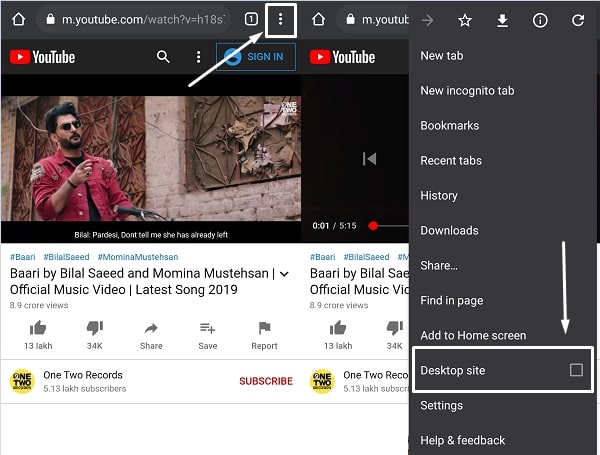
- Play any video now, and then long-press on the video, and you”ll get the loop option. Just tap on it.
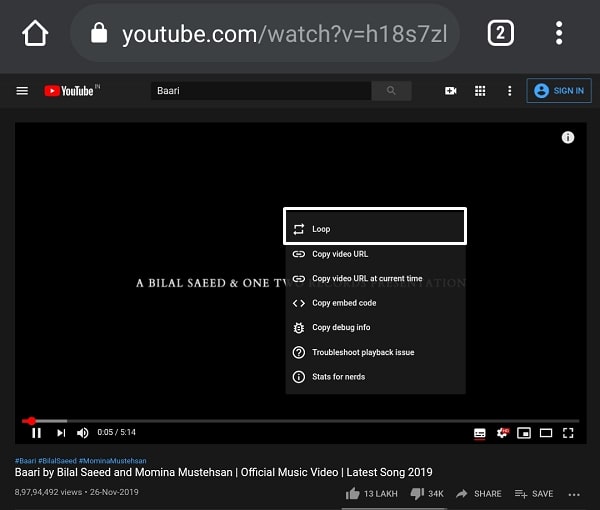
- The video will now keep playing in a loop until you close the browser.
2. Create a PlayList to Loop Video
If you didn’t like the first method, then there is another way to play videos in a loop. Thankfully, YouTube App lets you play the playlist in a loop. So, what you can do is, you can create a private playlist and add that song to it, that you want to play in a loop. Android and iPhone App of YouTube works exactly similarly. So, this method will work on both devices.
1. Do, open YouTube App, and play a song of your choice.
2. Below the video, you will see a save option, tap on it. By default, the video might save into a watch-later playlist.

3. Tap again on save, and you will get an option to create a new playlist. Tap on it.
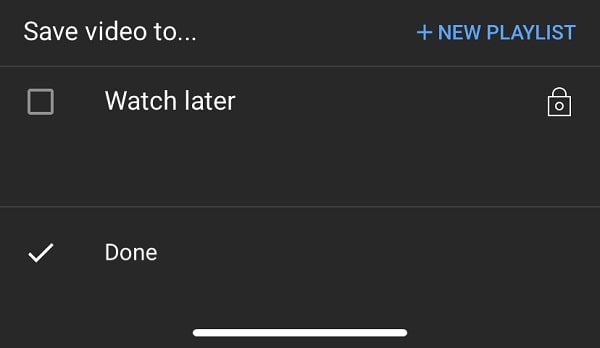
4. Enter the name of the new playlist, and, then tap on create. Save it privately if you want.
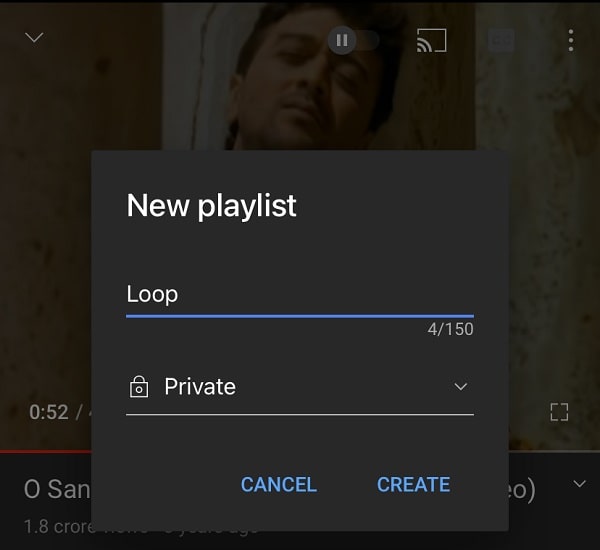
5. That’s it, the video is now saved into a newly created playlist. Tap on the library. And, you will see your playlist under the playlists section.
6. Open your playlist and play the song now. You will now see a loop option icon. Tap on that. So that was the way to loop YouTube videos on iPhone and Android.
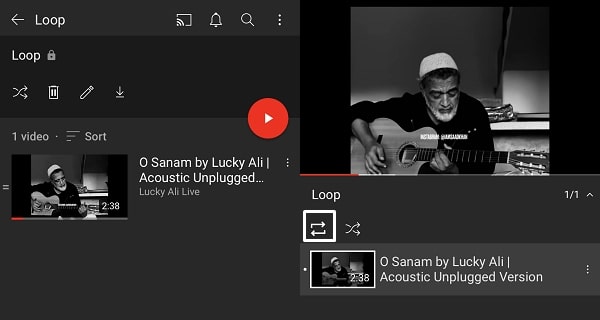
3. LoopTube – Repeat YouTube Videos
I can understand, that it can be a little bit time-consuming to add and remove songs in the playlist every time. Well, to repeat YouTube videos I found an online site, LoopTube. This site not only allows you to play YouTube videos in a loop. Also, will let you play YouTube videos in the background, which is a YouTube premium feature. Even, you can play a specific part of the YouTube video in a loop. So overall, this site offers much more than you need. Yes, there are many sites, but personally, I liked them.
- First, open YouTube App, and play a video. You”ll see the share option below the video player, tap on it and then tap on the copy link.
- After that, Search on google or directly open the LoopTube site.
- Now, paste the copied URL on the LoopTube site and then tap on the search icon.
- Once, the video will show up, tap on the play icon. Do tap on the LoopTube site’s play icon, not on the video.
- To play video in the background. Do turn it off-screen. The video will be paused. Do play the video again from the notification bar.
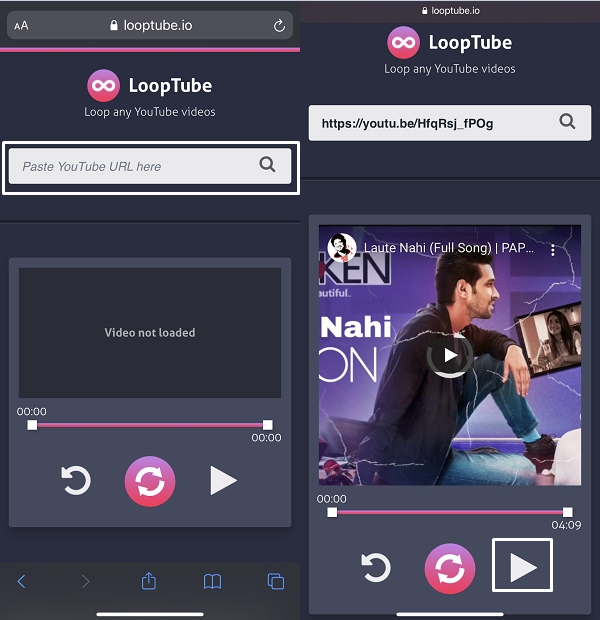
- So that was another way to play YouTube videos on repeat.
4. Repeat YouTube Videos App (Android/iOS)
If you do not prefer the site to loop YouTube videos. Then, you can install an App for it. In LoopTube, you have to copy the video link every time. That’s why I suggest you install an App. The app will keep the video link saved.
For Android and iOS both, App available to repeat YouTube videos. You just have to install the App. And, with the share option in the YouTube official App, you can play any YouTube video on repeat.
For iPhone/iPad user.
- Do install Repeat YouTube Video App from the App store.
- Open, the Official YouTube App, and play a video on it.
- Tap on share > more.
- Scroll the left side and you will find Repeat YT, tap on it.
- Now, open the Repeat YT App, and the shared video will be added to it. So that you don’t need to repeat the same process again.
- Tap on the video to play. And, the video will now keep playing on repeat.
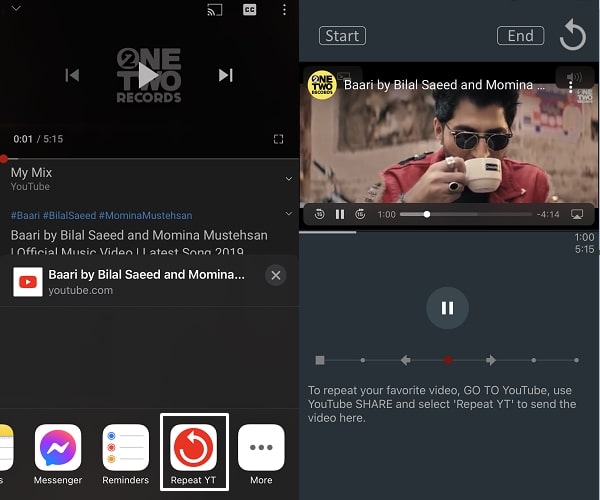
For Android users.
Yes, there is the same App available for Android as well. Which works exactly like iOS. Go to Play Store and install Repeat YouTube Video App.