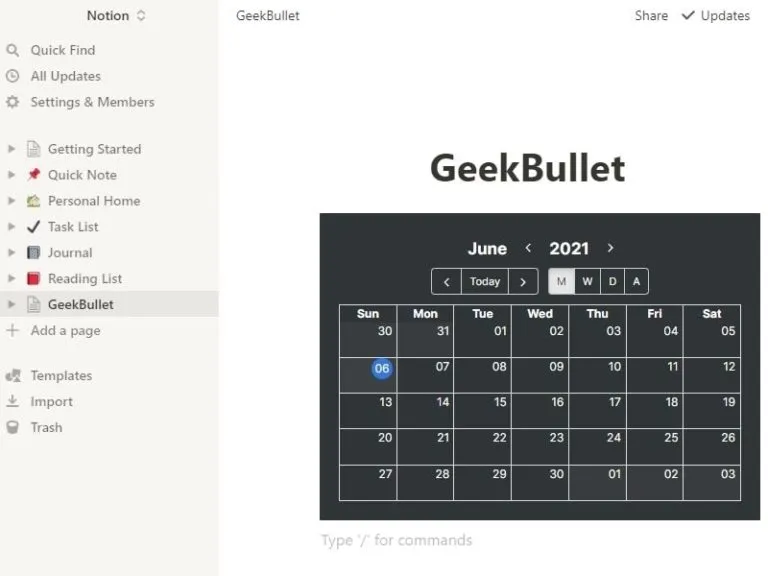It’s been quite a few years since Notion has released, though, these days it is getting quite popular. It is because many developers recently started working on notion widgets. There are some sites like Indify and Apption, from where you can get fully customizable widgets for free. Yes, by default, Notion also officially provides many Embed options. Like you can embed Google Maps, Google Drive, Github Gist, Figma, Loom Recording, Sketch document, and many other things. But still, the Google Calendar option missing in the Notion embed list. Although, you can easily embed Google Calendar into Notion, and keep track of upcoming events from within the notion.
How to Embed Google Calendar in Notion.
There are majorly two ways to insert Google Calendar into Notion. You can either use the official method, which works flawlessly. But, if you want a customized Google Calendar. Then, the second method will be useful for you. Yes, with the advanced method, you can customize the colors of Google Calendar, and then, can embed it into the notion. Ok, without further delay, let’s get started.
Method 1: Insert Google Calendar into Notion. (Official Method.)
By default, Google doesn’t allow us to Integrate calendars with other web applications. But still, if you want, you have to first make your calendar available to the public. After that, with a public URL, you can embed Google Calander into your Notion Workspace.
Before you make your Calendar public. You need to know a few important things.
- Once your calendar gets public, anyone can view it by making a single Google search query. Even, without the calendar link being shared with them. Google also shows a warning when you try to make a calendar public. So, be careful.
- If you’re using Notion workspace with your team. Then, I would not recommend you embed your personal Google Calander. Or, if you’re still doing then make sure, there isn’t any confidential information. If you have made a calendar available for the public, then, don’t use it to manage business events. Yes, you can also share the Calendar with specific people, instead of making it public.
Make Calendar Public and Embed in Notion.
1). First, Open the web version of Google Calander and log in using your Google account.
2). In the left pane, you will find a My Calander section. Here all your public and personal Google Calendar will be visible.
3). Hover your mouse pointer over the calendar that you want to add to the notion. And, Click on the three dots icon.
4). Options related to that calendar will appear, click on “Settings and sharing”.
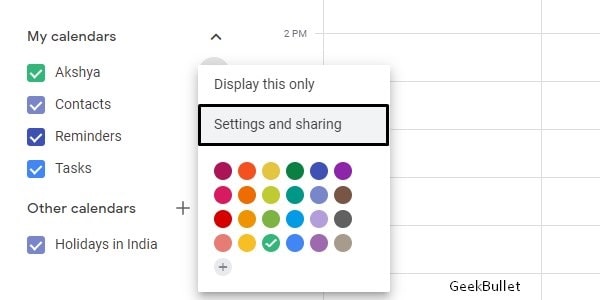
5). In calendar settings, you will find the “access permission” section. Click on the “Make available to public” option. A warning will now appear, which I mentioned earlier. Click on OK.
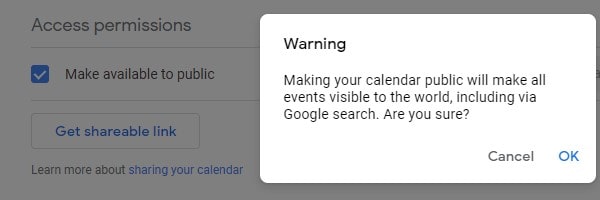
6). Now, from the left pane of the calendar settings page, click on “Integrate Calendar”.
7). You” ll now see a public URL of the calendar. Do copy it.
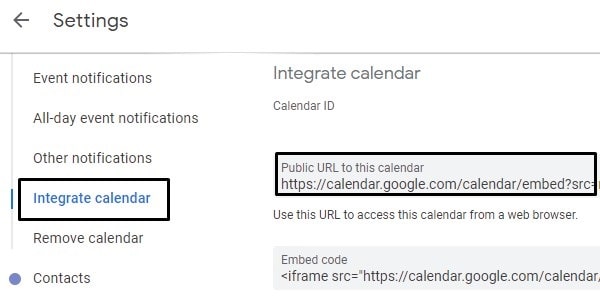
8). That’s it, now do open notion workspace, and then select the page in which you want to embed.
9). Type /Embed and embed list will appear. Just click on Embed.
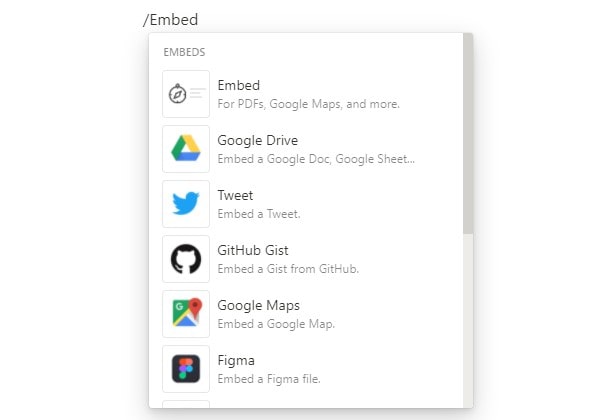
10). Paste the copied link in it and then click on “Embed link”.
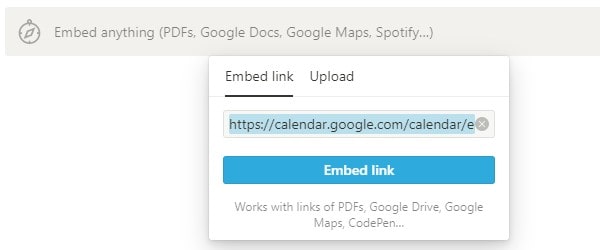
That’s it, you have successfully embedded Google Calendar into Notion.
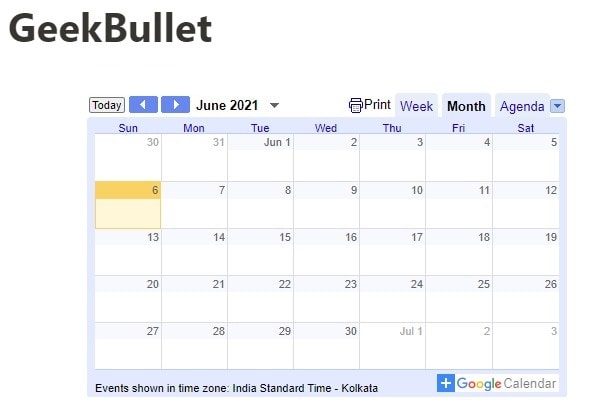
You can now resize the calendar by using the side arrows. You can now see all your events.
Method 2: Create Google Calendar Widget using Indify.
There are many sites that offer unofficial Notion widgets. Though, specifically Google Calendar I suggest you use the Indify site.
1). Open the Indify site in your web browser. And, sign up using your Google Account.
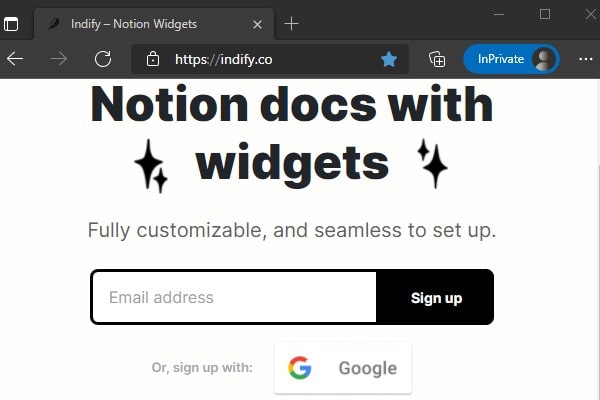
2). Now, check the explore widgets section, you will now find Google Calendar Widget.
Hover the mouse pointer over it and then click on “+ Create Widget”.
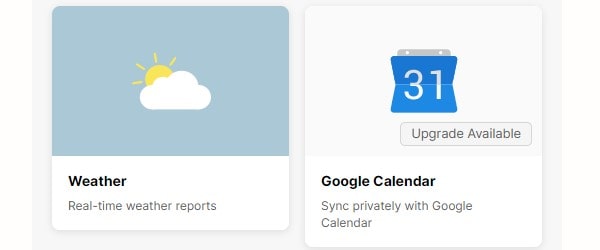
3). Now, you have to sign in again using your Google Account to view your calendar. Once you sign in close the login window.
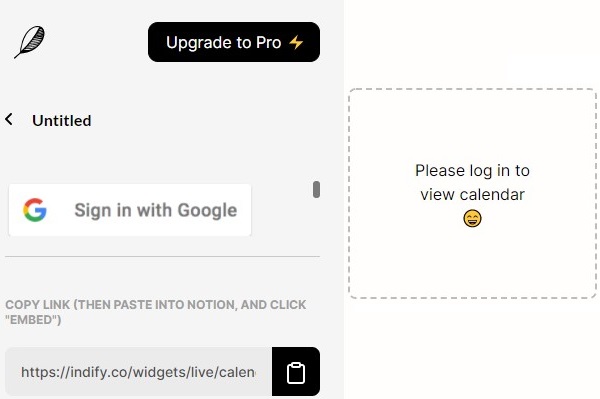
You have to give certain permission to Indify, so that it can create widgets. No worries, you can revoke Indify from your Google Account.
4). The calendar will appear on indify platform. You can now customize your calendar. Yes, you can even enable dark mode.
5). Once you are done with customization, do copy the widget link from the left pane.
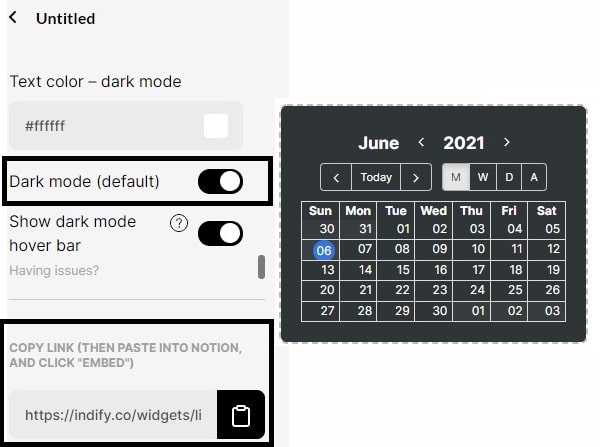
6). That’s it, open your notion workspace and type /Embed. Click on Embed.
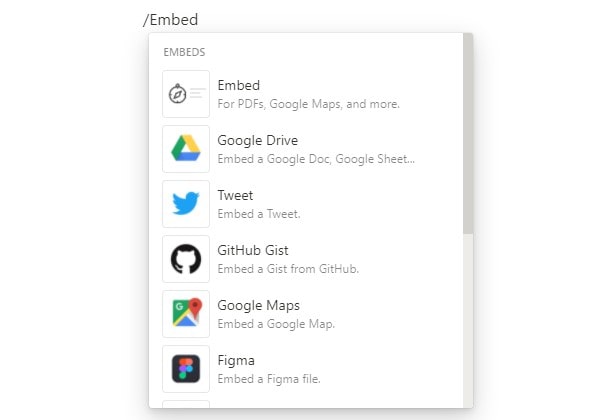
7). Paste the widget URL and click on the Embed link.
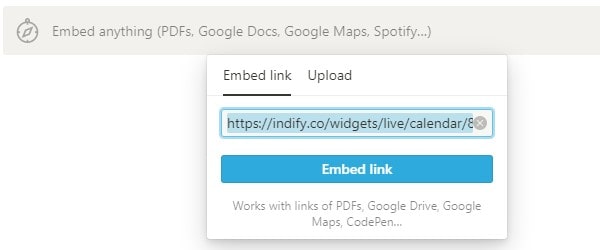
That’s it, you have successfully embedded the Google Calendar widget to the notion page.