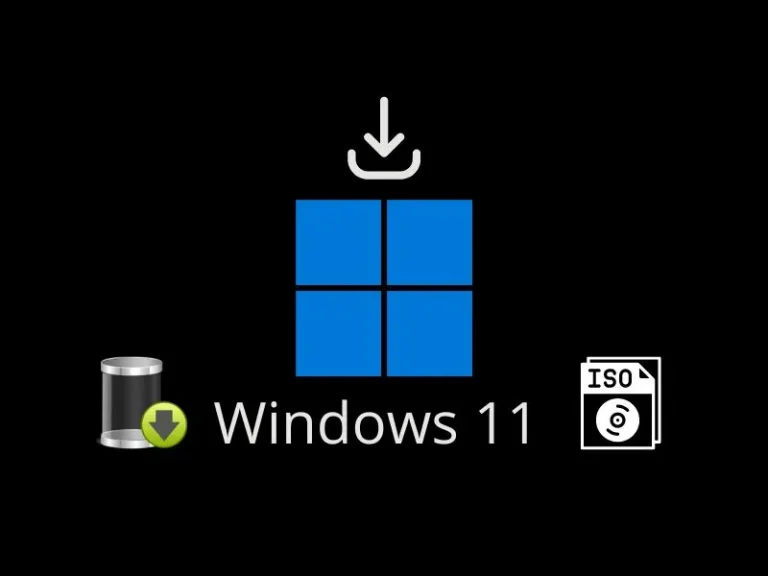Download Windows 11 22H2 ISO File using UUP Dump. And, create a bootable USB Drive to install it on your computer.
Windows 11 22H2 build is currently publicly available build. So, now you don’t need to join Windows Insider Program to get the latest Windows 11 22H2. However, if you want to try Windows 11 23H2 then you have to join Insider Program. But, if you don’t want to enroll in Insider Program, or are unable to join, due to some errors. Then, there is another way around it, which is the UUP dump. Yes, with UUP Dump you can download Windows 11 22H2 ISO as well. With UUP Dump, now you can also Install Windows 11 23H2 ISO on any PC.
What is UUP Dump?
UUP Dump is basically an unofficial Windows tool to download custom Windows 11 ISO files from Windows servers with ease. The tool is a collection of other scripts and tools to download and create the unofficial latest Windows ISO. Apart from the latest Public Release build, UUP Dump also allows downloading the latest beta and dev builds. Moreover, you can also download the latest release preview build as well.
Moreover, apart from the UUP dump, there are other methods to download Windows 11 22H2 ISO.
Check Windows 11 System Architecture.
- Press Windows + I shortcut key to open Windows 11 Settings App.
- Scroll down in the system tab and click on About.
- Now, you can see your device and Windows specifications.
- In system type, you can find your system architecture. As you can see it’s x64 based processor. So, I will download the Windows ISO file for x64 architecture.
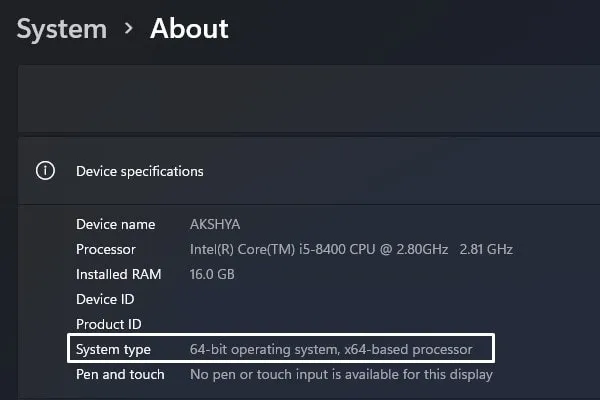
In the older version of Windows, you can right-click on “This PC” and then click on properties. By doing this also you will be able to see computer specifications.
Download and Create Windows 11 22H2 Latest Build
- Visit the official UUP Dump Website.
- You will see “Latest Public Release Build” option, click on x64 and arm64 option, as per your Windows Architecture.
Note: Do select the architecture as per your Windows Processor. (Check the above-mentioned method to find out about your current Windows architecture.)
- You will now find the latest “Windows 11, version 22H2” version for your computer, click on it.
- Next, the UUP Dump site will ask you to select a language, do select it, and click on Next.
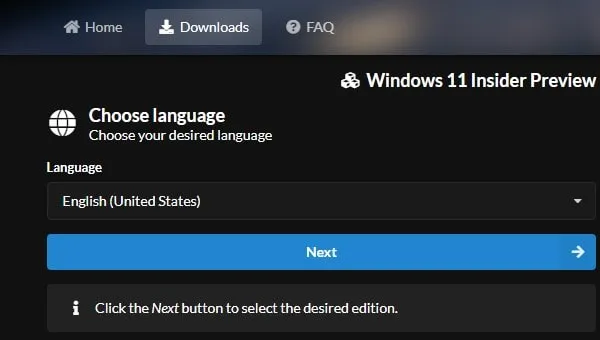
- Now, it will ask you to choose an edition for Windows 11 22H2.
Do select Windows 11 Pro edition. Because it does come with Group Policy Editor, Windows Sandbox, Bitlocker device encryption, Hyper-V and so many advantages.
Note: If you want to create a multi-edition ISO then you can keep all options selected.
- After selecting your preferred Windows 11 22H2 edition, click on Next.
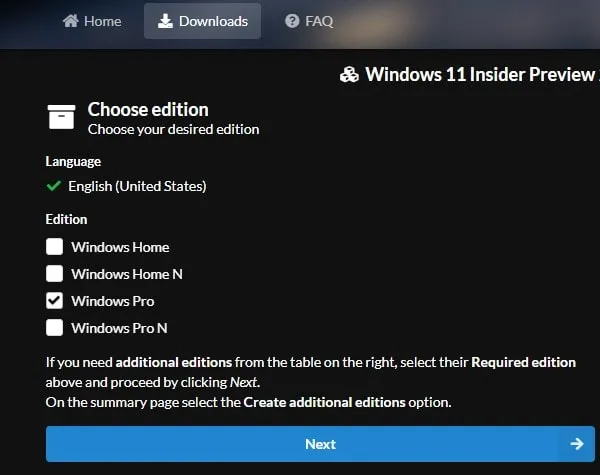
- Now in the download options, select the “Download and convert to ISO” radio button.
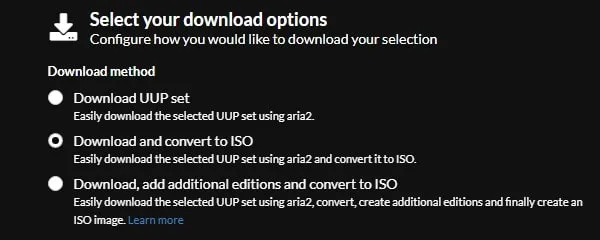
- In conversion options, you can uncheck all options. Or, you can select Windows Update, dot NET Framework, and component cleanup. But it would be better if you install all these manually later.
Click on Create Download Package.
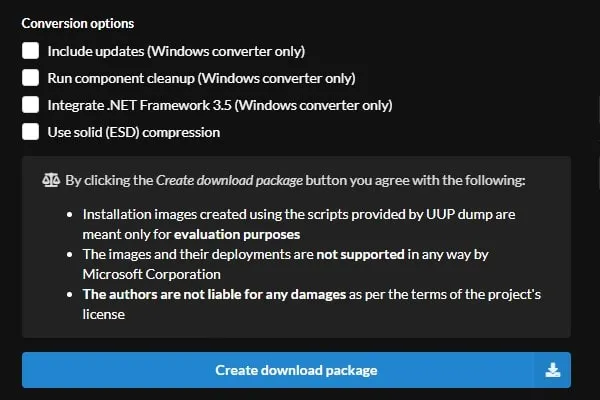
- A zip file will now get downloaded.
- Locate the Zip file in the downloads folder and right-click on it. Click on Extracts All.
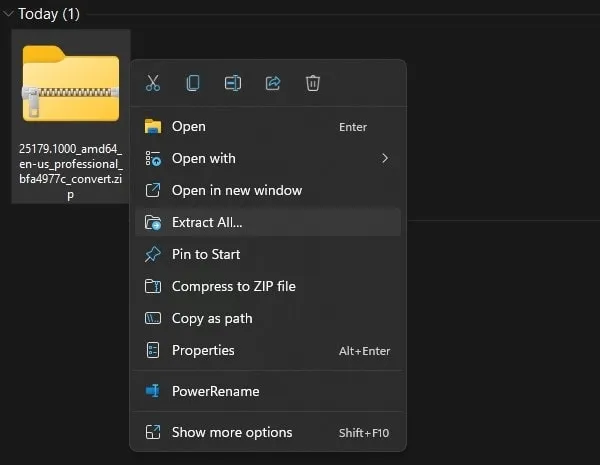
- A Window will get open, and select a destination to extract the zip file. And, Click on Extract.
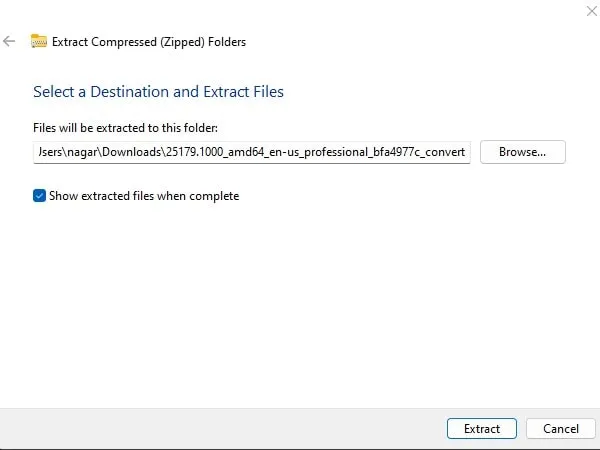
- Open Extracted Folder. And, you will find “uup_download_windows.cmd” batch file. Do right-click on it and then click on “Run as administrator”.
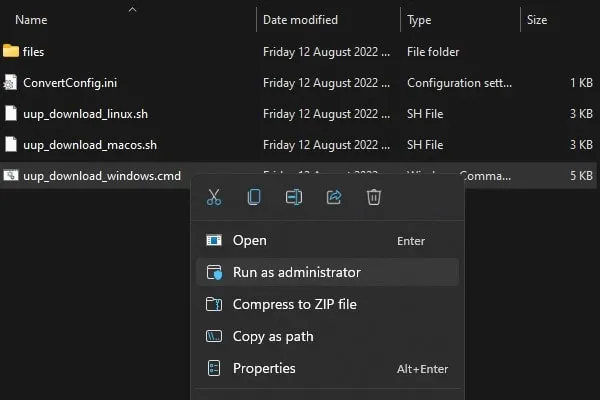
- Windows Protected your PC window will appear, click on More Info > Run anyway.
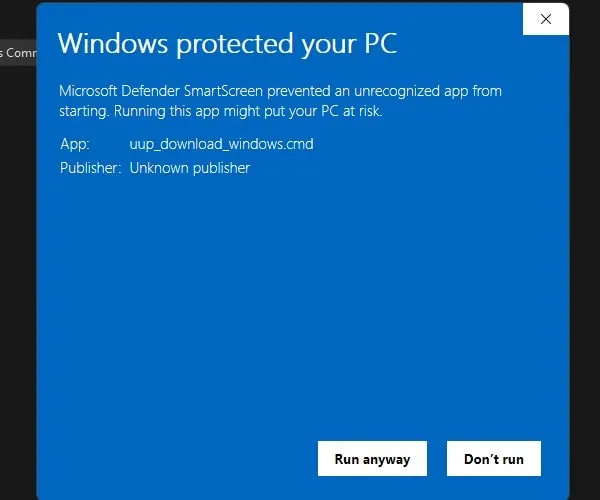
- UAC Window will now appear, click on Yes.
- That’s it, the CMD window will get open and it will start downloading Windows 11 build UUP Files.
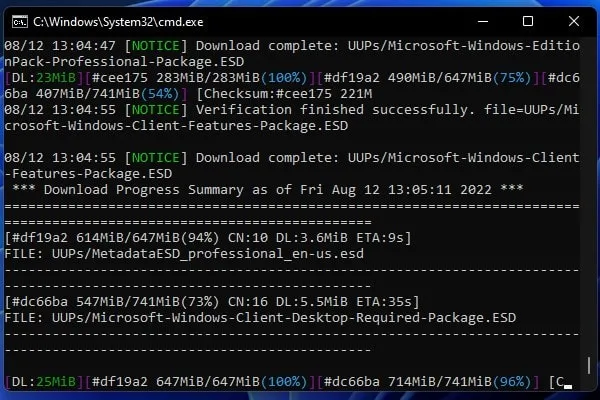
- Once, UUP Files get downloaded, the tool will automatically start converting them to an ISO File. After converting, UUP Dump will add the required Microsoft Apps. So, don’t close CMD Window.
- Once, the process gets completed, CMD will ask you to press 0 to exit.
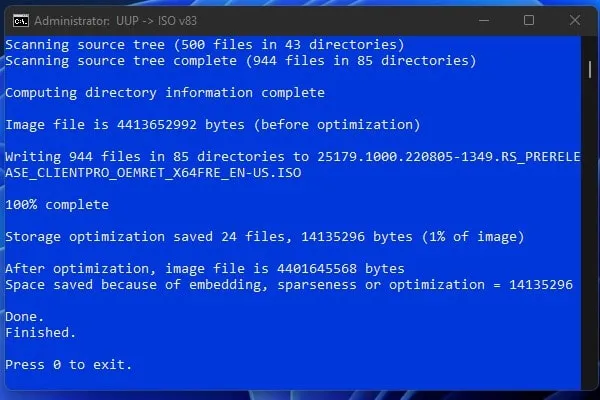
- ISO File will get downloaded inside the folder in which you have extracted UUP Dump files.
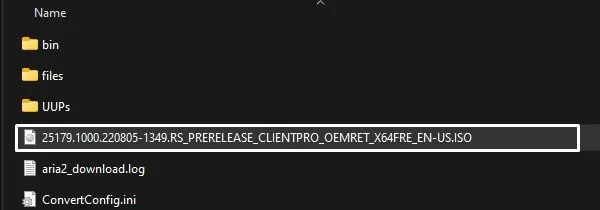
You can now create a bootable USB Drive using Rufus. Or, you can directly install Windows 11 latest 22H2 build by mounting ISO File.
The whole process of creating a custom Windows ISO file through the UUP Dump tool is quite longer. Also, it depends on your network speed. So, you have to keep patience. Else, you can download the latest ISO from Windows 11 Insider Preview downloads page.