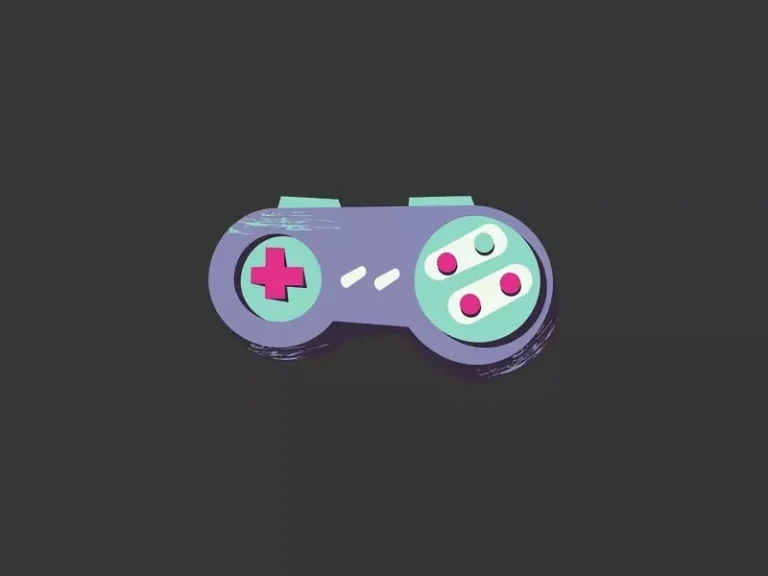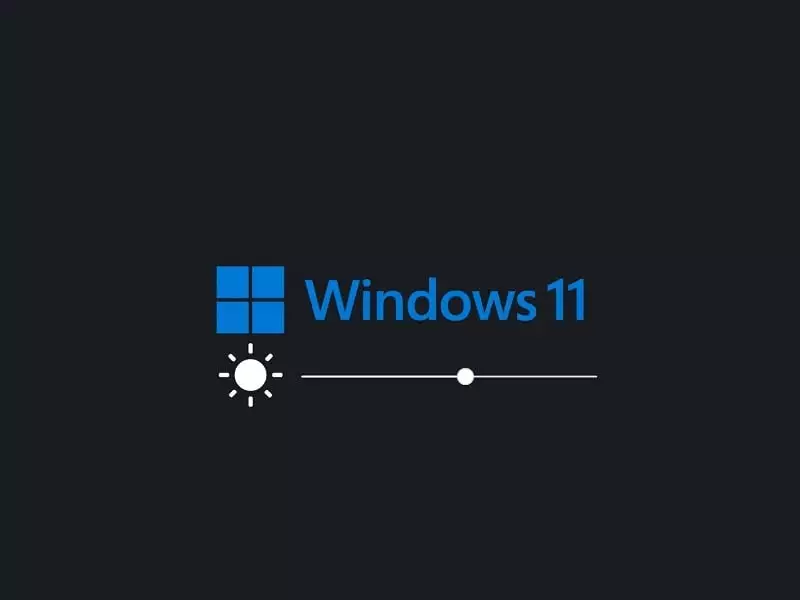Want to know, how to connect Snes9X with Netplay? Well, this article will help you with it.
These days so many multiplayer games are available that you can play on your PC. Steam offers a huge library of games. But, still, if you want to play old classic emulator games. Then, you can install an emulator on your PC and can run old games through ROMs. Super NES or Super Nintendo was the most famous 16-bit video game console back in 1990. Yes, PS4 and Xbox replaced it now. But still, some popular SNES Games like Metal Warriors, Aero Fighters, Sunset Riders, Super Bomberman, Contra, and Super Mario are still will be fun to play.
You can play all these titles now using Snes9X Emulator on your Windows, macOS, and Linux computers. Even, you can try Netplay to connect to an online match with your friends. Although, netplay doesn’t work well with SNES9x. Yes, there is some other SNES Emulator also available like RetroArch, which works quite well. Now, you can also Play PS Vita Games on Android.
Contents
Snes9X – SNES Emulator.
Snes9x is one of the widely used freeware SNES Emulators. It allows you to play games designed for the SNES and Super Famicom Nintendo game systems on PC. This means it provides a SNES console environment so that SNES Game ROMs can run. With Snes9X you will also be able to play those games that were released only in Japan. The snes9x emulator is developed in C++ language. The best part is you don’t need a high-end PC to run Snes9x Emulator.
Snes9X Emulator Features.
- Snes9X offers output image processing, which offers improved graphics.
- The fast-forward feature helps to speed up games.
- The save state feature helps to continue the game from where you left off.
- You can also capture clips of your gameplay with the recording feature.
- Most importantly it comes with a Netplay feature to play Snes games online with friends. Though, Snes9X Netplay works better for LAN Gaming.
Play SNES Games using Snes9X Emulator.
It’s quite easy to play SNES Games through Snes9X Emulator. You just have to download a Game ROM file. And, after extracting it you can load It into Emulator to Play.
- Download the Snes9X Emulator Zip File and Extract it.
- Open the Extracted Zip File and Run the “snes9x-x64” application as administrator.
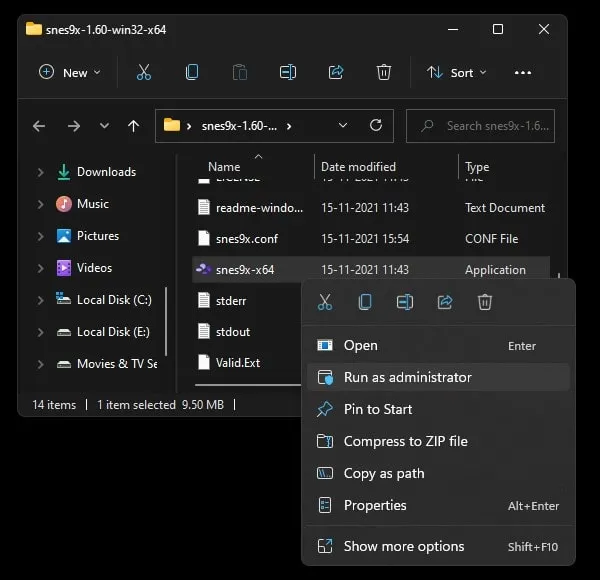
- Once the Emulator window appears, click on File > Load Game.
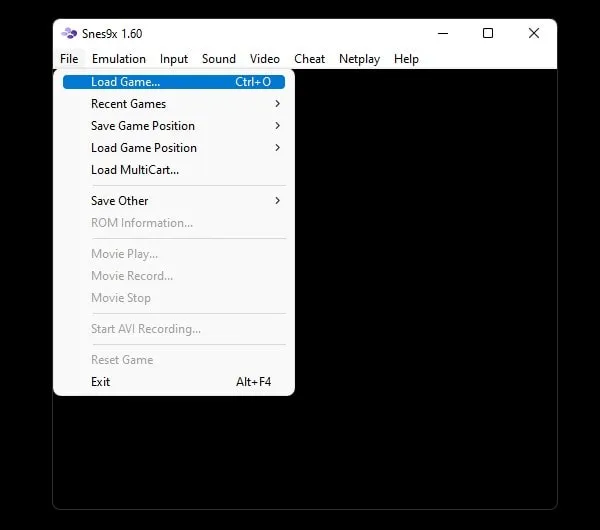
- Select the location of the Game ROM and then click on Open. (Game ROM file format will be SMC.)
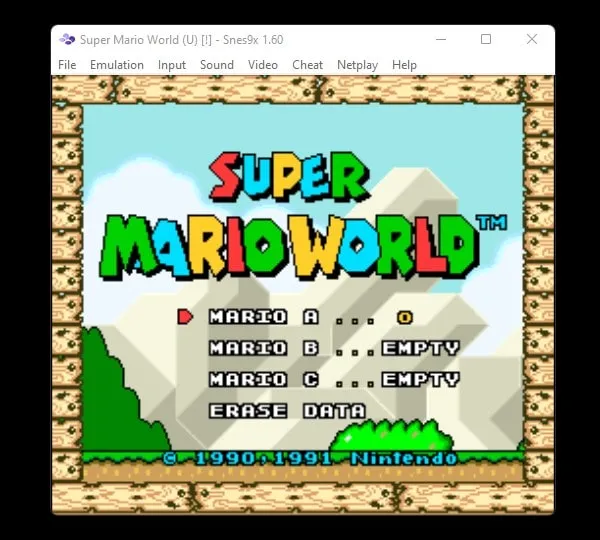
- That’s it, you can now play SNES games on Windows PC.
Connect Snes9X with Netplay
Snes9X Emulator comes with a Netplay feature to play games online with friends. You can easily set up Netplay on Snes9X with just a few clicks. But before you start few things you should aware of.
Snes9X Emulator netplay is not perfect. So, you will experience Choppy/stuttery gameplay and Desyncs will also occur. You will also face input lag, which is not good in multiplayer online games. It will take several tries to game to stay in sync. While using Netplay, don’t move the emulator window around, or switch focus else the game will start desyncing. Yes, I will recommend you use a controller, if you’re gonna use NetPlay. As of now, Emulator Netplay works well only with LAN Gaming.
Setting up Netplay for SNES9x
- Open Snes9X Emulator, and click on NetPlay.
- A Drop-down menu will appear. To host a game, click on the “Act as Server” option.
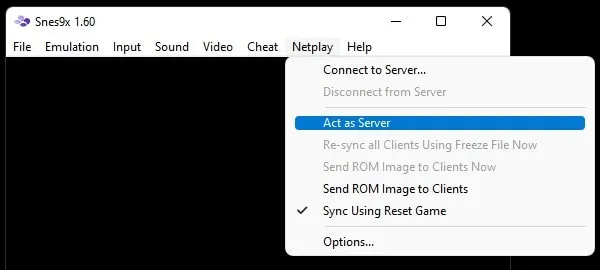
- Windows Security Alert window will appear. Click on Allow Access to unblock Snes9X from the Windows Defender firewall.
- You will now get a hostname and port number. You can provide this information to your friend so that they can connect to your PC.
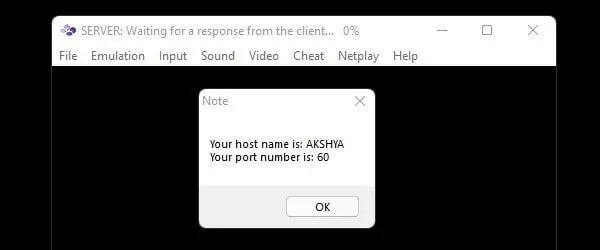
- Also, If your friend is acting as a server, then you can join their server. Just click on Netplay > Connect to Server.

- A small window will appear, enter information in it, shared by your friend.
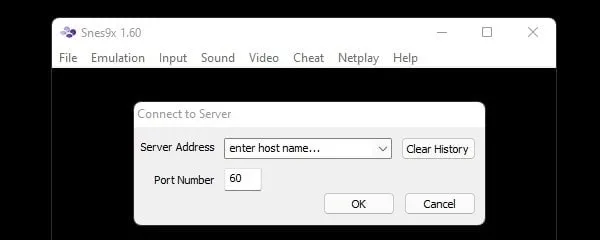
Once you’re connected to your friend’s PC, you can enjoy your favorite SNES games. Yes, it is not the best method to play SNES games online. You will experience connection problems and lags. So, it’s better to use other emulators.
RetroArch – Snes9x Emulator.
RetroArch is a free and open-source front-end for emulators, video games, media players, and game engines. Basically through RetroArch, you can install so many emulators. And, Snes9x also can be installed through RetroArch. The best thing is RetroArch comes with a built-in Netplay feature, which works better than Snes9x netplay.
Install SNES Emulator in RetroArch.
- First, download the RetroArch Zip file from its official website. You can also download RetroArch from Steam as well.
- Now, extract the RetroArch.7z file using 7Zip software.
- Once, the RetroArch zip file gets extracted you can run the RetroArch application by right-clicking on it.
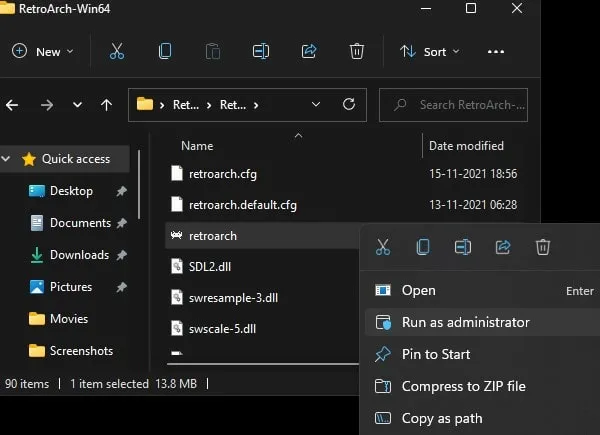
- Once RetroArch gets open, click on Online Updater > Core Downloader.
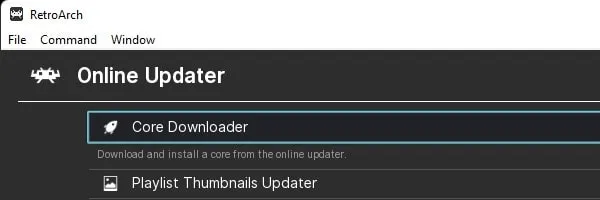
- Now, from the Core Downloader page, look for Nintendo – SNES/SFC (Snes9x – Current) and then click on it to install Snes9x core files.
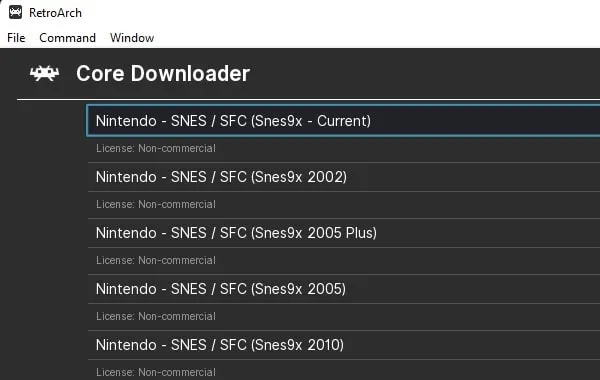
- Go back to the homepage by clicking on the RetroArch icon. And, click on Load Core and select Nintendo – SNES/SFC (Snes9x – Current) core which we have downloaded.
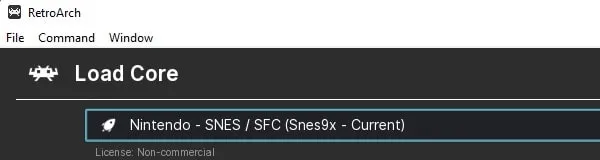
- Now, click on File > Load Content.
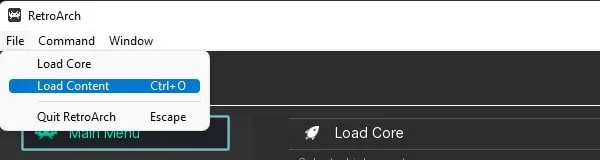
- You can now select the SNES Game Rom file and open it.
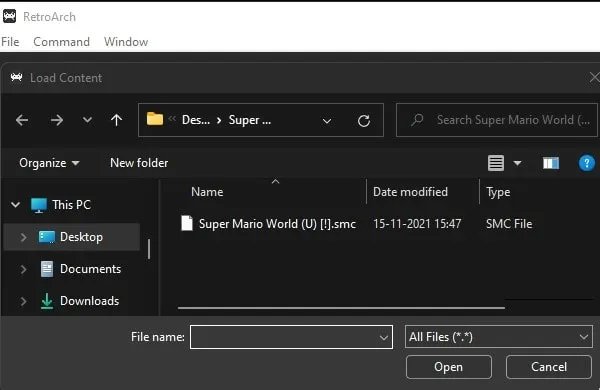
That’s it, that’s how you can install SNES Emulator through RetroArch and run SNES Games. Now, let’s get to know how you can use NetPlay in RetroArch.
Use NetPlay in RetroArch
- First, Open RetroArch, and from the left pane, Click on Netplay.
- You will now mainly get two options.
- Host
- Connect to Netplay Host
- If you want to invite your friend to play multiplayer games with you then you can click on Host.
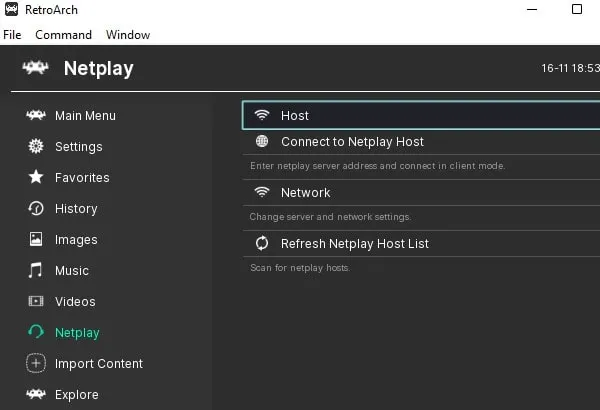
- After that, Click on Start Netplay Host.
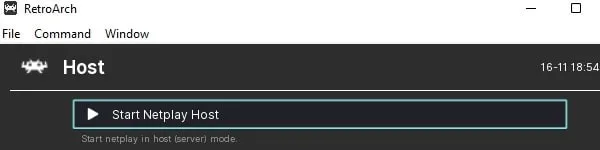
You will get a notification that Netplay will start when content is loaded.
- So, now you have to run the multiplayer game that you want to play with friends.
- Once, you run the game, you will see the IP address and port number. Which you have to share with your friend.
- Your friend can join your netplay server by clicking on the Connect to Netplay Host option.
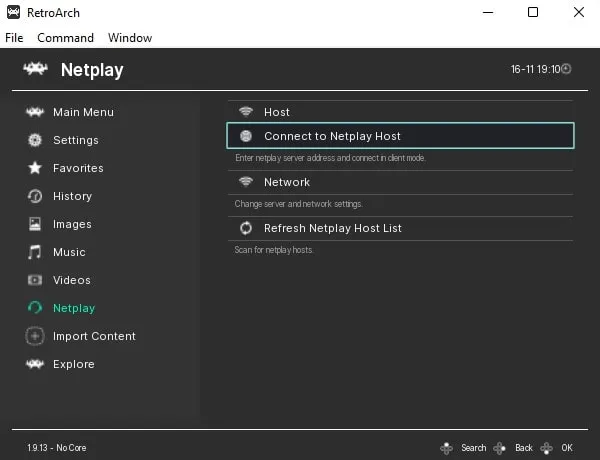
That’s it, so that’s how you can set up Netplay in RetroArch.