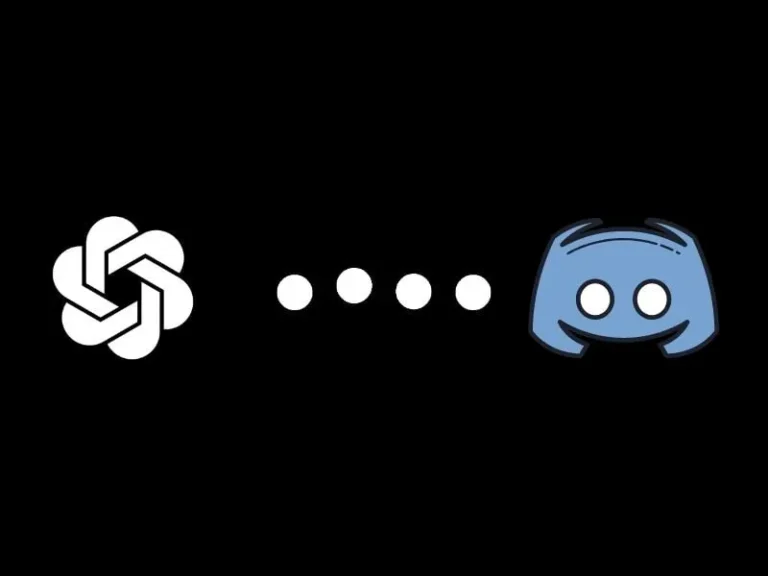After DALL-E, OpenAI released ChatGPT, which is an artificial intelligence chatbot. However, it’s not like any other chatbot. Because it is built upon the GPT-3 family of large language models. Basically, it is trained on a large corpus of text data, around 570GB of datasets. That includes web pages, books, and so many other resources. That’s why it is capable to provide human-like responses. You can use ChatGPT to ask questions that you normally search on Google. Because ChatGPT does understand the natural language input.
And, many users use ChatGPT for coding, content generation, and translation. The best part is you can use ChatGPT on various applications, including Discord. Yes, you can add ChatGPT Bot to your Discord Server. There are so many ChatGPT bots available on GitHub. And, setup process is quite complicated for a normal user.
But no worries, by following this article, you will able to add ChatGPT Bot just like any other Discord Bot.
ChatGPT Discord Bot by MrlolDev.
There are two ways to add ChatGPT Bot to your own Discord Server. You can search and add from the Discord Bots website. Or, you can simply join Turing AI Discord Server, and invite the bot to your server.
Contents
Add ChatGPT Bot to Discord Server
- First, open Discord App on your Computer and make sure you’re logged in.
- Do open Discord Bots Website.
- Type ChatGPT in the search box and click on Search.
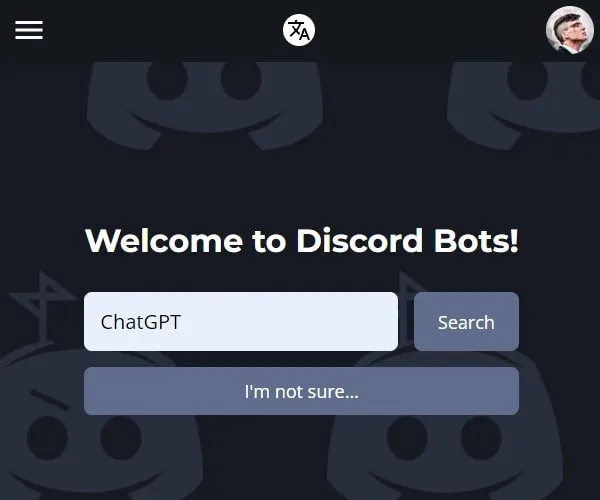
- You will now see four different ChatGPT Discord Bots. We are going to add ChatGPT Bot by “!Mrlol #4517”. Click on Invite.
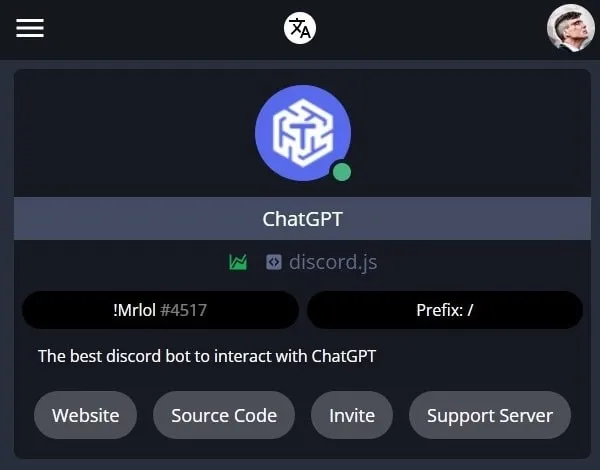
- If Discord is not logged in the browser, then, it will ask you to login into your Discord Account. Do login.
- After that, Discord Bots will ask permission to access your Discord Account. Click on Authorize.
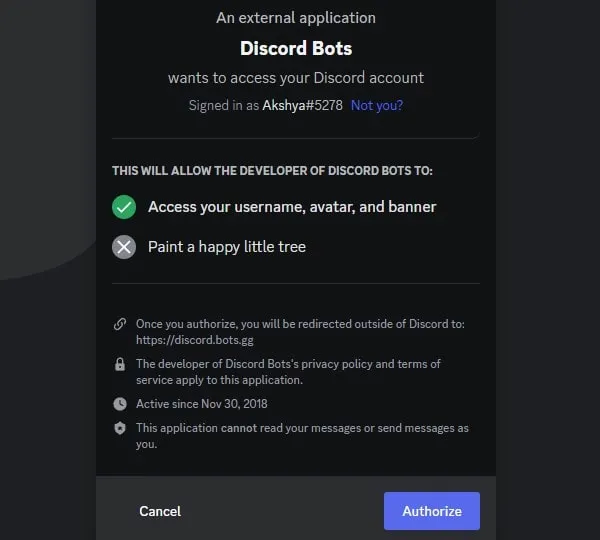
- Next, it will ask you to select your Discord Server. Do select the Discord Server, to which you want to add the ChatGPT bot. Click on Continue.
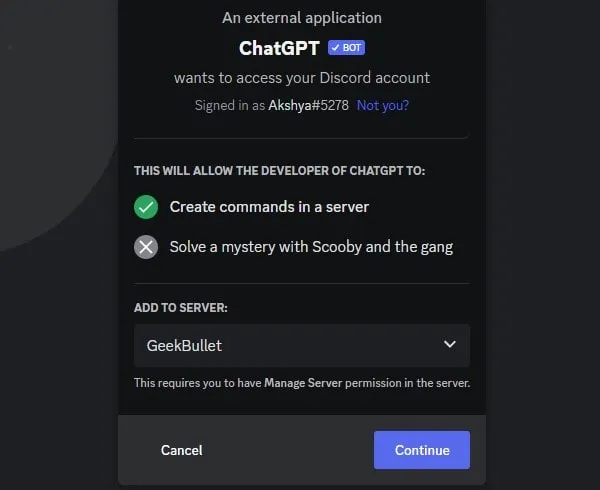
- Now, the ChatGPT bot will ask for certain permissions. Read all permissions and click on Authorize.
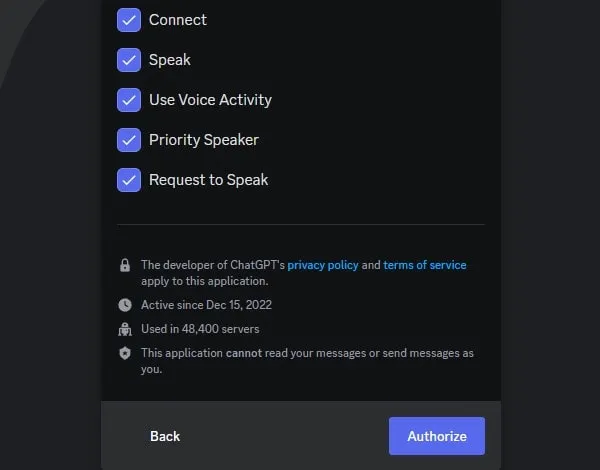
- That’s it, ChatGPT Discord Bot is now added to your server.
- You will see the Welcome ChatGPT message in your General Text Channel. Yes, you can now ask questions from ChatGPT through General Text Channel. However, you have to use
/chatCommand.
How to use ChatGPT Discord Bot.
- In General Chat type
/chatand press the space bar.
- Now, the ChatGPT bot will ask you to enter a message. Type whatever you want to ask to ChatGPT.
- After that, in the model select GPT-3. Yes, you can use ChatGPT (gpt-3.5) model as well.
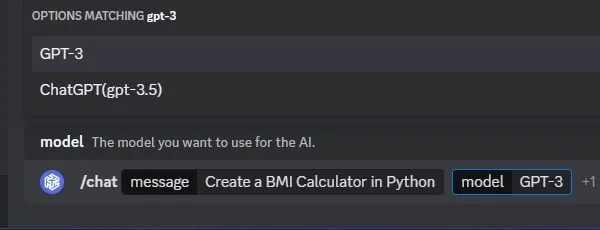
- After that press enter. And, the bot will send a command to ChatGPT. And, you will see the “ChatGPT is thinking” message.
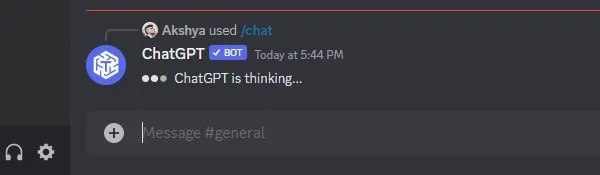
- Within a few seconds, ChatGPT will give you a relevant answer to your question.
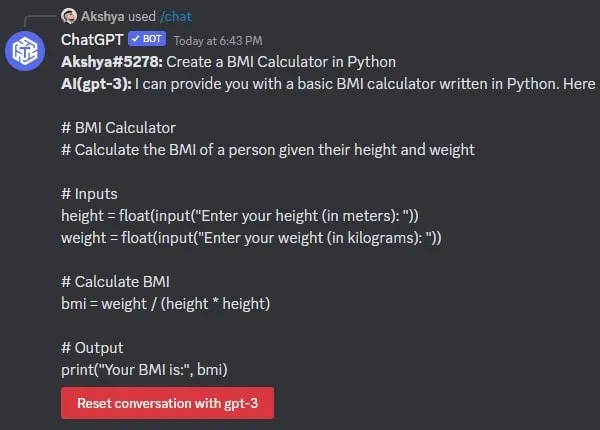
Note: When you first time use the /chat command. The bot will show you its Terms of Service. You have to run the /chat command again to ask questions, wait a minute then run the command.
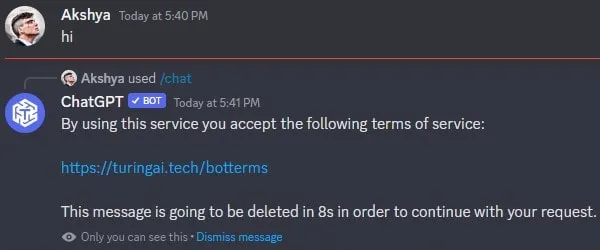
Is ChatGPT Discord Bot Completely Free?
Yes, but it comes with certain limitations. Like, you cannot ask questions to the Discord Bot repeatedly. It will give you a timeout for a few minutes. And, after the timeout ends you can run the command. Even to run the first /chat command after the Terms of Service, you have to wait for 2 minutes. And, if you want to get rid of timeout then the bot will ask you for a subscription.
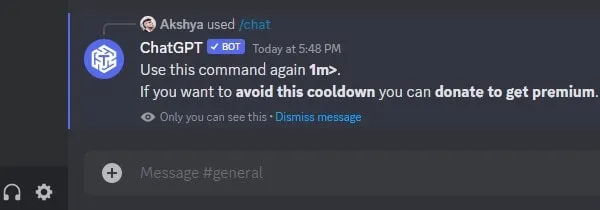
That’s why it would be better if you access the OpenAI site to use ChatGPT. And, there are so many ChatGPT Chrome extensions available to enhance your AI experience.
More ChatGPT Discord Bot Commands
By typing the /Help command in Discord, you can get the complete list of commands.
Yes, the bot also supports /imagine commands. Which means, you can generate AI Images through it. However, this command works only in nsfw channels. Alternatively, you can use these free AI Art Generators to Generate AI Images from Text.
- Type
/imagineand press the space bar. It will ask you to enter a prompt. Now type the text to generate an AI image.
- After that, in style do select an AI Art Style. After that press enter key.
That’s it, it will now generate AI images for you.
Alternative Method to Add ChatGPT Bot
- Open Discord Bots Website and Search for the ChatGPT Bot.
- Click on Support Server.
- Discord App will get launched, Click on “Join Turning AI”.
- A server Customization screen will appear, click on Skip.
- Once you complete the initial server setup process. On the right side, you will see the “ChatGPT” bot.
- Click on it and after that click on “Add to Server”.
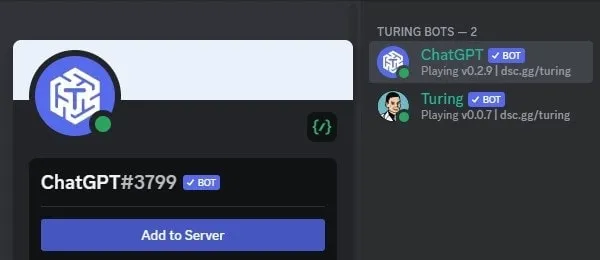
- That’s it now select your server and click on Continue.
- After that, Authorize all required permission. And, GPT ChatBot will get added to your selected server. (Yes, it might ask to complete human verification, do it.)
Okay, so that’s how you can easily integrate ChatGPT Discord Bot into your own server. If you have any questions feel free to ask in the comment section.