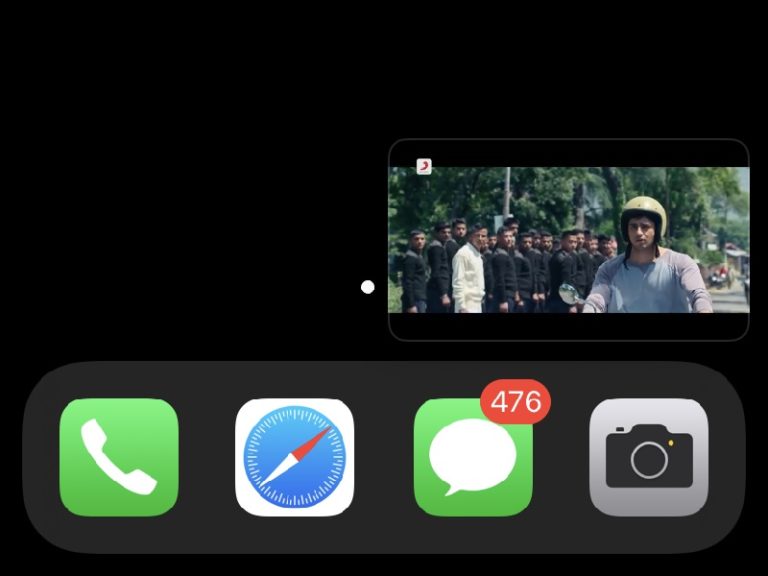Few years back in iOS 14, Apple released Picture in Picture mode feature. Picture in Picture (PiP) allows users to watch videos in a small mini-player while using others apps simultaneously on iPhone. And, most of the app developers adopted the required API in their Apps and released PiP mode. Even, YouTube now does support background playback and Picture-in-picture mode. But, you have to subscribe for the premium plans of it.
However, if you’re ok with the YouTube ads. But, just want to use PiP feature of YouTube. Then, this article will help you to get YouTube Picture in Picture Mode on iOS & iPad OS. If you’re looking for a way to Increase the Volume of YouTube Videos, then you can read my article about it.
Contents
Get Youtube Picture in Picture Mode on iOS
Enable PiP in Native YouTube App.
Before we get started, make sure, you’re using the latest version of the YouTube App. And, also make sure you’re using the latest iOS.
To update your iPhone, go to settings > General > Software Update.
- First, we will enable PiP mode from iOS settings. Go to Settings > General > Picture in Picture > Enable “Start PiP Automatically”.
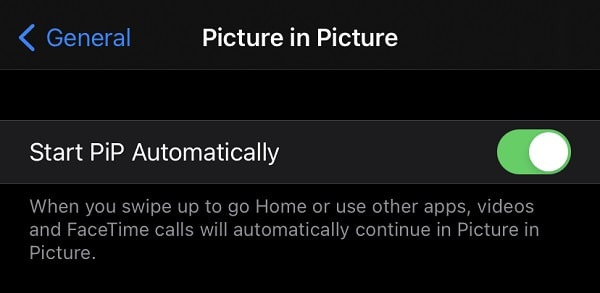
- After that, Open YouTube App, tap on the profile icon. After that, go to settings > general > Enable Picture in Picture mode.
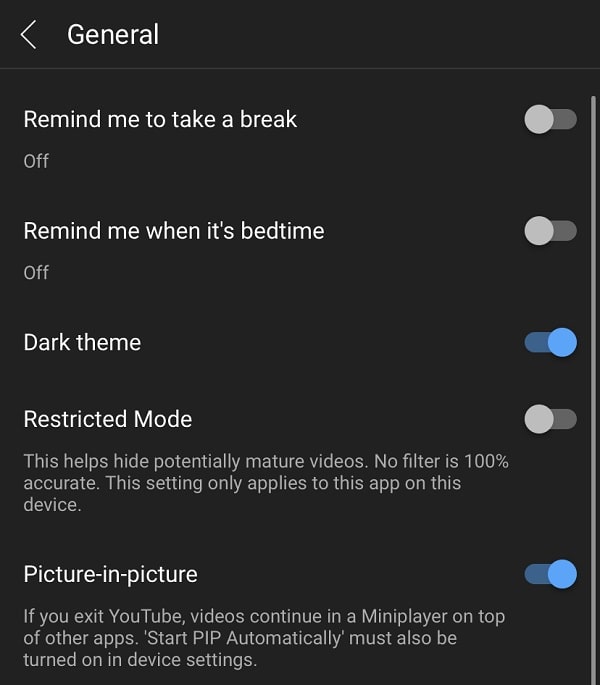
Note: If Picture in Picture mode option isn’t available for you. Then do try the next method.
- Play any video and select landscape mode.
- Once, video start playing in landscape mode, Use the swipe-up gesture or press the home button.
- That’s it, the video will start playing in the picture in picture mode. It will work only if you’re YouTube Premium User.
Video Lite App
If you want to use YouTube Picture and Picture mode for free on iPhone. Then, you can install Video Lite App on your iPhone. It is an all-in-one browser app. Which is optimized for video websites, including YouTube. The Video Lite Browser gives a native app experience.
Combines with YouTube premium features like picture-in-picture mode, background playback, dark mode, AirPlay and Chromecast support, sleep timer, and more.
- First, from App store, do Install Video Lite App.
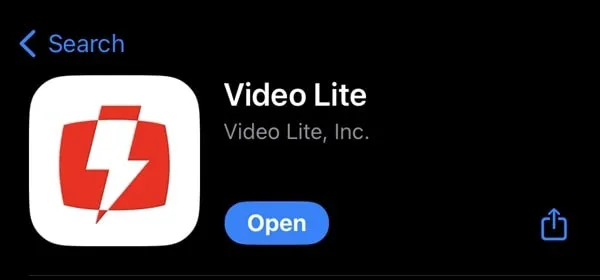
- Once app gets installed open it, and tap on the YouTube icon.
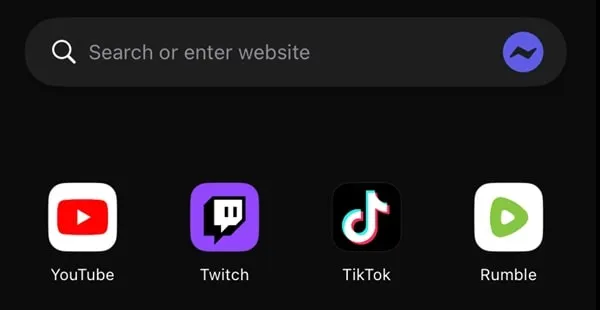
- The YouTube will now get open inside the Video Lite App. Play any video of your choice.
- Once, Video starts playing, just swipe up.
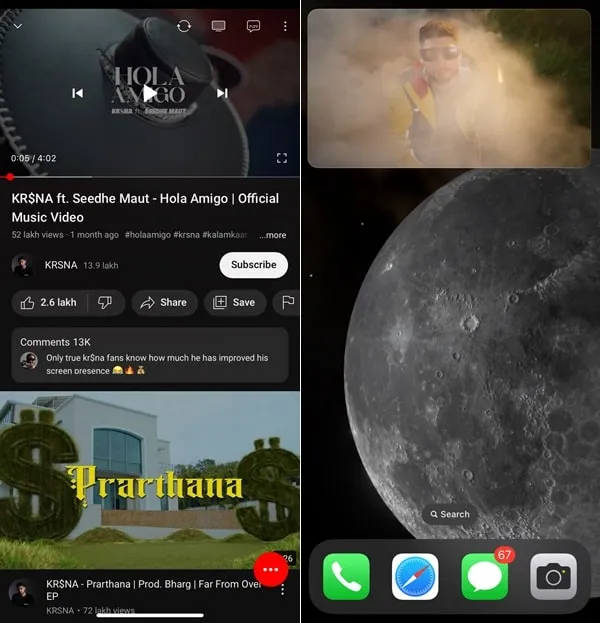
- That’s it, the YouTube video will start playing in picture-in-picture mode on your iPhone.
Use Shortcut to Get YouTube Picture in Picture Mode.
No worries, if Picture in Picture mode option is not available for you in YouTube App. In iOS, you can do a lot of things through the shortcuts App. And, thankfully, there are some shortcuts available for PiP mode. The best part is, you don’t even need to subscribe for YouTube premium to use picture in picture mode on your iPhone. So without a further delay, let’s get started.
- Open Settings App and go to Shortcuts > Enable “Allow Untrusted Shortcuts”.
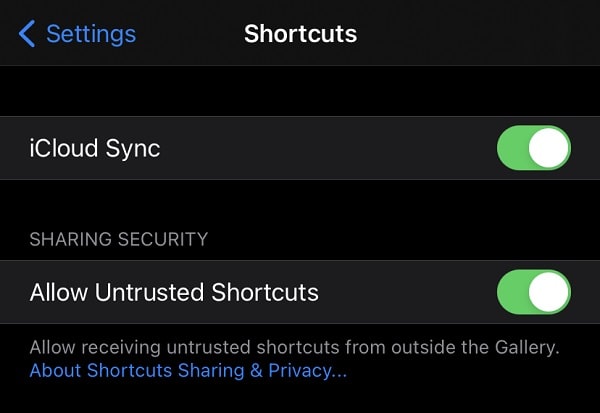
Note: If you’re not able to enable the “Allow Untrusted Shortcuts” option. That means you haven’t used a shortcut app before. In this scenario, first, open the shortcut app, and use any shortcut from the starter shortcuts section. After that, you can enable this option.
- Open App Store and do Install Scriptable App. It is required to run the PiP mode shortcut.
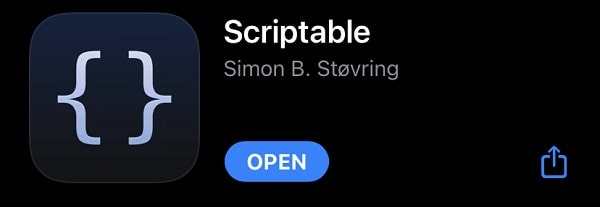
- Now, open the following link of the YouTube PiP shortcut in safari. And, tap on “Get Shortcut”.
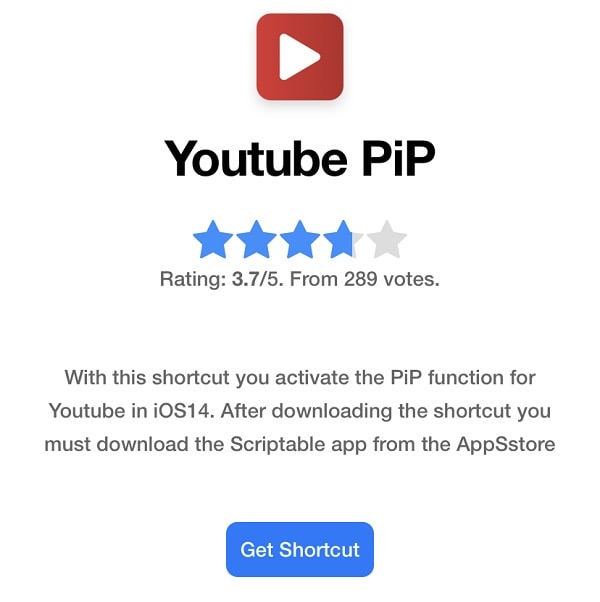
- Shortcuts App will get open and Add Shortcut window will appear. Scroll down and tap on “Add Untrusted Shortcut”. Added to My Shortcut message will now appear.
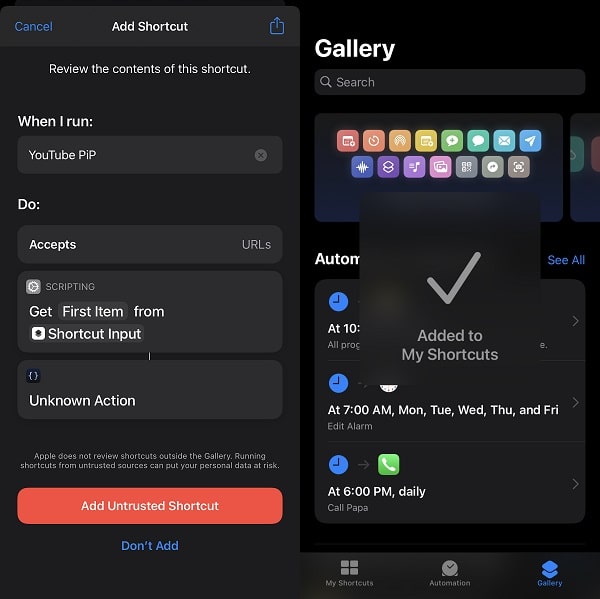
- Open YouTube App now and play any video. Tap on share. After that, Tap on More.
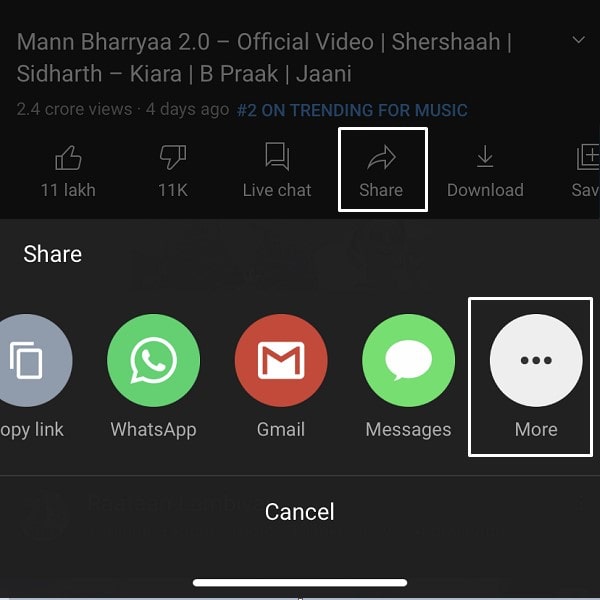
- You”ll now see the YouTube PiP option. Do tap on it.
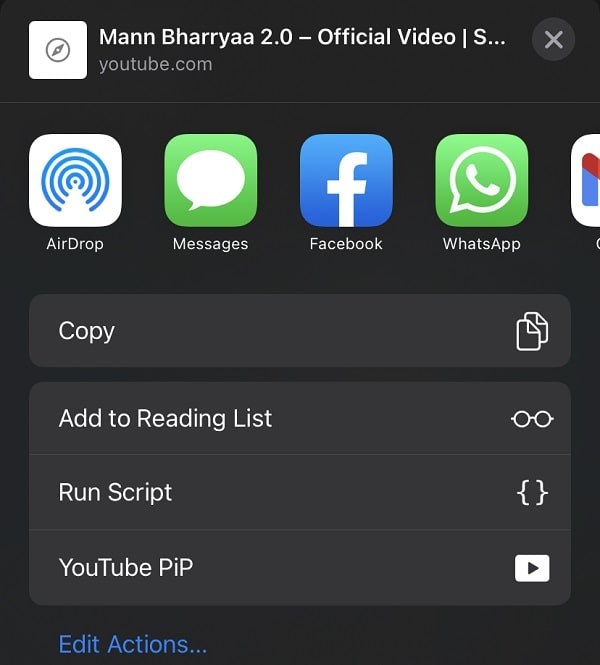
- A small pop at the top of the screen will now appear. Tap on OK. You only have to allow it once, popup will not appear again. (Shortcut is asking permission to use Scriptable. You have to allow it.)
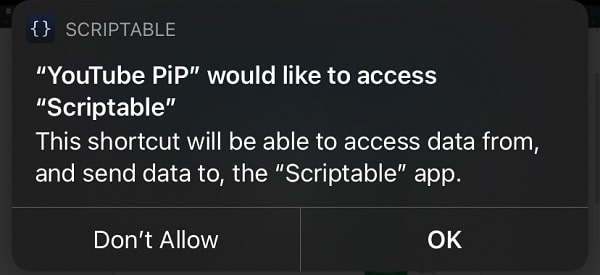
- That’s it, wait for a few seconds and the video will now start playing in the picture in picture mode.
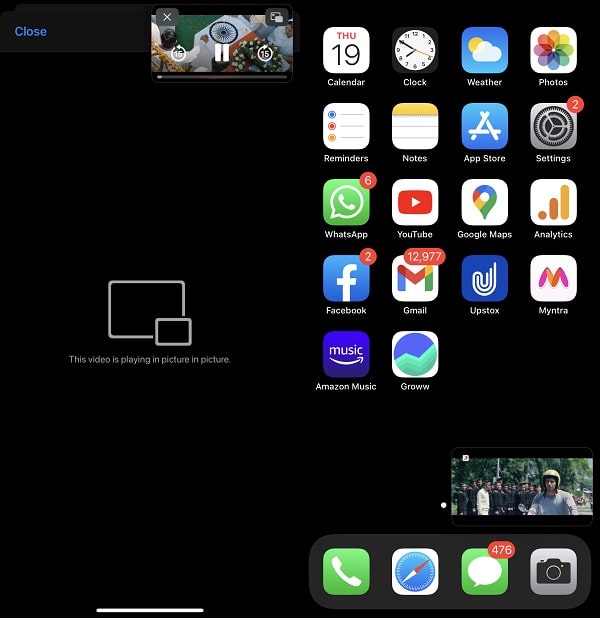
You just have to go through the process to add the shortcut once. After that, you can go to share > more > YouTube PiP to play video in PiP mode. There are some other similar YouTube PiP shortcuts available, but this one worked flawlessly for me. So that’s how you can use Youtube Picture in Picture Mode on iOS 17.
Play YouTube video in picture-in-picture mode in safari.
If you don’t want to go through the whole process to add a YouTube PiP shortcut. Then, you can simply use the Safari browser on your iPhone. Because safari browser officially does support PiP mode. Before you start following this method make sure, PiP mode is enabled from device settings.
- Open the YouTube website in Safari. And, log in with your YouTube account.
- Play any video that you want to play in Picture-in-picture mode.
- Once the video starts playing, tap on the full-screen option.
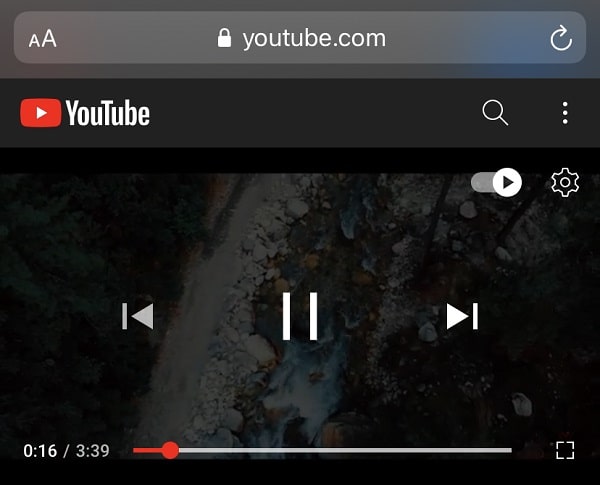
- That’s it, you can now tap on picture-in-picture mode icon.
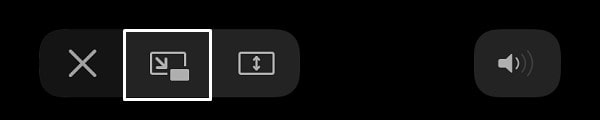
Alternatively, you can just swipe up and the video will start playing in picture-in-picture mode immediately. If your iPhone/iPad has a home screen button then you can press that to switch to PiP mode.
Apps that support picture in picture mode in iOS.
Not all apps do support picture in picture mode in iOS and iPad OS. So, first, you need to know, that, the app you’re using supports the PiP mode feature or not. If you want to play videos stored in local storage in PiP mode, then you can install Infuse video player App.
In iOS, the following apps support Picture in Picture:
- Infuse Video Player
- Amazon Prime Video
- Netflix
- Safari
- Microsoft Edge
- Disney+ Hotstar
- Google Chrome Browser
- Apple TV
- Firefox browser
- DuckDuckGo Privacy Browser
- FaceTime
- iTunes Store
- HBO GO and HBO Max: Stream TV & Movies
- Google Play Movies & TV
- Apollo for Reddit
- Cake Web Browser
- CNN & ESPN
- EPIX & EPIX NOW
- FOX NOW
- MLB
- TIDAL Music
- Tubi
- USA Network
- Vudu
- Hulu
- The NBC App
- NHL
- PBS Video
- Podcasts
- Shazam
- SHOWTIME and Showtime Anytime
- Spectrum TV
Many developers keep adding PiP mode in their App. So, it’s hard to add every app to this list. If you’re facing any trouble while using PiP mode in your iPhone/iPad, let me know in the comment section.