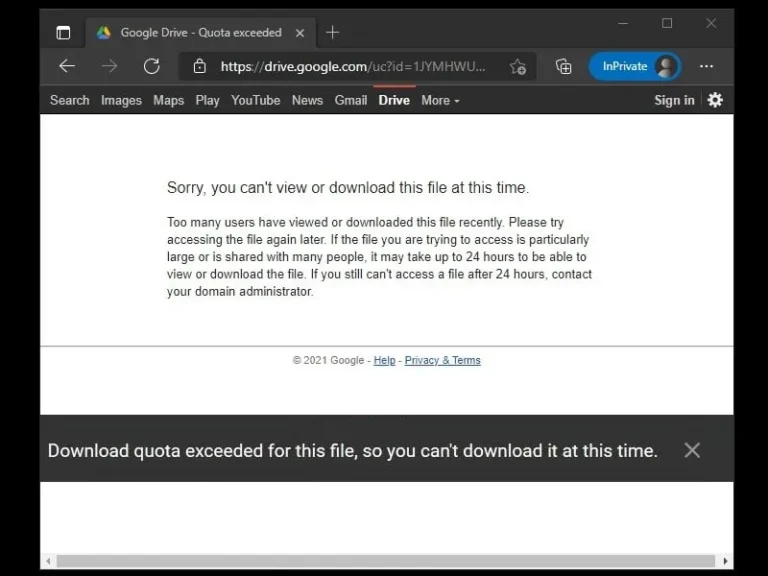Yes, there are many free cloud storage and file hosting services available that we can use. But, Google Drive still remains first, in terms of security and file-sharing options. Every, Google Account user gets free 15GB of cloud storage, which no other service does offer. Though, there is a problem that sometimes users face while downloading a few Google Drive files. You might also have experienced this error – Sorry you can’t view or download this file at this time. Although yes there are a few workarounds to get rid of this error and download the file.
What causes the “Google Drive Download quota is exceeded” Error?
Google Drive allows sharing files with family, friends, or in public. Mostly, you will see this error in publicly shared files. Officially, Google hasn’t mentioned that how many users can download a file from GDrive at once. But, If in a short period of time, lots of users attempt to download the file. Then, Google locks the file for 24 hours to prevent abuse. And, if users keep trying to download the file, then that file stays locked even after 24 hours. In some cases, files get a permanent lock. But yes, the user who uploaded the file can create a copy of it and can share a new link.
The first thing I would suggest you wait at least 24 hours. Though even after 24-48 hours, still “Download quota is exceeded for this file, so you can’t download it at present” error message appears. Then, you can follow the steps mentioned in this article. Though for too large files, these methods might not work, you can try them. Mega users also face similar problems after completing their 5GB daily download limit. If you’re not able to download MEGA files, then read my article on Bypass Mega Download Limit.
SOLUTION: Sorry you can’t view or download this file at this time.
Yes, previously by creating a file copy, this error could be fixed. But now only the original uploader of the file can do that. If you’re not the original owner of the file. Then the copy process will get failed for you. Well, no worries, you can still download the file. All you need to do is create a new folder and move the file into it. Then, download it, Google will first zip the file and then the download process will get started. Here’s how you can do all that.
1). Open Google Drive in Chrome Browser. Click on new > folder. (Or, right-click anywhere in Google Drive and then click on “new folder”.)
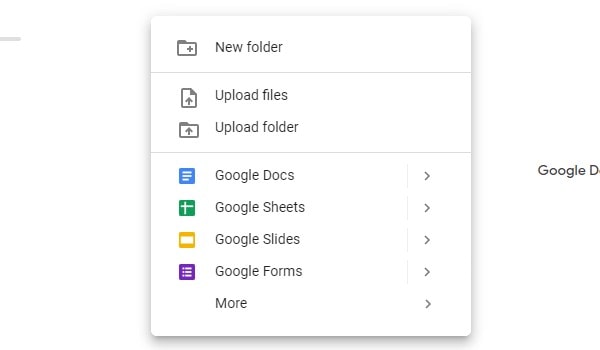
2). Once, a new folder creation popup window will appear. Enter any name of your choice. (e.g. I am typing download.) Click on create.
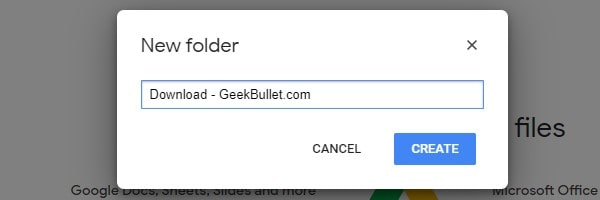
A new folder in your Google Drive will now be created immediately.
3). Now, open the file in which you were getting the error.
4). In the URL of that file replace UC with open and press enter to open the new updated URL.

5). A new download page will get open. (Don’t click on download else the same error page will show up.)
Click on the “Add shortcut to Drive” icon from the upper right corner.
6). The icon will now get changed into a folder icon. And, you will see my drive option. Since we have created a new folder in my drive.
Click on > next to My Drive.
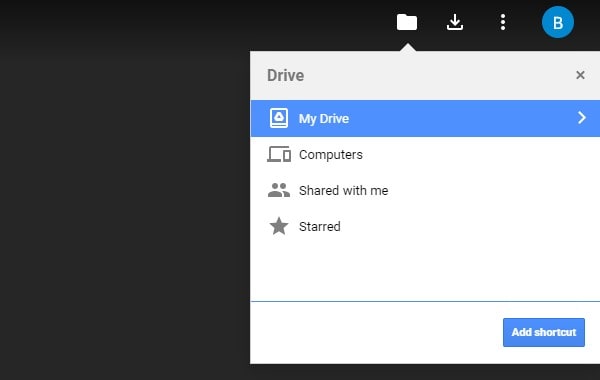
Select the folder that you have created and then click on “Add shortcut here”.
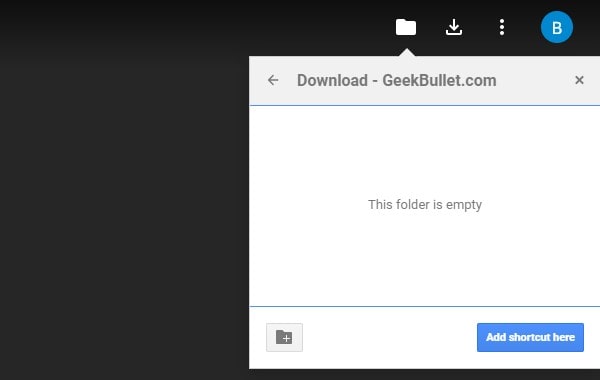
7). File Shortcut will now move into the newly created folder.
You can open Google Drive and check to confirm.
8). Now, right-click on the folder that you’ve created. And, click on download.
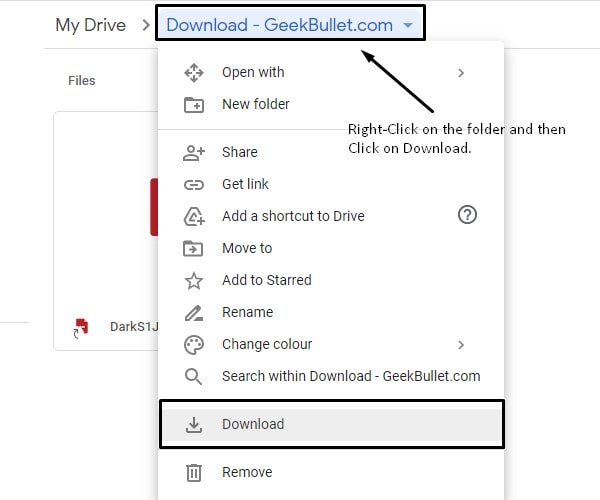
That’s it, Google drive will start creating a zip File.
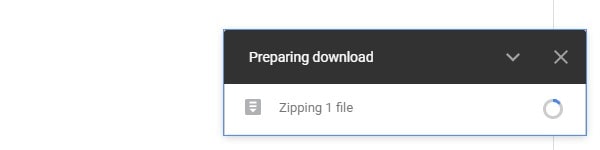
And once the process gets done, downloading will get started. The zip process can take longer according to the file size. Though, in some cases, if the zip file is larger than 5GB then zipping process runs endlessly. Also, make sure you’ve enough space in the drive.
Download quota exceeded for this file. (Error Fix for File Owner)
If you’re the original uploader of the file. Then, you just need to create a copy using Google Drive. And, after that, you can share a new link with anyone. Because Google restricted downloads for that particular file, not for all files in your Google Account. Although if, in case, you got a Google Drive link from somewhere on the internet. And, you’re facing this problem. Then, you can either request the file owner to create a copy or you can try the above method.
Create a copy of the file and share the new link.
1). Open Google Drive in your web browser and log in with your Google Account.
2). Right-Click on the original uploaded file and then click on “Make a Copy”. (Creating copy process might take time according to the file size.)
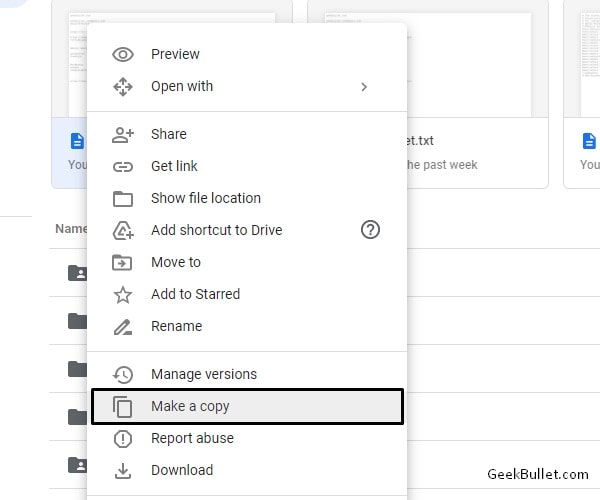
3). Once, copy process gets done. A new file will now appear in your Google drive with “Copy of” before the original filename.
4). To share the file download link, right-click on it and then click on share.
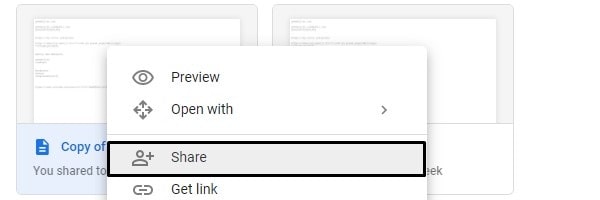
Since the file got blocked last time, I suggest you Restrict file access. And, add people to the list with whom you want to share the file. Once you do that, you can click on the copy link and share it with added users. And, the “Sorry, you can’t view or download this file at this time”, this error will not occur.