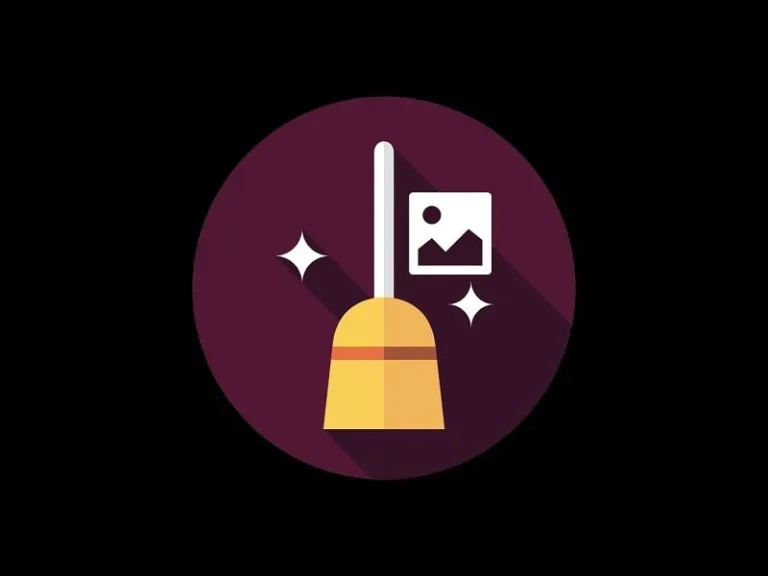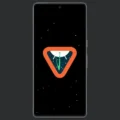With each new smartphone model, the camera app is getting more advanced. But, there is a downside to it. Many people are unaware that, when they click a picture, the camera app also saves their personal information. This information includes the photo location (GPS coordinates), device information, and a few other personal information. All this descriptive information is embedded inside an image or another file type known as Metadata. Before you upload any photo to social media or an image-sharing website, make sure it doesn’t contain any personal information. Because attackers can use this information to profile their victims.
However, major social media platforms automatically remove most of the metadata including location information. But, all this information also increases the image file size. So, it’s better to remove your personal information from Photos Metadata.
What is Metadata/EXIF Data?
Metadata is created through the extra information that smartphones and digital cameras embed with images. Metadata is also referred to as EXIF data. And, EXIF stands for Exchangeable Image File Format. Yes, modern digital cameras and even iPhones/Android can display EXIF information. But, most of the information you cannot edit or remove through the smartphone/DSLR. EXIF Data provides valuable information, as well as whether an image was edited with photo editing software.
EXIF data is useful only if you’re a professional photographer, who likes to get into the depth of clicked photographs. Otherwise, removing EXIF data will be beneficial for you to save or share your photos securely.
Contents
Remove Metadata or EXIF Data from Photos
Before you take a step to Remove Metadata from Photos on Windows 11, iPhone, and Android. First, you have to check what EXIF Data your Camera App saves. There are third-party apps for Android and iOS to view EXIF Data. But, we will use the default Photos/Gallery App to check metadata. And, after that, if you want you can use third-party apps to edit or remove metadata.
Clean Metadata From Photos on Windows
Remove Personal Information from Photos
Yes, Windows not only allows you to check information attached to the image. But, also lets you clear out all that information that you don’t need.
- In Windows 10, right-click on the photo, and after that click on Properties. (If you’re a Windows 11 user, then click on “Show more options” after right-clicking on the Photo. )
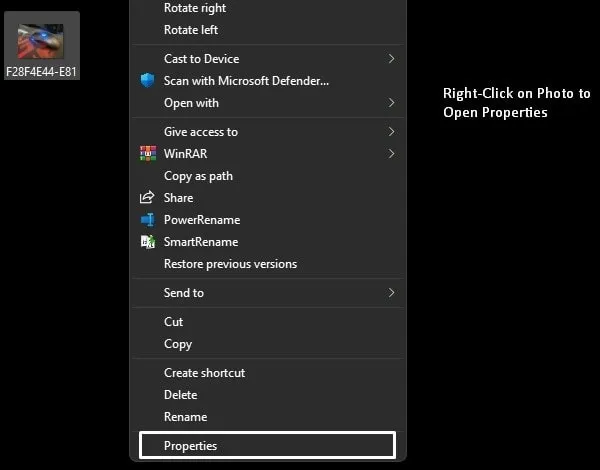
- Once Photo properties get open. Click on the Details tab.
- Now, you will be able to find all the attached image information.
- You can also remove personal information from images in Windows without using third-party apps. Click on “Remove Properties and Personal Information.
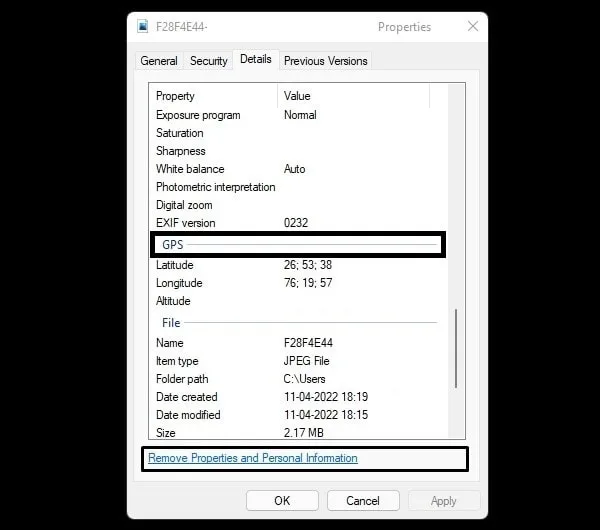
- Select the “Remove the following properties from this file” radio button. Click on Select All.
- That’s it, click on OK. Once again click on OK in the image properties window.
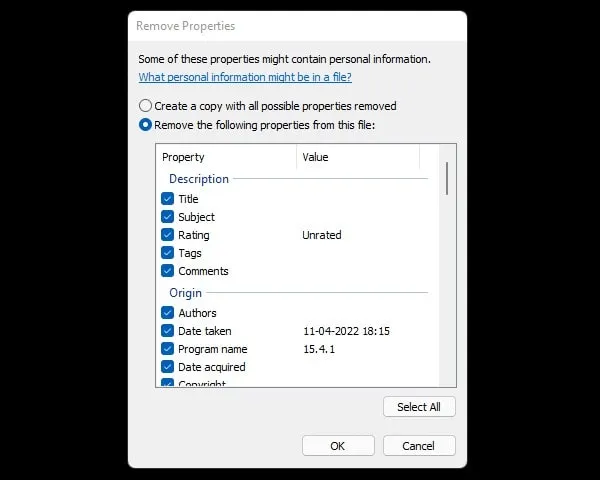
That’s it, now your data will get removed from EXIF Data.
Remove Metadata from any File Format in Bulk
The official method to remove photo metadata is good enough. But, if you have so many DSLR/iPhone images, then the above method is useless. Because manually removing personal information from each image is a time-consuming task. In this scenario, the ExifCleaner app will come in handy.
ExifCleaner is a free and open-source free desktop app. That allows us to clean EXIF data from PNG, JPG, GIF, and TIFF image file formats. Also, it can remove metadata from video and PDF files. The best part is it does batch processing, so you can remove EXIF data from multiple images simultaneously. The app is available for Windows, macOS, and Linux.
- First, download the latest version of ExifCleaner from Github.
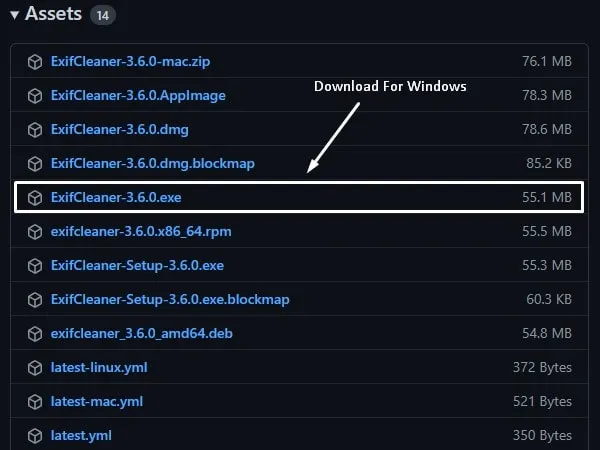
- Once the App is downloaded, run it as an administrator. It’s a portable app so no installation is required for Windows.
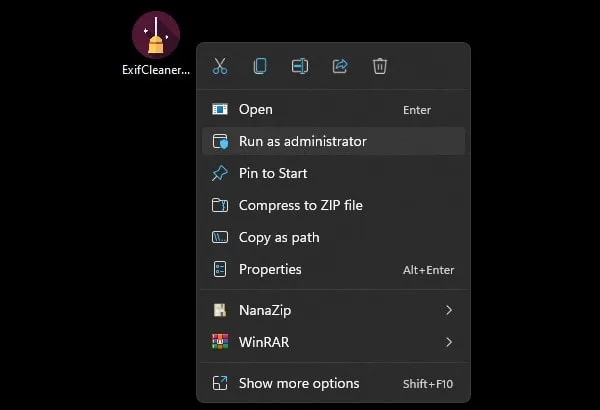
- Click on File > Open and select all files from which you want to remove metadata. You can also drag and drop files to remove metadata fast.
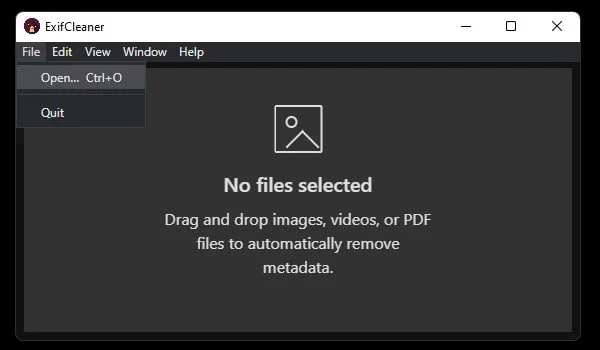
- Once you add files, metadata will get removed automatically and files will get saved. So, if you want to keep the metadata of any file, keep a backup of it.
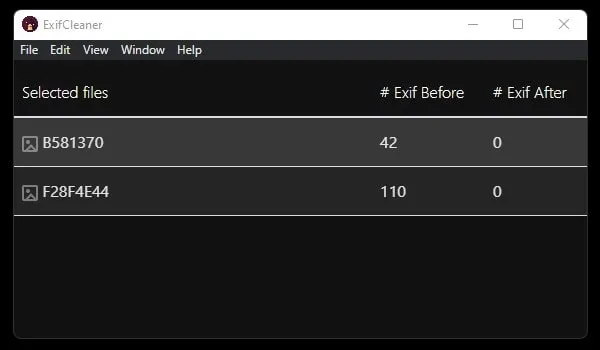
Remove Metadata from iPhone Photos
How to Check Metadata on iPhone
If you’re an iPhone user and using the latest iOS. Then, with the Photos App you can not only check metadata but also edit a few data. With the Photos app, you can also Hide Photos on your iPhone.
- Open any Photos App and then open a photo.
- Tap on the (i) details icon. And, you will find all information attached to the image.
- If you see the location attached to the photo. Then, scroll down and then tap on Adjust.
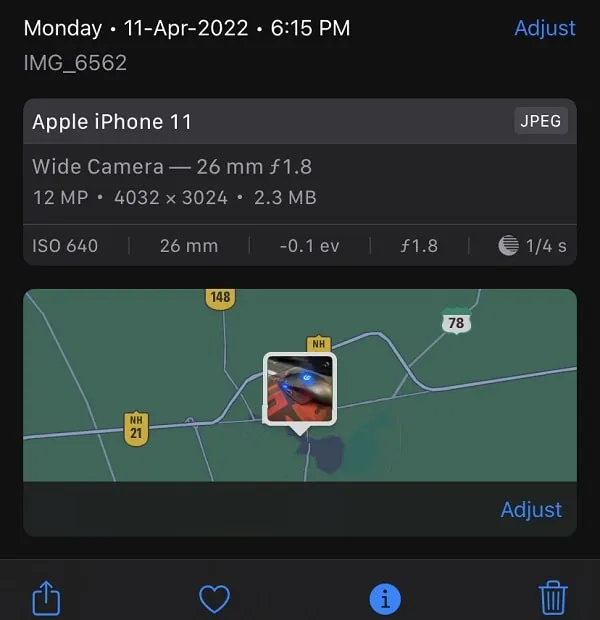
- That’s it, now you can add a new address. Well, to edit or remove complete metadata, you need to download a third-party iOS App.
Stop iPhone to attach GPS Location with the Photo
If location services are turned on, then the iPhone will embed the exact photo location. Which is helpful for some users. But, if you don’t want the location to be attached to the Images. Then, go to settings > Privacy > Location Services > Turn it Off.
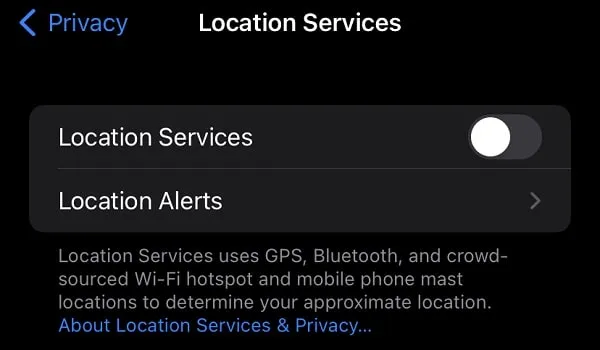
Install Exif Metadata App to Delete Metadata on iOS
The iPhone’s photos app allows you to adjust the location. But, if you want to remove metadata completely. Then, you can install the “Exif Metadata” app from the App Store. This app shows complete EXIF Data of Images which Photos App can’t. Also, you can share images without metadata using this App. There are some features locked for the Pro version of this app, but you don’t need those to remove metadata.
But, if you want to edit the metadata of an image, then it should be in JPG format. Because iOS also saves images in HEIC format. If the “High Efficiency” option is selected. Go to settings > Camera > Formats > Select “Most Compatible”. From now on photos will be saved in JPG format.
Share Photos without Metadata
- Install the Exif Metadata App on your iPhone.
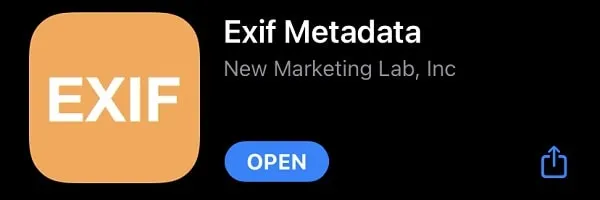
- Open the Photos app and open a Photo that contains Metadata/EXIF Data.
- Tap on the share icon scroll down and then tap on EXIF.
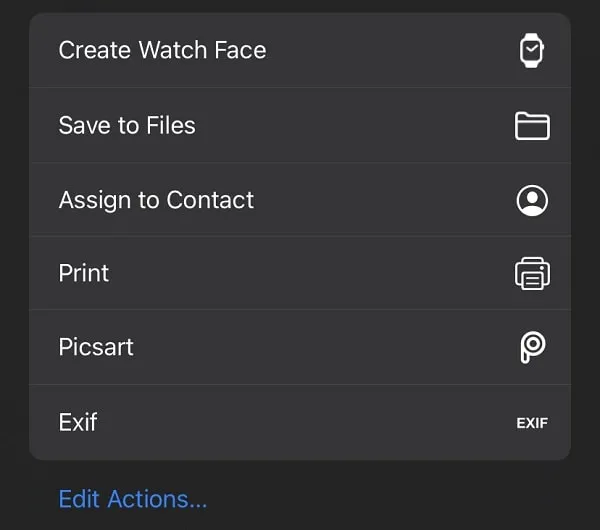
- Photo Details will appear with EXIF Data.
- Scroll down and tap on Share Image > Share without Metadata.
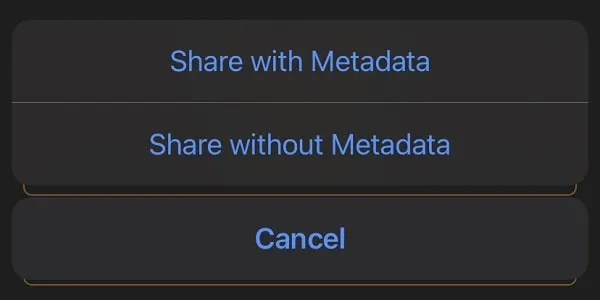
- That’s it, now you can save the photo without metadata to the files App. Or, you can share it on social media.
Delete Metadata and save it in the Photos App
- However, if you want to delete metadata and save the photo in the Photos App. Then, Open the Exif Metadata App.
- Tap on the + icon and select the Photos from which you want to delete Metadata.
- Once you select the photo, open it in the App. And, then scroll down and tap on “Remove All Metadata”.
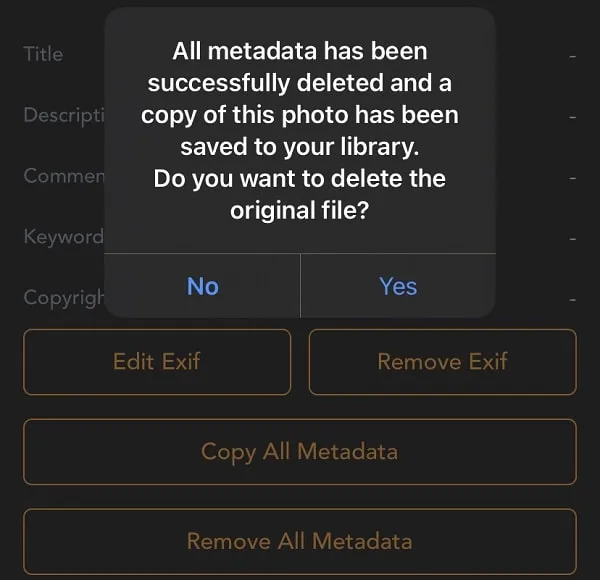
- All Metadata will now get deleted and the Photo will now be saved in the library. The app will ask you to save the original file. Tap on No, if you want.
Remove/Edit Exif Data on Android
These days Android devices come with different types of OS/software overlay and themes. Like Oxygen OS, Color OS, MIUI, and many others. And, Gallery/Photos App settings aren’t the same for all Android devices. But, by checking Photos Details, you can find Metadata Information.
How to Check Photos Exif Data on Android
- Open a photo in the Gallery App.
- Tap on the menu icon and then tap on Details. That’s it, now you will get information about the image.
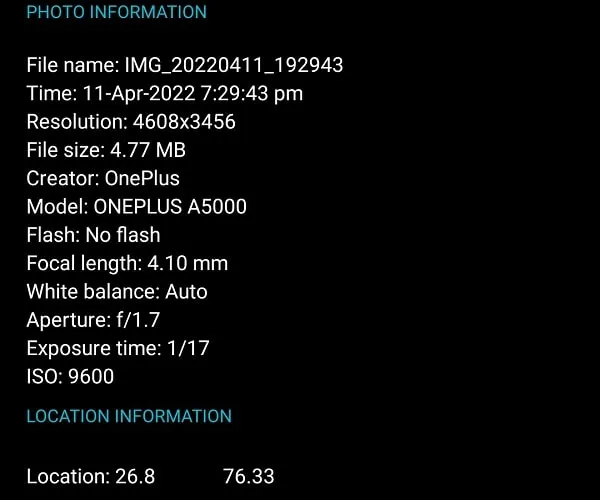
- If you see the image location in the information section. This indicates that your Android location service is active.
- So, do disable device location if you don’t want images to embed location.

Remove Metadata/Exif Data from Photos on Android
- Do Install Photo EXIF Editor from Play Store. There are so many apps that you can install, but this app does work flawlessly.
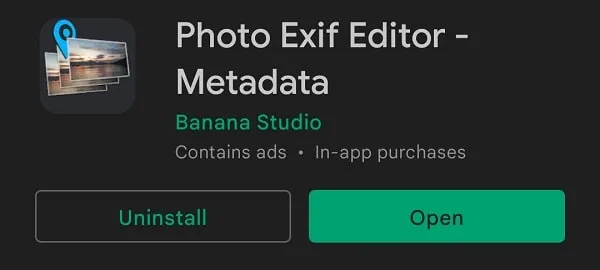
- Open the app once it gets installed. Tap on Photos and select the photo.
- Now you will see complete EXIF data with tags. You can edit EXIF data by going into each tag and saving the image.
- But, if you want to clean all metadata, then tap on the
Exificon. After that, enable the “select the tags that you want to remove” option so that all tags will get selected.
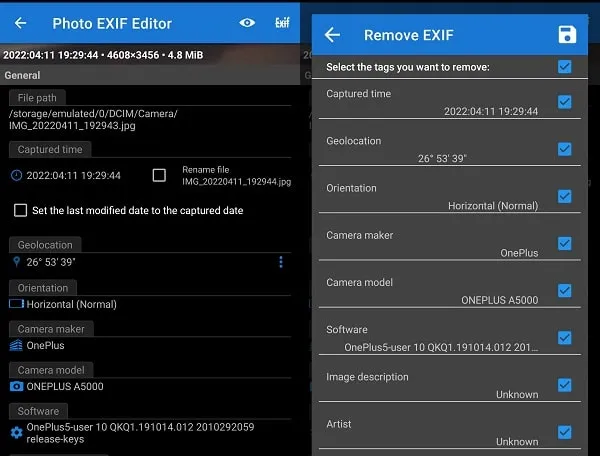
- Tap on the Save Icon. That’s it, all EXIF data will get cleaned.