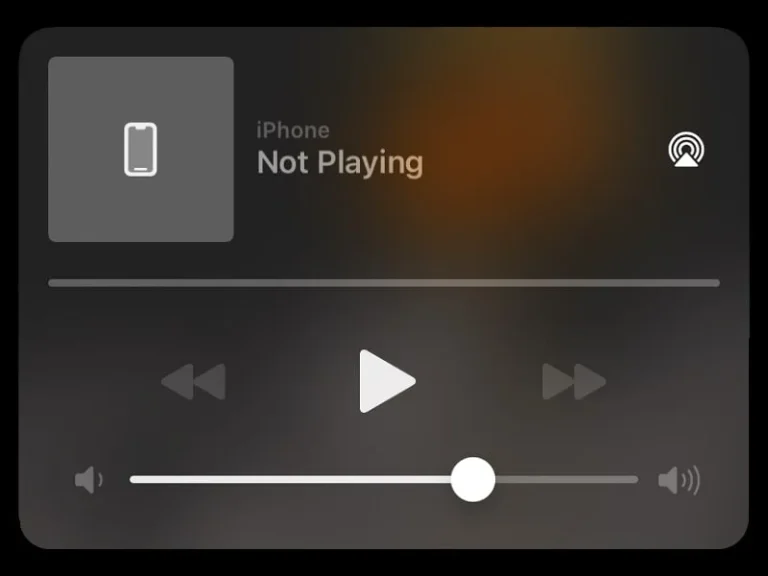The iPhone Music Player lock screen widget is definitely useful for controlling any Music App. You can play/pause, skip, or change tracks without unlocking your iPhone. However, it can be annoying if it appears when you’re not playing anything on your iPhone/iPad. Recently, after a new iOS update, suddenly, the music widget suddenly appeared for many people. The music player widget was showing “iPhone not playing”, which means no song was playing in the background. You might have already tried to remove that music widget by pushing it away. But, nothing worked, right? Well, no worries, this article will help you to remove the music player from your iPhone lock screen. Also, now you can Turn Off Silence Calls on iPhone.
Why Music widget permanently get stuck on the Lock Screen?
Actually, the widget is not permanently stuck. It’s just you cannot remove it directly from the lock screen like Android. So, there are other ways to remove it, which you can find in this article. Also, it’s not just the latest iOS update that’s responsible for this problem. Possibly, there could be other reasons as well, and here are some of them.
- The widget appears with “Not Playing” while the Airpods/Bluetooth headset/audio device is connected to the iPhone.
- Bluetooth Handsfree Car Kit also triggers the Music Player Widget.
- Apple Music, Spotify, or YouTube App also can cause this problem if the app notification is turned on.
- Siri Suggestion also can activate the music player widget even if no music is playing.
- This problem also occurs for users who have uninstalled the Apple Music App.
- Music Player Widget also could be the culprit behind this issue.
Whether it is Apple Music Widget, YouTube Music Widget, or just showing “not playing”. Follow these solutions and hopefully, this problem won’t occur again for you.
Contents
- 1 Remove iPhone “Not Playing” Music Player Lock Screen Widget
- 1.1 Play/Pause Music and Force Quit the App
- 1.2 Restart iPhone/Hard Reset iPhone (Temporary Solution.)
- 1.3 Disable Siri Suggestion for Apple Music
- 1.4 Disconnect all Bluetooth devices or Disable Bluetooth
- 1.5 Turn off the WiFi for a few minutes
- 1.6 Reinstall the Apple Music App
- 1.7 Remove the Apple Music Widget from Today View
- 1.8 Disable Today View and Search
- 1.9 Summing-up
Remove iPhone “Not Playing” Music Player Lock Screen Widget
Play/Pause Music and Force Quit the App
Well, this is the official method to remove the music widget from the iPhone lock screen. The music widget gets terminated when you close the app in which the music is playing. So, if the widget is showing you “Not Playing”, then first play some music. And, after that, you can pause the music and force quit the App.
- First, open your favorite Music App. And, play a song in it.
- After that, lock your smartphone when the song is playing. And, do check “Not Playing” status is now replaced with the song name.
- Now, open the music app again and pause the song.
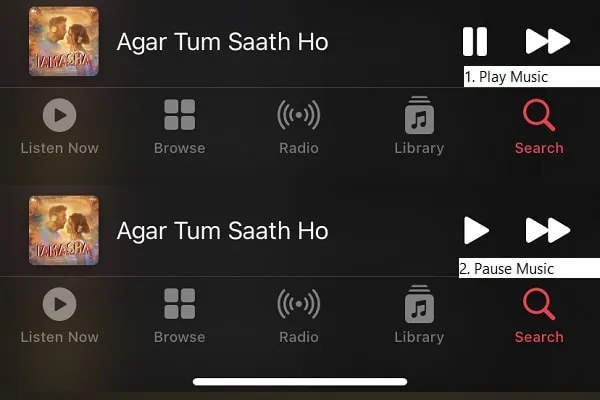
- That’s it, now just force the App. And, the iPhone Not Playing Music Player Widget will get removed from the Lock screen.
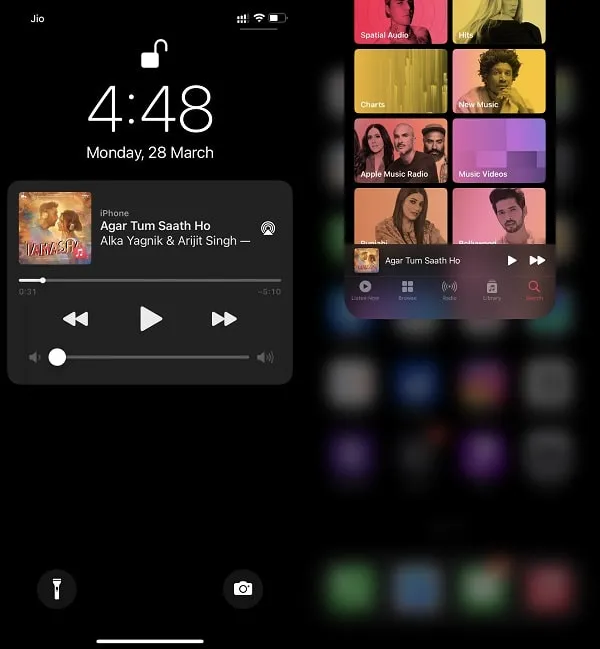
- Additionally, you can restart your iPhone. Although, not needed
How to Force Quit an App on a Face ID-Equipped iPhone/iPad.
Simply swipe up from the home bar to open App Switcher. And, after that, simply swipe up the music app to force quit. It’s that simple.
How to Force Quit an App on a Touch ID-Equipped iPhone/iPad.
Double-press the home button to open App Switcher. And after that, simply swipe up the app card. And the app will be closed.
Personally, this solution worked for me. However, if the problem occurs repeatedly, then follow the next solution.
Restart iPhone/Hard Reset iPhone (Temporary Solution.)
This could be just a bug. So, let’s try some simple solutions first. First, restart your iPhone.
- Hold down the power + volume up key. And, slide to turn off the iPhone. (Steps might be different as per your iPhone model.)
- Once the iPhone gets turned off completely. Hold the power key to turn it back on.
After that, check whether the “iPhone not playing widget” is still appearing on the lock screen or not. If yes, then try all the solutions.
Disable Siri Suggestion for Apple Music
Apple wants to make the iPhone look smart with the help of Siri. And, that’s why iPhone/iPad comes with Siri suggestions settings. With that Siri often makes suggestions in places like Search and the Lock Screen. And, which sometimes you might appreciate or find distracting. Like, the Music Player widget is also a part of Siri’s suggestion. So, it would be better if you disable all Siri & Search settings, especially for the Music App. And, hopefully, it will fix and remove the music player widget that was stuck on the lock screen.
- Open the iPhone/iPad Settings App. And, go to “Siri & Search” settings.
- Now disable all options that you see under the “suggestions from Apple” section. Mainly, disable the “Show When Listening” option.
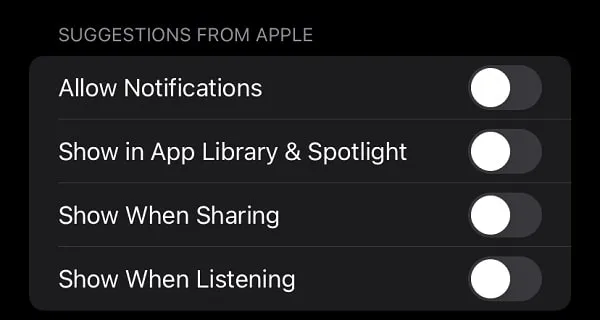
- After that, open App Clips from the same settings. And, disable all three options.
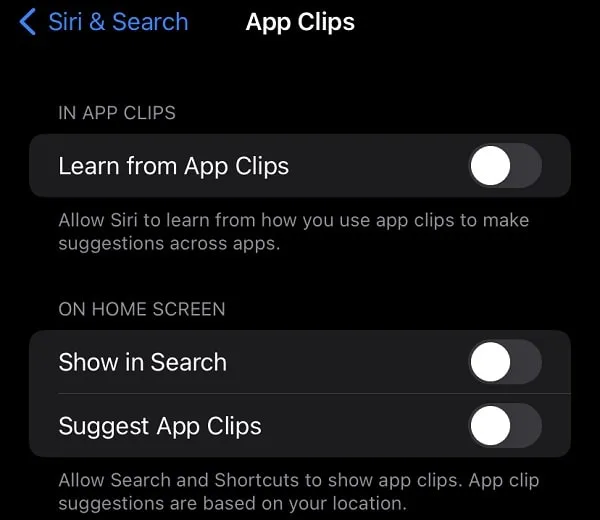
- Now, go back and scroll down until you find the Music App, do tap on it. And, disable all options, mainly options that appear in the suggestion section.
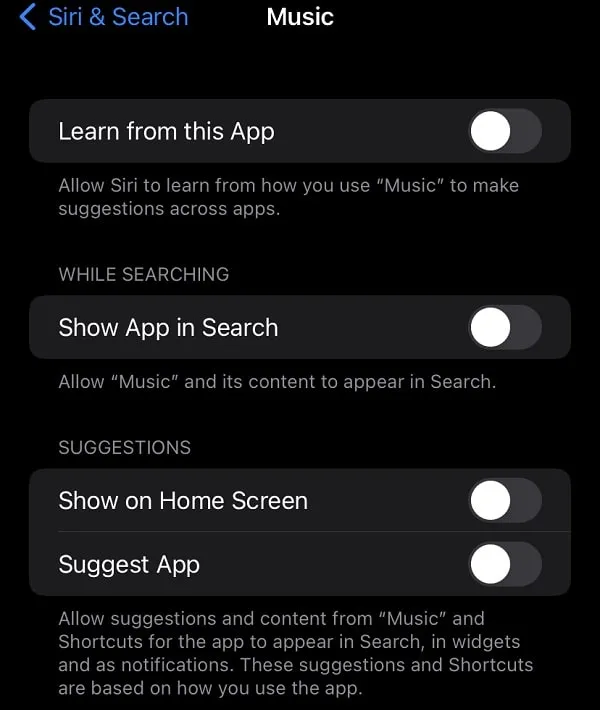
- Now, go to Settings > Notifications > Siri Suggestions > Turn Off “Allow Notifications” toggle switch.
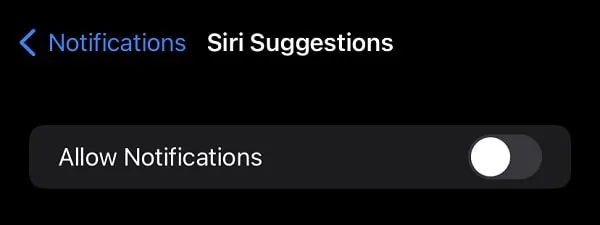
If the Widget got stuck due to another Music App. Then, disable Siri options for that app as well.
Disconnect all Bluetooth devices or Disable Bluetooth
Do you manage iPhone Bluetooth settings using Control Centre? Then, the music player widget appears because of a Bluetooth Device. This is because the iPhone Control Centre does not disable Bluetooth permanently. Bluetooth gets turned off for just 24 hours through the Control Centre. And after that, it gets activated and can pair previously connected devices.
Many people report that the lock screen player appears as soon as the Bluetooth audio device is connected.
- Open the Settings App and go to Bluetooth settings.
- Now, in the “My Devices” section you will find the connected device. Tap on the “i” icon next to the device name.
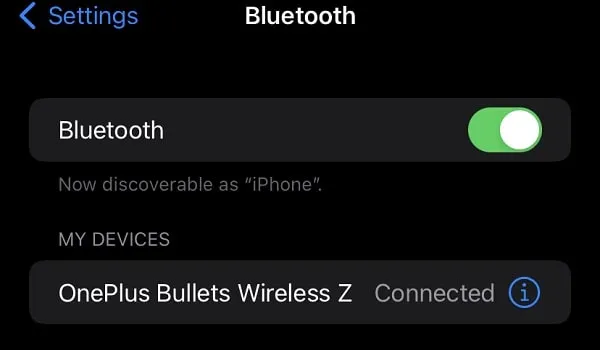
- Tap on “Forget This Device” > “Forget Device” to give confirmation. Now, check music player widget is gone or not. (No worries, you can pair your Bluetooth audio device again.)
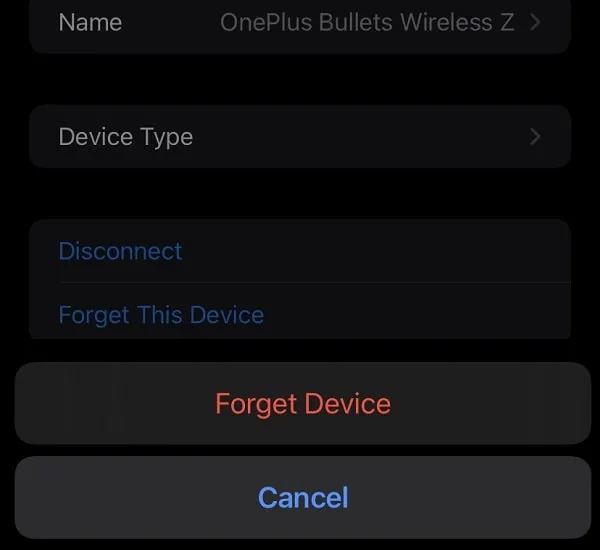
- Alternatively, you can turn off Bluetooth from the settings. If you don’t use Airpods or any other Bluetooth device excessively.
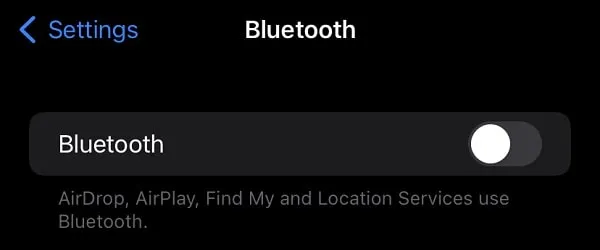
Turn off the WiFi for a few minutes
This solution was also suggested by a user on the Apple Forum. So, you can give it a try. Yes, it is not a permanent solution. But, if the above solution doesn’t work for you, then this might work.
- Simply turn off WiFi from the Settings App. (Not from the Control Centre.)
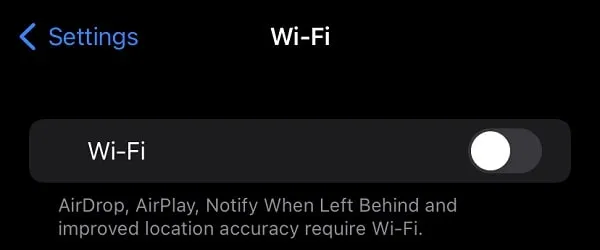
- Leave it off for approx 5 minutes. Or, until the lock screen music player widget gets disabled.
- That’s it, after 5 minutes, turn the WiFi back on.
- Once you turn off WiFi, no connection can be found to the AirPlay device. And because of that, the widget disappears.
Reinstall the Apple Music App
Music Player Widget is part of Apple Music and other music/video apps, that offers background playback. And, if you use the Apple Music app only to listen to music. Then, you can remove it and reinstall it. And, hopefully, it will fix this problem.
Note: All your purchased and synced music on the device will get deleted. So, if you use the Apple Music app excessively, then skip this solution.
- Simply touch and hold over the Music App icon, and tap Remove App.
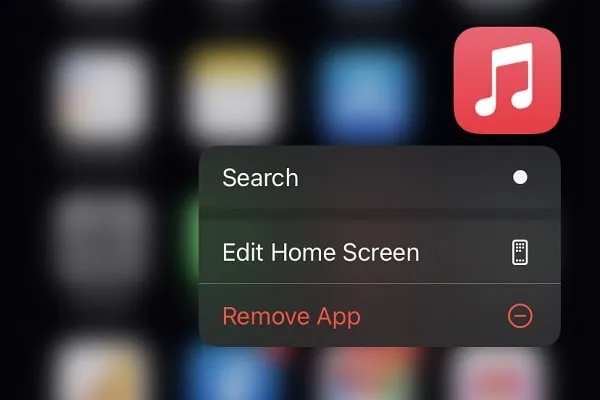
- Remove the “Music” popup that will appear. Tap on Delete App.
- Next, do tap again on Delete.
- That’s it, now open the App Store and Reinstall the Apple Music App.
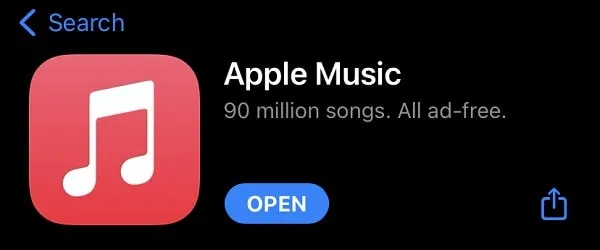
- Hopefully, the widget will now get removed. If not then apply the first solution again. Because if you leave the music app player on not playing. Then, the widget will appear again.
Remove the Apple Music Widget from Today View
You can control music from the Control Centre. But, if you also like to keep the music widget in the widget menu. Then, it can appear on the lock screen through the widget.
- Swipe to the right to access the Today view/Widget screen.
- After that, touch and hold over the music widget and tap on “Remove Widget”.
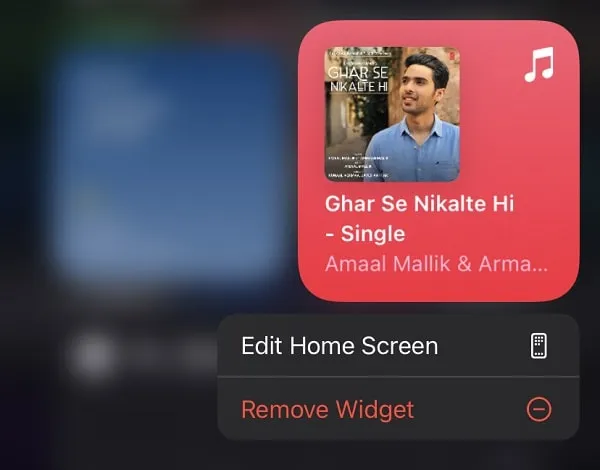
That’s it, now lock the iPhone screen. And hopefully, the “iPhone Not Playing” music player widget will be gone from the lock screen.
Disable Today View and Search
Apple lets users manage what they can access when their iPhone is locked. And, on the Apple forum, many users have reported that after disabling “Today View and Search”, the widget got removed.
- Open the Setting App. And, go to Touch ID & Passcode/ Face ID & Passcode.
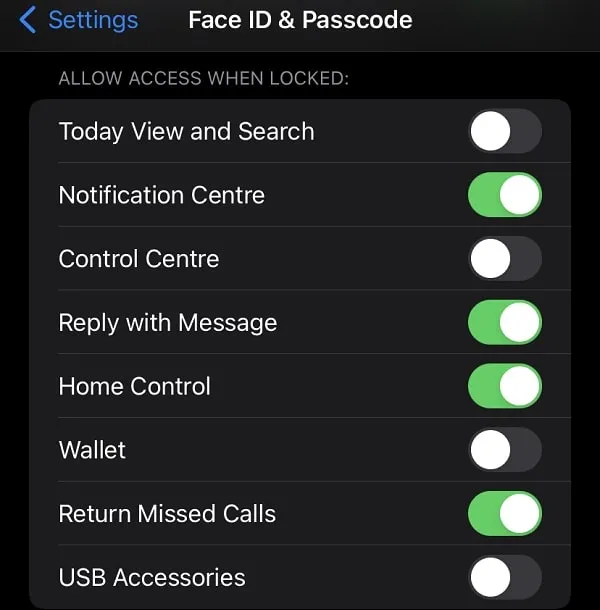
- Enter your passcode to access the settings.
- Scroll down and in the “Allow access when locked” section, you will find the ” Today View and Search” option. Do turn it off.
- That’s it. Hopefully, it will remove the iPhone Not Playing Music Player Widget.
Summing-up
Okay, so these were some simple solutions that you can try to Remove the iPhone “Not Playing” Music Player Widget from the Lock screen. The best solution is to play/pause a song, and just close the app. Or, you can try disabling “Siri & Search” and some other iOS settings. If that doesn’t work, then simply turning off Bluetooth and WiFi will fix this problem. Some sites and Apple support suggest resetting/restoring the iPhone. But, actually, you don’t need to. Because you can easily remove this widget. Let me know in the comment section if the problem got resolved for you or not.