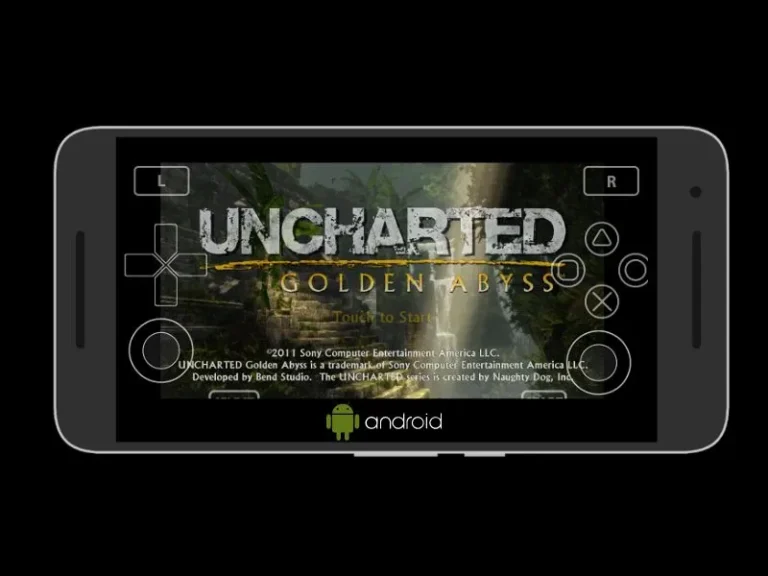Back in 2011, Sony Interactive Entertainment released their handheld game console called PlayStation Vita (aka PS Vita, or Vita). It was the successor of the PlayStation Portable. However, after a few years of the Vita console launch, mobile gaming has changed completely. And, now most of the PS Vita games are available for Android and Windows PC. Although, there are still so many PS Vita-exclusive games that you cannot find on other platforms. But no worries, now you can play PS Vita Games on Android using Vita3K Emulator.
What is Vita3K Emulator?
Vita3K is the first open-source functional PlayStation Vita Emulator. It allows you to Play PlayStation Vita Games on Android, Windows, Linux, and macOS. Vita3K will just work like any other Android App. Through Vita3K App, your Android device will behave like a PS Vita console. Basically, it will provide an enviourement for PS Vita Games to Run.
These days developers are creating emulators for all retro gaming consoles. With PS2 Emulator, now you can even Play PS2 Games on Android.
Contents
Install PlayStation Vita Emulator on Android
Note: Before you install PS Vita Emulator on your Android. Make sure you have a PS Vita Game Zip or VPK file. Because, it’s just an emulator, you need Vita Games ROM files to play games. Yes, there are some Internet Archives from where you can download games.
The PS Vita Emulator installation and setup process are similar for all platforms. So, you can use the same steps on Windows 11 Computer to install PS Vita.
Install Vita3K Emulator and Firmware
- First, go to Vita3K Emulator GitHub Page, and from the assets section, do download the latest APK.
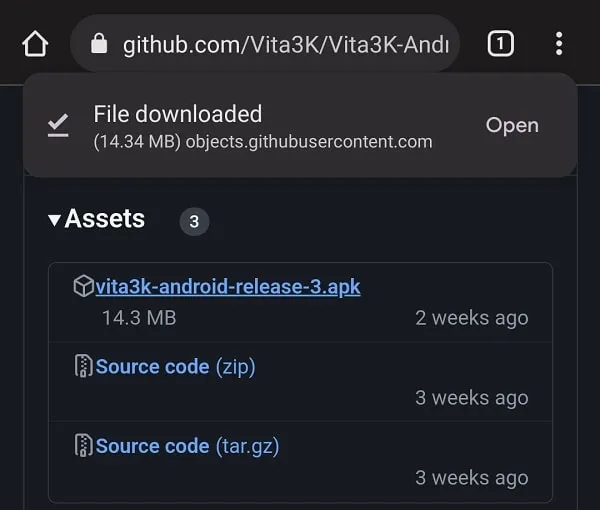
- Do open the downloaded emulator app and allow “Install unknown apps” permission, to install the app.
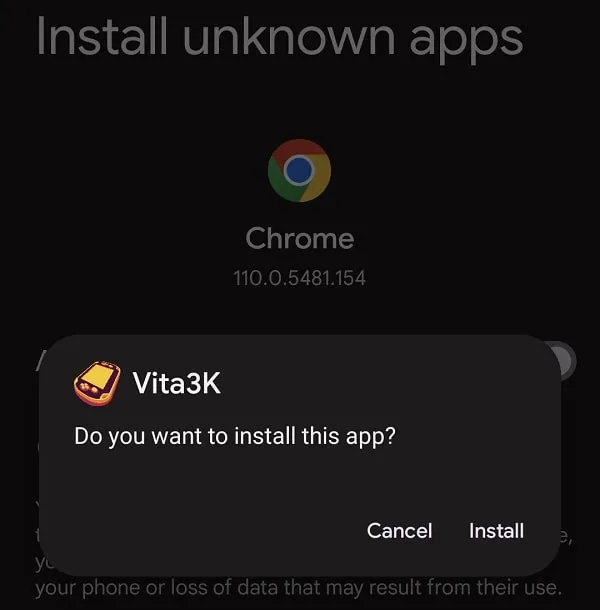
- Once Vita3K gets installed, do open it.
- The emulator will get open in landscape mode and will ask you to select a language. Do select your preferred language and click on Next.
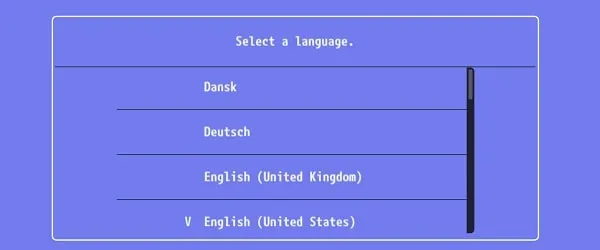
- Install Firmware screen will appear. First, you have to download the firmware and font package. Tap on Download Firmware.
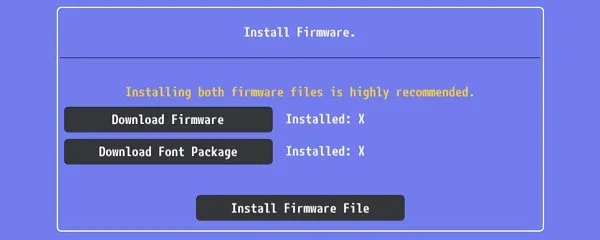
- The System Software Update page will get open, tap on “Download update” to download the firmware file. (The file size is around 134MB)
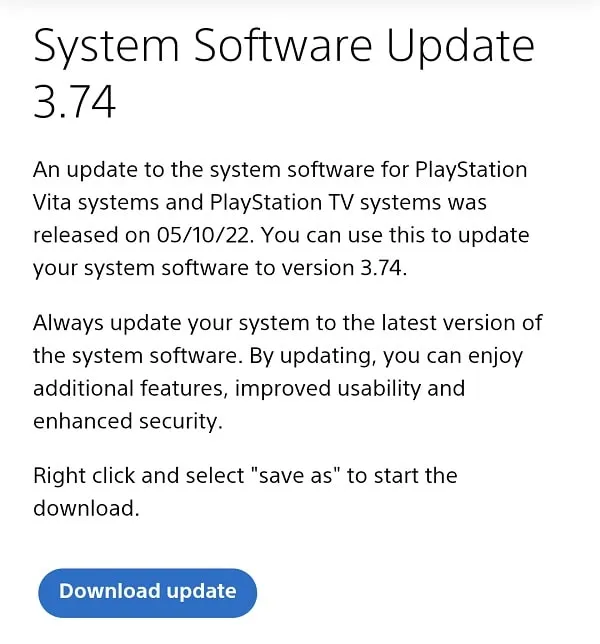
- Now, tap on “Install Firmware File” and select the downloaded firmware file from your downloads. (PSVUPDAT.PUP)
- The firmware installation process will get started. Once, PS Vita Firmware gets installed, it will ask you to “Download Firmware Font Package”, and tap on it.
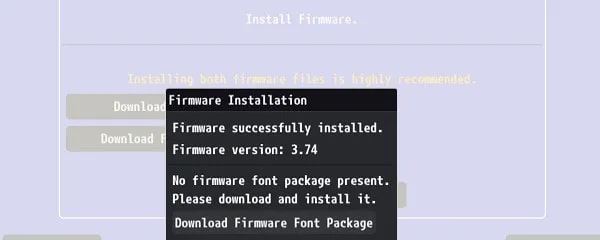
- The font package will now start downloading, and the file size is around 57 MB.
- Again, tap on “Install Firmware File” and select Font Package this time. (PSP2UPDAT.PUP)
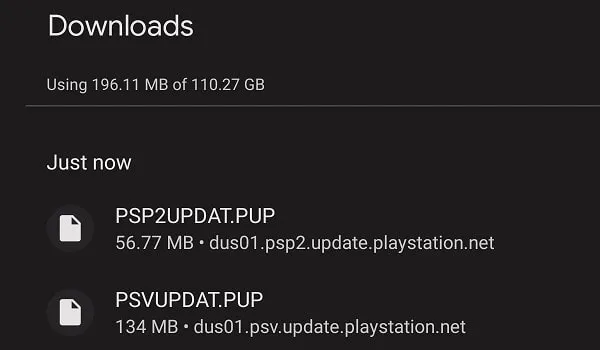
- Firmware successfully installed message with the firmware version will appear. Tap on OK.
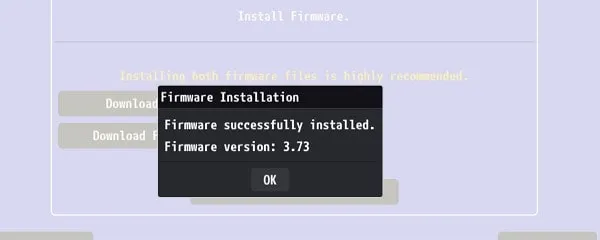
- You will now see instead of X, V is showing next to the firmware and font package, tap on Next.
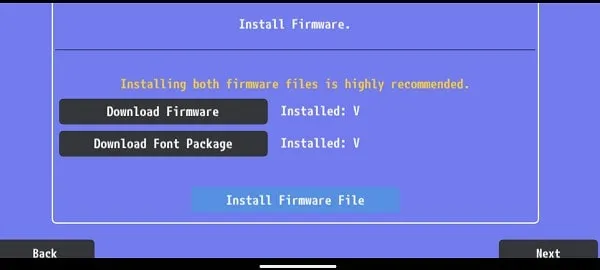
- Select the Interface settings screen will appear, and you can manage your PS Vita Emulator interface from here. Enable all three options. Yes, you can later change it from settings. Tap on Next.
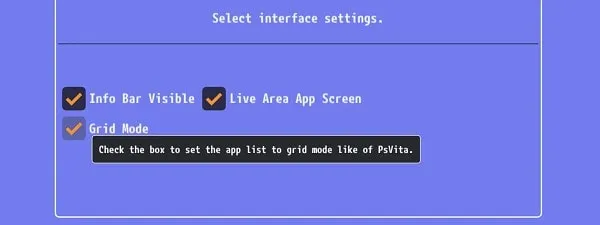
- The Initial setup process is now completed, tap on OK.
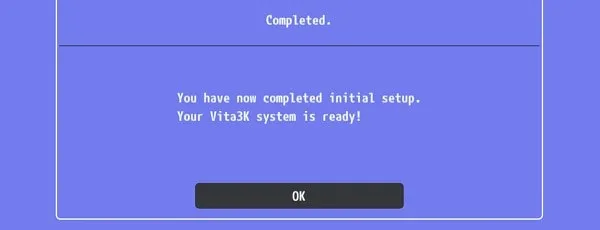
Create a User on Vita3K Emulator
- You will now see a message from the Vita3K developer, uncheck the “Show next time'” option, and tap on OK. (Because we have already installed firmware.)
- Tap on Create User.
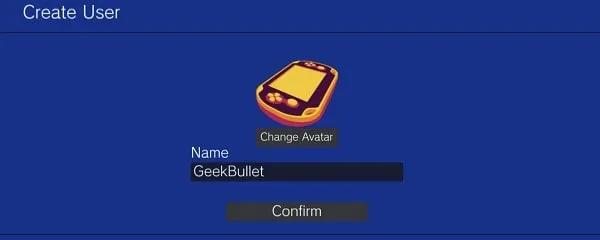
- Next, enter your username and change your avatar if you want.
- That’s it, your PS Vita profile is now created.
- Now from the select user screen, tap on the user account that you’ve created.
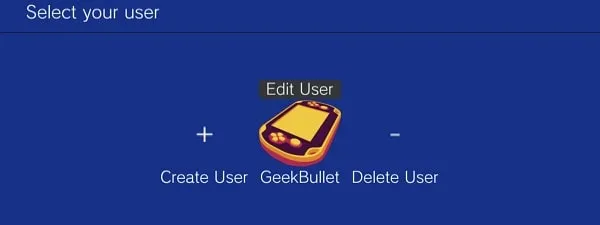
Play PS Vita Games on Vita3K
- From the upper left corner of the screen tap on File > “Install .zip .vpk”. (Yes, you will not able to see the menu on some devices, so just keep tapping at the upper left corner.)
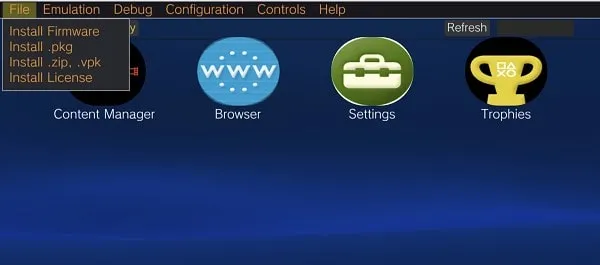
- Select Install type screen will appear. Tap on “Select File”.
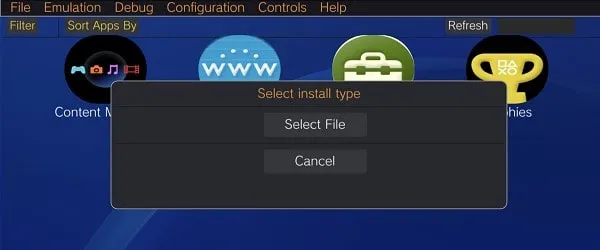
- After that, do select the PS Vita Game Zip file from your File Manager.
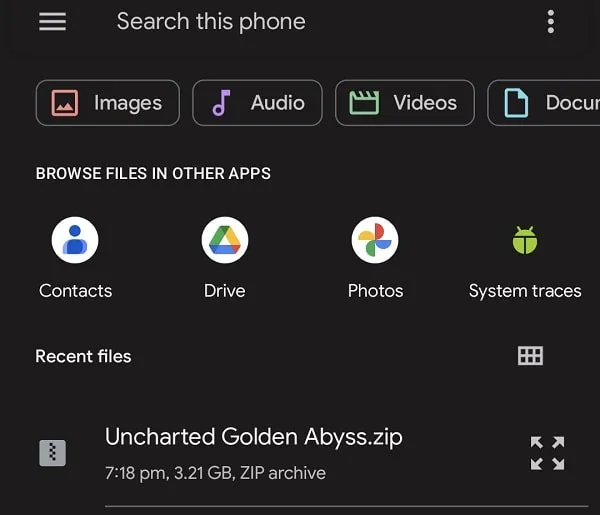
- Installing screen will appear. Yes, the installation process takes a few minutes based on your Android smartphone processor.
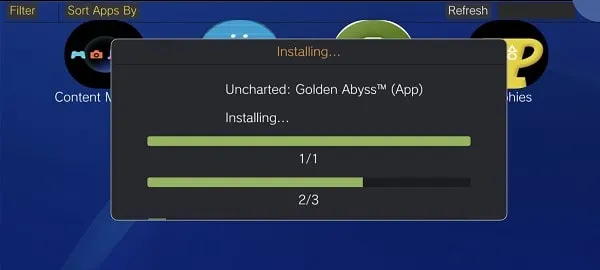
- Once game installation gets completed, you will see a successfully installed message. Tap on OK.
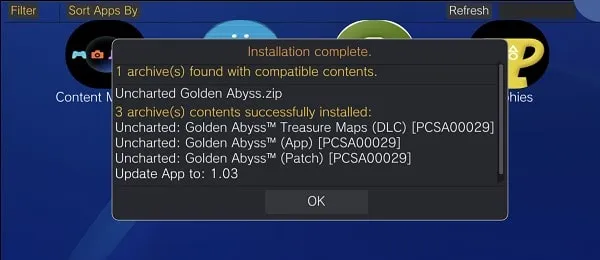
- That’s it, you will now see your installed game on the Emulator home screen. Tap on it to Play PS Vita Game.
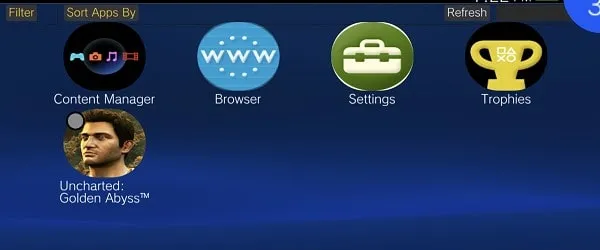
- To play the game, you get on-screen controls. That will give you a PS Vita Console-like feeling.
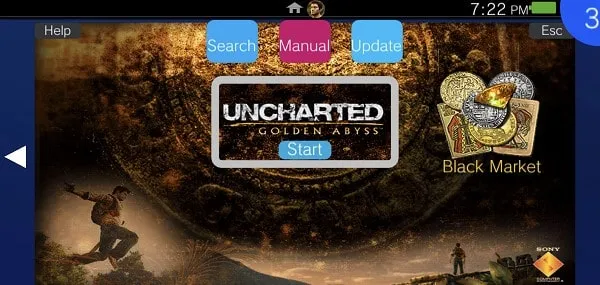
Can I run all PS Vita Games using Vita3K?
Since this emulator is currently in the experimental stage. That’s why Vita3K is capable to run 463 games without any issues. Which is 39.37% of all available PS Vita Games. Yes, you can check Vita3K Games Compatibility List page for more info.