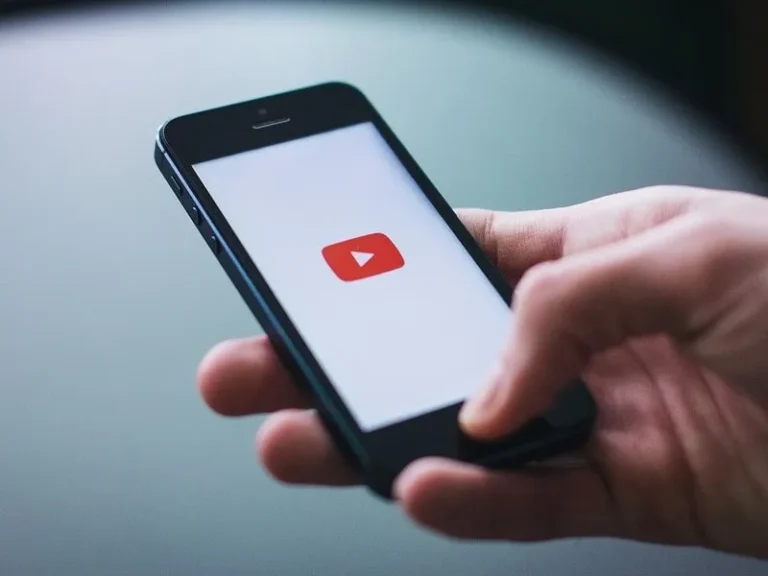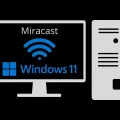Audio plays a vital role in YouTube videos. Most videos on YouTube are loud enough, you can hear them clearly on even 50% volume. But, at times some YouTube videos or live streams have too low sound. This means even when the YouTube volume slider is on max, and, PC/Smartphone Volume is also on 100%. Then, the audio remains inaudible. Well, officially YouTube doesn’t offer any audio enhancer/booster. But, still, you can increase the volume of YouTube videos. There are some extensions, bookmarklets, scripts, and third-party apps/tools available to increase YouTube Audio. And, in this article, you will get to know about them all.
Note: Beware, If your computer speaker is not capable to play high bitrate audio, then your speaker can get damaged. Use all these methods only with video that has low audio.
Contents
Method 1: Volume Control Extension for YouTube
If you’re a PC user and want to increase the audio volume of a YouTube video. Then, you can add an extension to your Chrome or Microsoft Edge browser. There are various Chrome extensions available that can boost your volume. After testing multiple extensions, I find the Volume Control extension is good. And, it is specially designed for YouTube.
With the Volume Control extension, you can boost Youtube Videos/Youtube Music volume by up to 600%. You can control the audio of any tab which is playing sound. This means, one tab’s audio volume will not affect the other one. Extension offers fine-grained control from 0% to 600%. Even, the extension does support dark mode, which is quite good.
- Open the Volume Control Extension Page in your Chrome/Edge Browser.
- Chrome Web Store will get open, click on Add to Chrome > Add extension.
- If you’re using Chrome, then once the extension gets installed, click on the puzzle icon > pin icon.
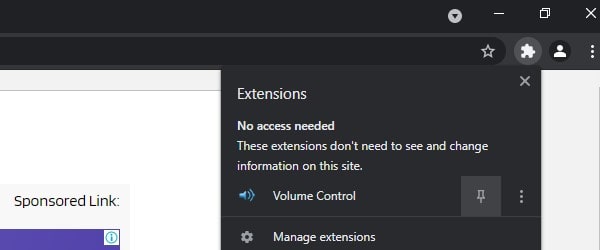
- Play the video that has a low sound. Once, the video starts playing, click on the Volume Control extension icon.
- That’s it, now you can increase the volume by up to 600% of any YouTube video. You can use the mouse wheel to control audio volume, or, you can click on the knob.
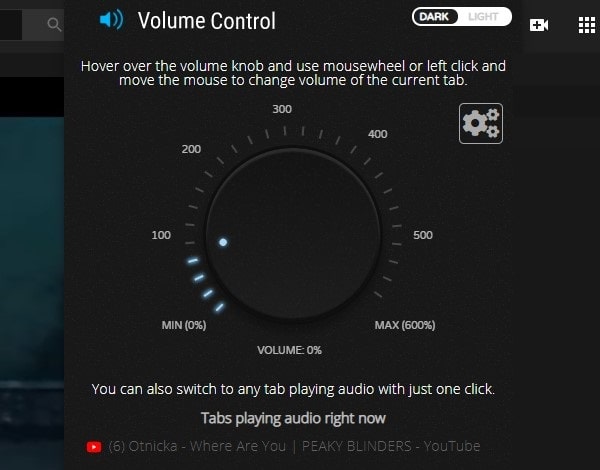
This is the easiest way to make youtube videos louder. Yes, in the Kiwi browser Android, you can install the Chrome extension. But, none of these volume booster extensions seems to work.
Method 2: Increase YouTube Video Volume using VLC Media Player
As you might be aware, In VLC, you can boost audio volume up to 200%. And, the best part is you can play YouTube videos on VLC Media Player. So yes by playing YouTube videos in VLC, you can easily increase the audio.
- Download and install VLC Media Player on your computer. (It’s a free and open-source App.)
- First, do copy the URL of that YouTube video that has low sound.
- After that, open VLC Media Player App.
- Once, VLC gets open either press Ctrl + S shortcut key. Or, from the menu, click on media > stream.
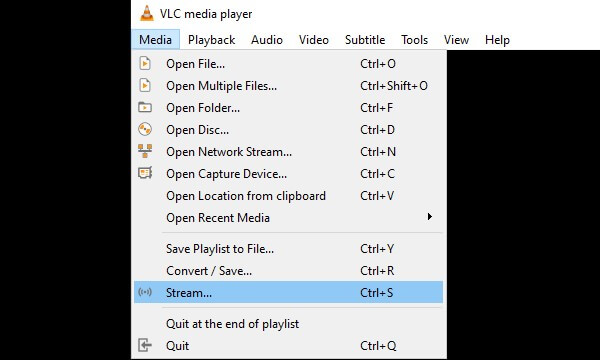
- Open media window will get open, click on network. And, in the network URL section, paste the YouTube video link that you’ve copied.
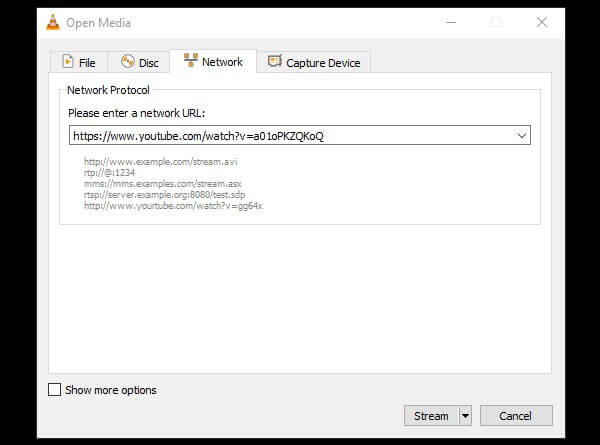
- Click on Stream => Next => Next => Next => Stream.
- That’s it, the video will start playing in VLC. You can use the mouse wheel to increase volume to 200%.
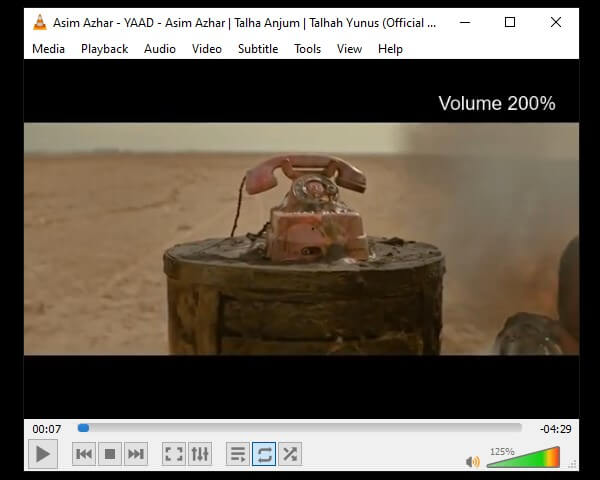
Method 3: Increase YouTube Audio in Android/iOS.
Android and iPhone users also can increase YouTube audio by using VLC. Though, If a video has already good audio quality, then don’t try to boost it. Because the audio will get distorted. And, it can damage your earphone or smartphone speaker.
- Install VLC App on your smartphone. Open App, and do complete the initial setup process.
- Open YouTube App, play the video, and tap on the share option.
- In the Share section, you will see the “Play with VLC” option just tap on it.
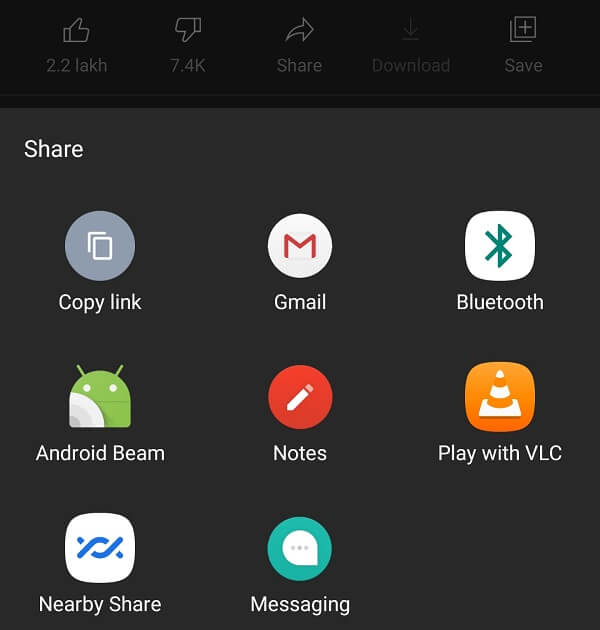
- The video will now start playing in VLC Media Player App.
- That’s it, you can now use your smartphone volume button to Increase the Volume of YouTube Videos to 200%.
Method 4: Create Bookmarklet to Increase Audio Volume.
On some YouTube videos, the video’s volume range from 0.4 to 0.7, instead of 1.0. So to change a YouTube video’s volume beyond the normal limits, you can use a bookmarklet. A bookmarklet is nothing but just a bookmark of a script. I found this bookmarklet from StackExchange. This bookmarklet simply finds the video element and runs a script to set its volume to 1.0 for every frame, by using requestAnimationFrame. Just for the information, YouTube videos are loaded with AJAX.
- First, do press the Ctrl + Shift + B keyboard shortcut to enable the Bookmark bar if it’s disabled.
- Now, press Ctrl + D, the Edit bookmark popup will appear, and click on more.
- Now in the name, type “Increase YouTube Volume” or anything that you want. And, in the URL, copy-paste the following script. And, click on save.
javascript:(()=>{if(!!window.__volumeForced)return;window.__volumeForced=true;let forceVolume=()=>{document.getElementsByTagName('video')[0].volume=1;requestAnimationFrame(forceVolume);};forceVolume();})();
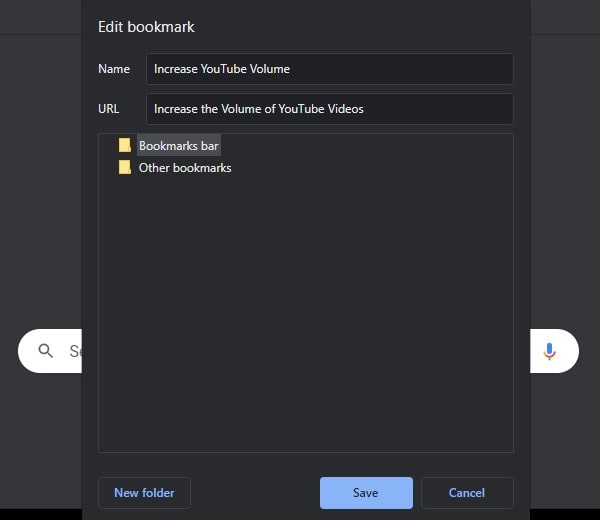
- That’s it, now play the video. And, to increase the audio, click on created bookmarklet from the Bookmark bar. (keep volume slider to 50% before clicking on Bookmark.)
This might not work for every video. So, I do suggest using the extension mentioned earlier to Increase the Volume of YouTube Videos.
Method 5: Use Audio Equalizer and Amplifier.
With a digital Audio Equalizer, you can make changes in system audio easily. I suggest you install Realtek Audio Control from Microsoft Store. Or, you can install Realtek HD Audio Manager. There are some third-party audio equalizers also available like Viper’s Audio and Equalizer APO. With Equalizer, you will able to boost the sound a little bit.