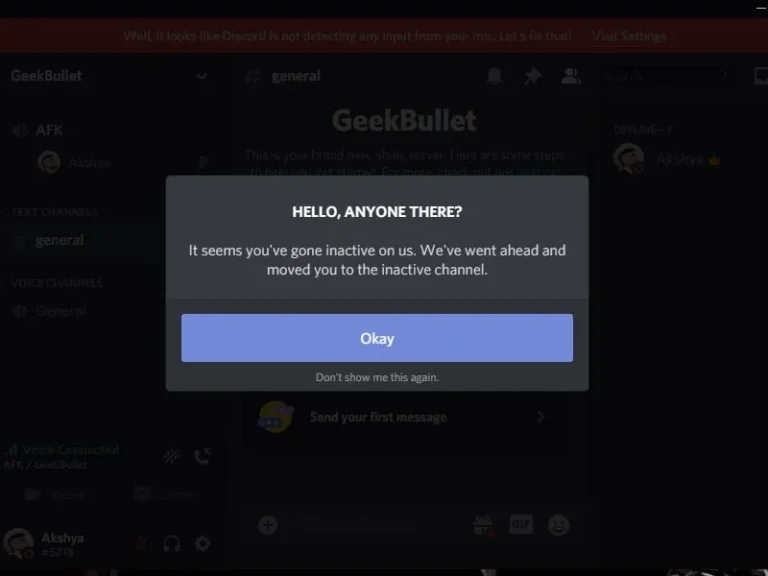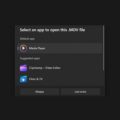Do you want to make an AFK Channel in Discord for inactive users? Then, this article will guide you to do so.
Creating an AFK (INACTIVE) Channel is equally important as adding moderators in a Discord server. If you’re a Discord server owner or admin, then you might have felt that, initially, it’s not that easy to manage a server. However, once you completely set up everything on a server including, assigning roles, and adding bots. Then, you can even run the server on autopilot mode. On Discord, you can create all kinds of channels on your server, and in this article, you’ll get to know about the AFK channel. Usually, you will find AFK channels on some populated servers.
What is an AFK Channel / Inactive Channel?
Due to there being lots of people on the server, the Discord server can become slow and unresponsive. And, temporarily kicking out inactive users doesn’t make sense. So here comes the AFK channel as a lifesaver. By creating an AFK channel, you can move inactive users automatically into it. In the AFK channel, users can’t text or chat, users will just stay in it.
The AFK is the short form for Away from Keyboard. An AFK user isn’t actively using the Discord app on their computer. However, if a user is connected to the Discord channel, and playing the game will not be considered an inactive user. However, you can even manually move users to the AFK channel. I hope, you now know all the information needed, so let’s make an AFK channel in Discord.
Let’s make an AFK (INACTIVE) Channel in Discord
Well, to Set AFK in Discord, first you need to create a channel in your server. Although, you can transform any existing voice channel into an AFK channel. Though, it would be good, if you create a separate channel for this purpose.
Step 1: Open the Discord App and then select your Discord server from the left pane. Remember you can only create a channel in a server if you’re an admin of the server or owner.
Step 2: First, we will create a channel. So click on your discord server name and click Create Channel. (Yes, you can skip this step, if you want to convert your existing voice chat channel into AFK.)
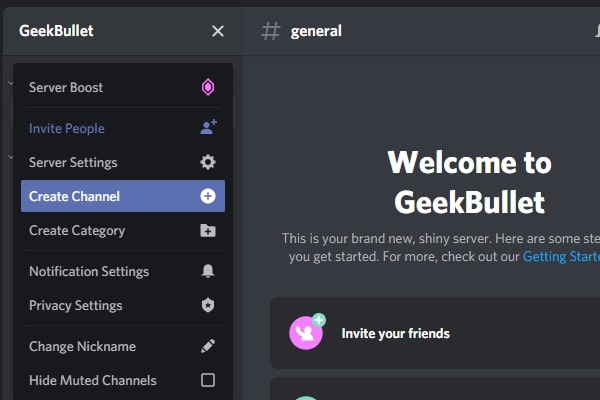
Step 3: Now, select “Voice Channel” in the channel type. And, give an appropriate name to the channel. (For instance, I gave the “AFK” name.) And, click on “Create Channel”.
You can also make this channel Private.
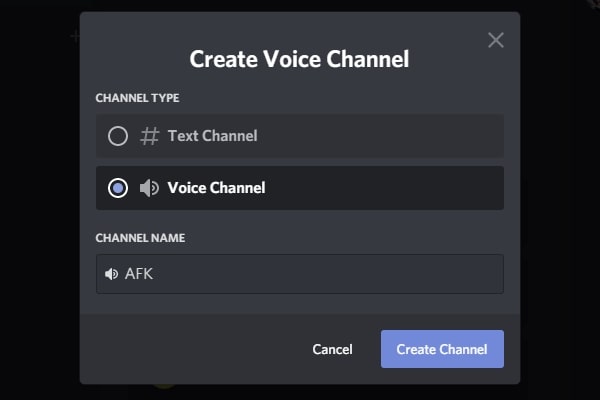
Set AFK in Discord Settings
Step 4: Now, you need to convert it into an AFK channel. That you can do from server settings. So, click on the server name and then click server settings.
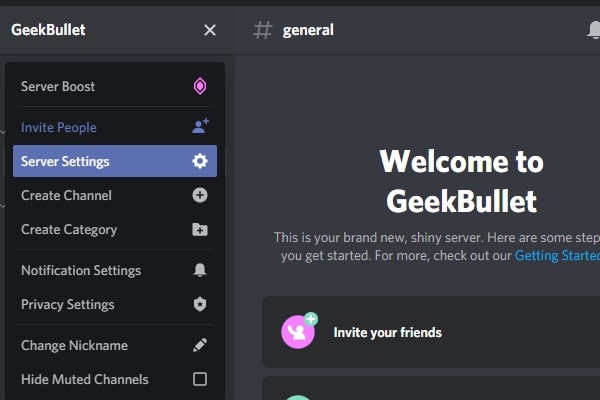
Step 5: In the server overview, you will see the “INACTIVE CHANNEL” option. Previously, it was the AFK channel, the developer renamed it. However, it does the same thing, automatically move members to this channel and mute them, when they are inactive for a long.
Ok, so in INACTIVE CHANNEL, select the AFK channel that you have created. This will make an AFK Channel in Discord.
Step 6: Now, in the INACTIVE TIMEOUT, select a timeout. (For instance, if you select 30-minute timeout, then if a person is idle for 30 minutes in the voice channel, they will move to this AFK channel.)
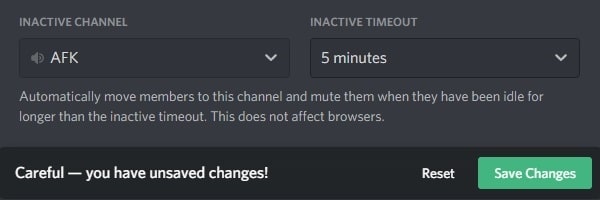
Step 7: Click on Save Changes. That’s it, you have successfully created a channel and converted it into an AFK channel.
Step 8: Now, whenever Discord will move anyone to the AFK channel. The person will get a pop-up notification about it. So, that’s how you can make an AFK Channel in Discord.
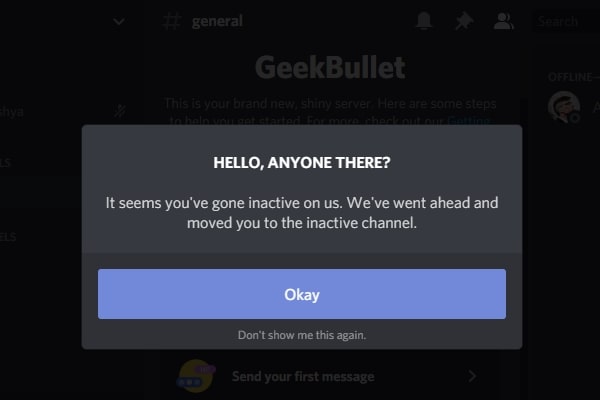
How does Discord will know, if someone or you’re AFK?
Well, this has not been revealed yet by Discord Developers. Once you set up an AFK channel or INACTIVE channel. Then, the official Discord AFK bot gets added to your server. And, whenever a person joins a voice channel, the AFK bot also joins it. After that, the bot keeps scanning the server for user inactivity and uses internal timers to find out whether the user is present or not. Once the timer expires, and if the bot doesn’t detect any activity of a user, then it moves the user to the AFK channel. Well, sometimes, the bot moves even active users to the INACTIVE channel. If that keeps happening, then you should delete and recreate the inactive channel.
Final Words
Ok, so these were the steps to create an AFK channel or convert an existing channel into an INACTIVE channel. Now you will no longer need to install a bot for it. Discord’s built-in option will make things easier for you. If you find this article helpful anyhow, let me know in the comment section.