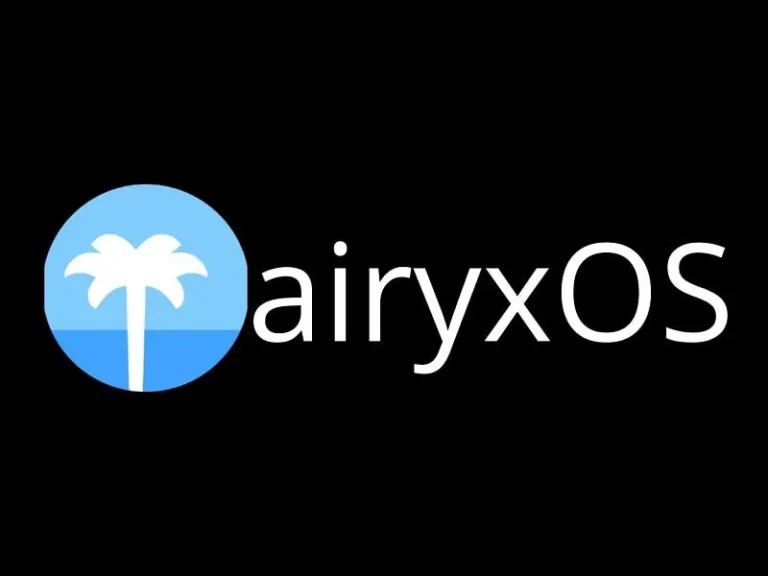Undoubtedly, there are so many Linux and UNIX-based operating systems available. That you can use as a Windows and macOS alternative. Due to macOS being a closed-source OS and a part of Apple’s ecosystem. You can’t install it on a normal Windows machine. Fortunately, there is now an open-source macOS available called AiryxOS.
What is AiryxOS? macOS Clone?.
AiryxOS offers the interface and software design of macOS with the versatility of FreeBSD. FreeBSD is an open-source Unix-like operating system. And, if you know, macOS also makes use of the BSD codebase and the XNU kernel. AiryxOS offers macOS like clean design and icons, global menus, drag-and-drop app installation, and does support macOS shortcuts. Overall, it is similar to ReactOS, a Windows clone.
Source compatibility with macOS applications is supported. You could compile a Mac application and run it on AiryxOS. Also, FreeBSD’s emulation layer makes it possible to run Linux apps in AiryxOS. Moreover, FreeBSD packages and ports will continue to work with AiryxOS.
Install AiryxOS on a Windows Machine?.
If you like Mac OS but don’t wish to limit yourself to Apple hardware, AiryxOS is for you. Even though airyxOS seems stable, its developer does not recommend it for use as your primary operating system. Additionally, dual-booting it with Windows 11 is not a good idea. However, you can install AiryxOS on VirtualBox. This will allow you to test airyxOS within your main OS.
Contents
Install AiryxOS on VirtualBox. (Step by Step Guide.)
Download the airyxOS ISO File.
- Visit the official GitHub page of airyxOS to download the zip file. AiryxOS is available in pre-release and beta versions. But, I would recommend you download the beta version.
- Scroll down and find out the latest beta version. Click on Assets.
- And, click on the AiryxOS.iso zip file to start downloading.
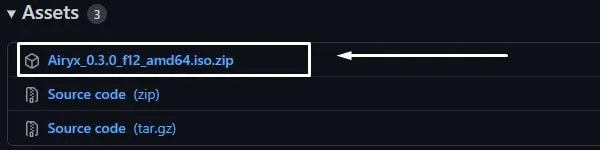
Note: While writing this article, the latest beta version of AiryxOS is airyxOS Tanuki v0.3.0. If you find any other latest beta version, you can download that.
- Once the zip file gets downloaded, do extract it using 7Zip or NanaZip. (You can also add WinRAR and 7Zip on Windows 11 Context Menu.)
Install VirtualBox on Windows.
VirtualBox is free and open-source software to run other OS within the primary OS by creating virtual machines. And, with the help of VirtualBox, we will be creating a virtual machine of AiryxOS. It is available for Windows, Linux, OS X hosts, and Solaris hosts. So, use the following link to download the VirtualBox setup file.
- Once the VirtualBox setup file gets downloaded. Right-click on it and then click on “Run as administrator”. UAC window will appear, click on Yes.
- Once, the VirtualBox setup window appears. Simply follow the instructions to install the program.
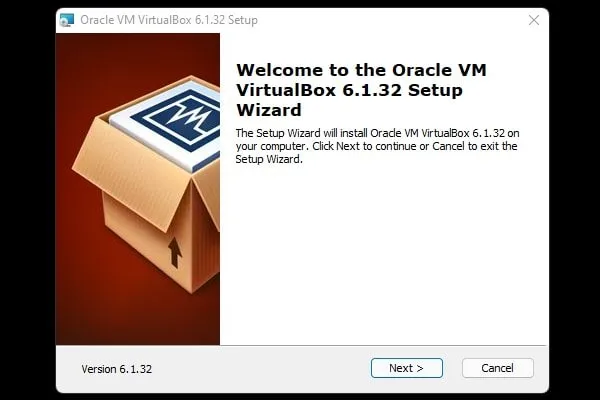
During the installation process, it will ask you to install some drivers as well. So don’t forget to click on Install.
You can let me know in the comment section if you face any trouble while installing VirtualBox on your system.
Create a new Virtual Machine of AiryxOS.
- Do open Oracle VM VirtualBox App using Windows Search. Or, you can launch it from a desktop shortcut.
- Click on New.
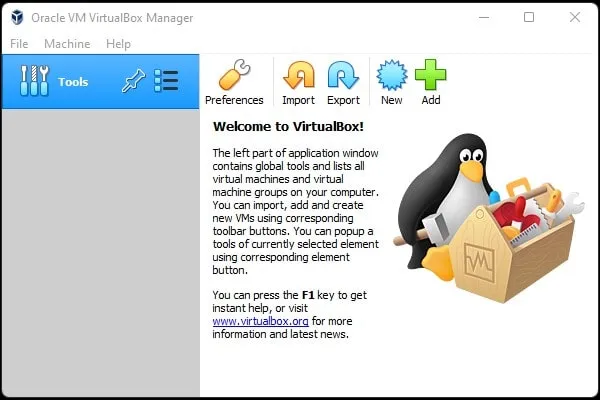
- Type airyxOS in the name field. Select BSD in type, and in version, choose “FreeBSD (64-bit)”. Click on next.
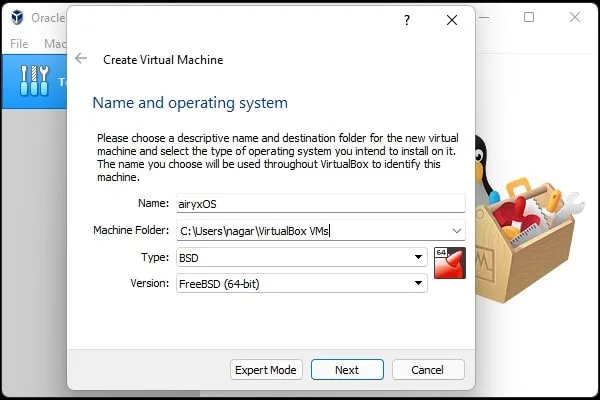
- In memory size, use the slider and select 2048 MB (2GB). Click on Next. Although, if your PC has enough RAM (16 GB and More), then do select 4096MB (4GB) for a smoother experience.
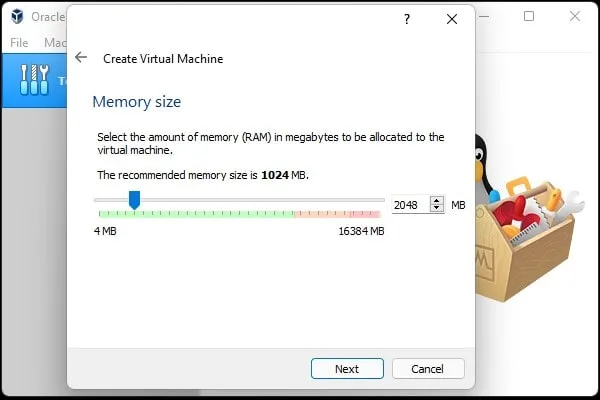
- Select the “create a virtual hard disk now” option. Click on Create.
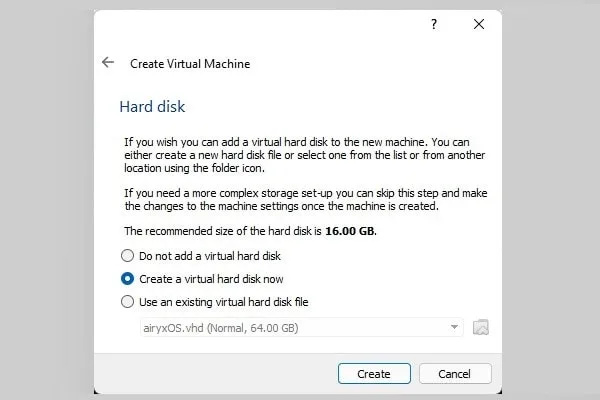
- After that, it will ask you to select a hard disk file type. Do select “VHD (Virtual Hard Disk)” option and click on next.
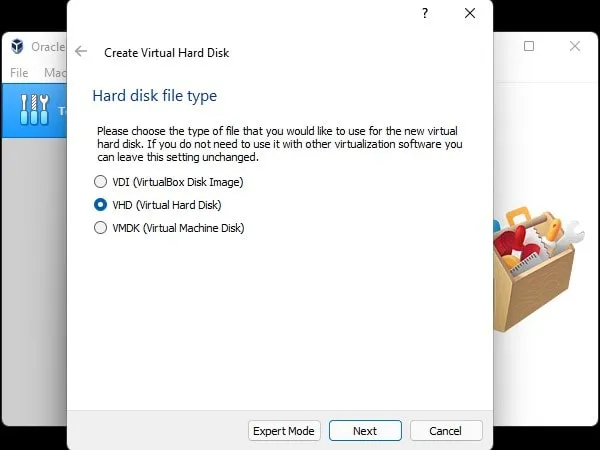
- Next select the “Dynamically allocated” option and click on next.
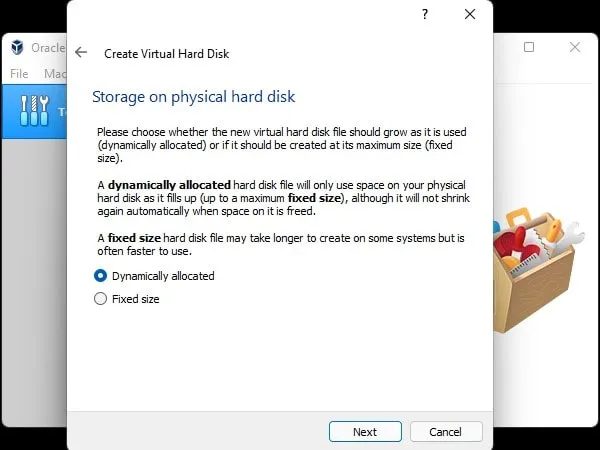
- File location and size window will appear now. Select 64 GB of storage and click on create. (Don’t change the folder location, keep it to default.”)
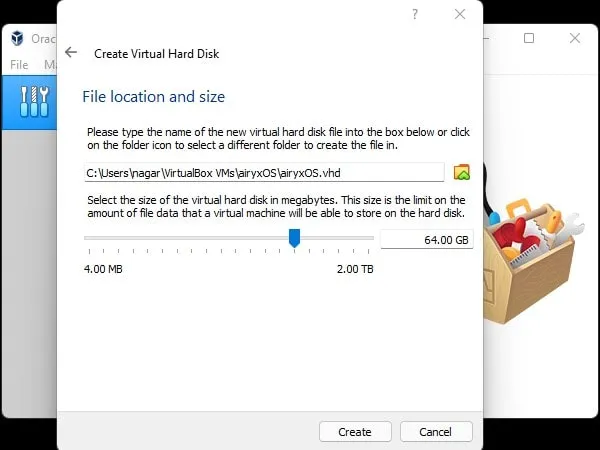
- That’s it, a virtual machine has been created now. But wait, we have to add ISO File as well, which we have downloaded before.
- In the storage section you will see the optical drive is empty. Click on [Optical Drive] empty option and select “Choose/create a disk image” option.
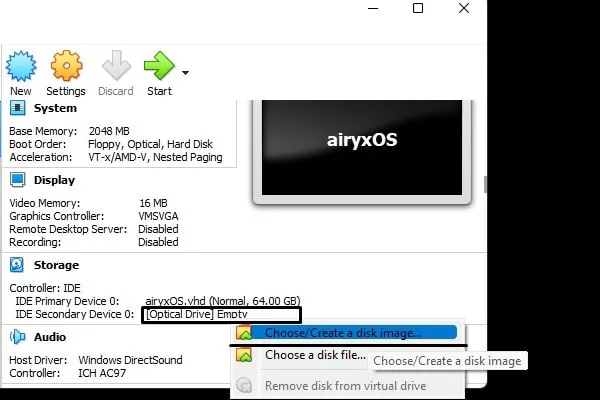
- Optical disk selected window will appear. Click on Add. Now navigate to the airyxOS ISO file folder. Do select it and click on Open. (Make sure the “All Files” option is selected. Else, you will not be able to find the ISO File.)
- Select the ISO file and click on Choose.
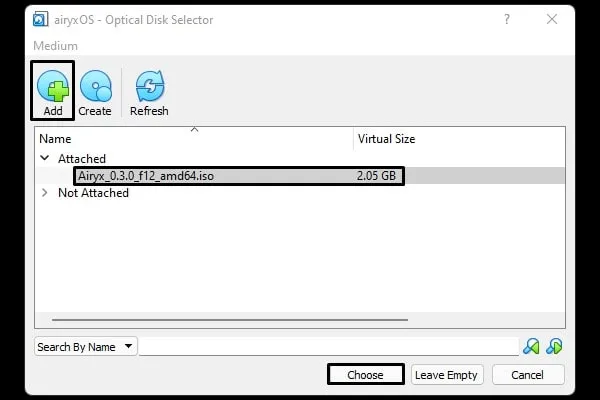
That’s it, you have successfully created an AiryxOS virtual machine. Now, you can boot AiryxOS on Windows using VirtualBox.
Start/Boot AiryxOS.
- Click on the start button to launch AiryxOS.
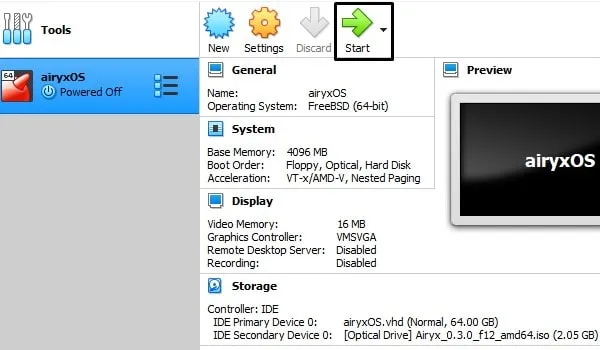
- You will see the AiryxOS window. It will ask you to press enter to boot into the system immediately.
- However, if you miss pressing enter key. Then, type boot and press Enter. (This is a one-time process. In the future, AiryxOS will automatically start without any input.)
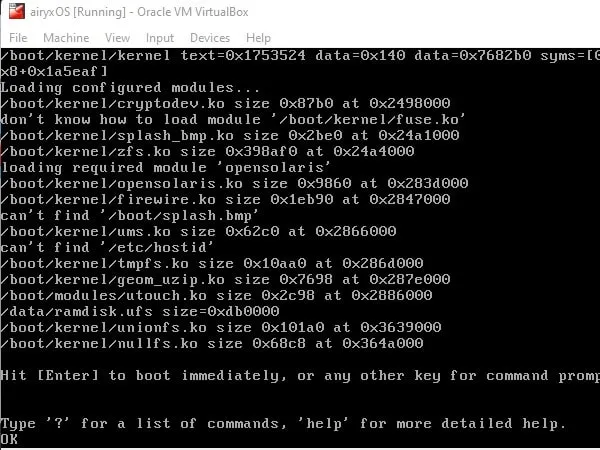
- Voila! AiryxOS has now been started. Click on the AiryxOS window and click on capture to start using your mouse.
Important: To use your mouse normally in Windows again. Do press the Right Ctrl Key.
- That’s it, now you can experience macOS on Windows. So, that’s how you can install AiryxOS on VirtualBox.
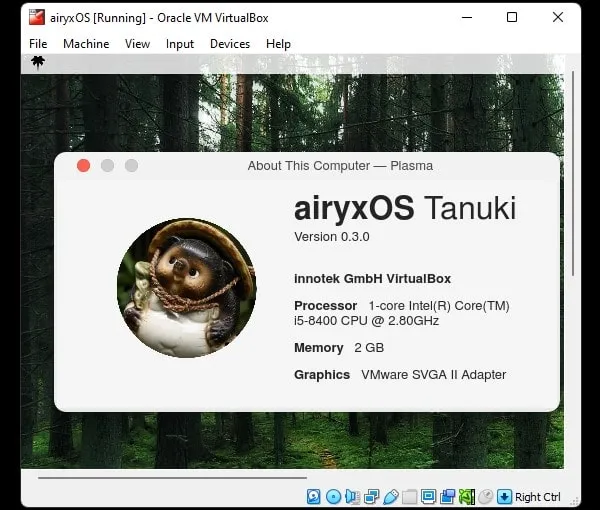
- To shut down AiryxOS, click on the tree icon (airyxOS logo) and then click on shut down.
Alternatively, you can close the AiryxOS window. And then click OK to close the virtual machine.