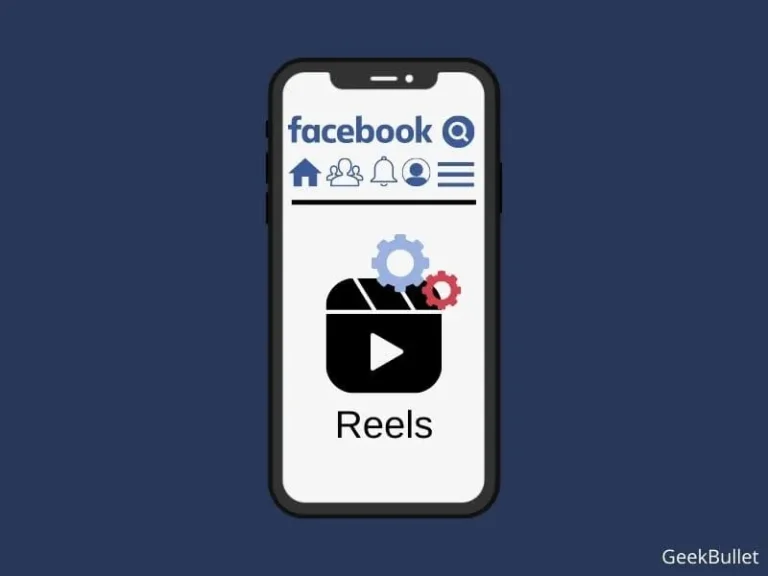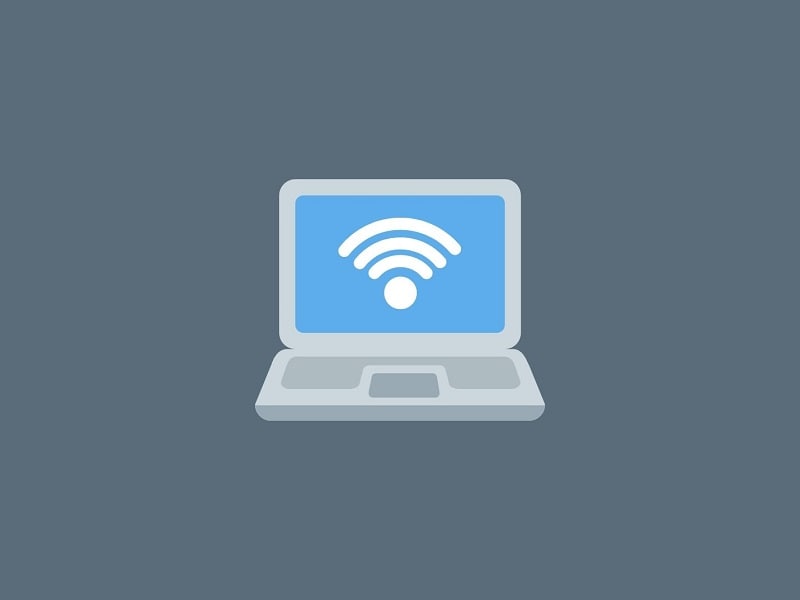The Facebook app is now cluttered with reels, which ruins the overall Facebook experience. Do you want to hide or disable Reels on Facebook App? Yes, you can do so by managing certain Facebook App settings or using Facebook App alternatives. Read this article to find out how to do so.
After TikTok got banned in many countries, Instagram introduced Reels. Now for many users worldwide, Instagram become their primary short video content platform. And why not, because, Instagram is now paying up to $10,000 to creators to create more Reels. But, as you know Facebook acquired Instagram and WhatsApp. That’s why Facebook recently started promoting Reels extensively on their platform. You will now see a separate section for Reels when you open the Facebook App. From where you can create Reels or watch reels of other people. Well, many people like to watch Reels on Facebook, but many people find it annoying. Especially Reels that appear between Facebook Posts, because it shows inappropriate content.
Yes, the Facebook app does provide an option to hide your own Instagram Reels from your Facebook Friends. But, there isn’t any option available to disable or remove the Reels of other Instagram users. Yes, you can hide the Reels section which appears in your feed, but, that is a temporary solution. Because the Reels section will re-appear again with different content. Well no worries, in this article you will get all possible solutions to get rid of Reels on the Facebook App and Website.
Contents
- 1 Disable Reels On Facebook App
- 1.1 1. Reduce Reels on FaceBook News Feed
- 1.2 2. Hide/Disable your Reels on the Facebook App
- 1.3 3. Hide Reels and Short Videos Section in Feed
- 1.4 4. Use Facebook in Mobile Browser
- 1.5 5. Remove Reels from the Facebook Web Version
- 1.6 6. Install Facebook Lite
- 1.7 7. Install Open-Source Facebook Apps
- 1.8 8. Bonus: Disable Auto-Playing Reels in Facebook App
- 1.9 Summing-up
Disable Reels On Facebook App
1. Reduce Reels on FaceBook News Feed
If too many Reels are appearing in your News Feed, then you can reduce it using a Setting. After applying this setting, you will see posts and Reels only from your Friends and Family.
- Do open the Facebook App, and tap on the Hamburger icon to open the Menu.
- After that, tap on the Settings (gear) icon to open the Facebook Settings.
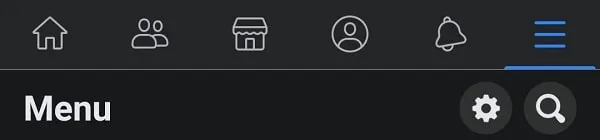
- In the Preferences Section, you will now find the “News Feed” option, tap on it.
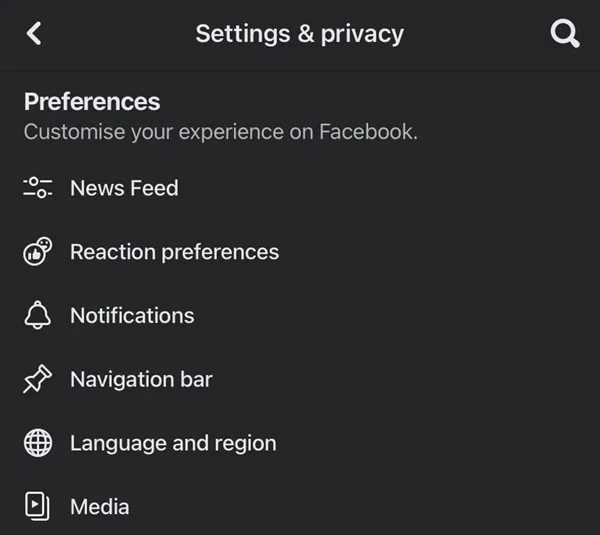
- You will now see the “Reduce” option, tap on it. (If your FaceBook account is new, then you may not find the option.)
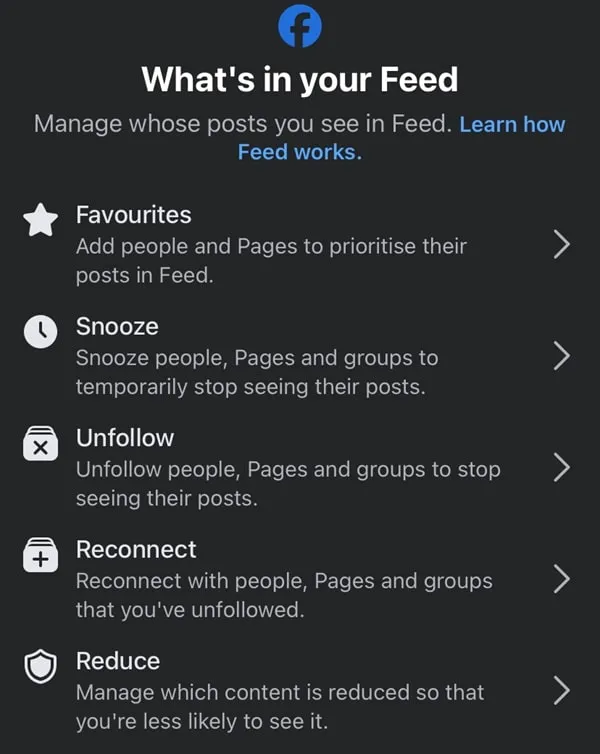
- You will now see three options, you have to tap on each option one by one. And, you have to select Reduce More option.
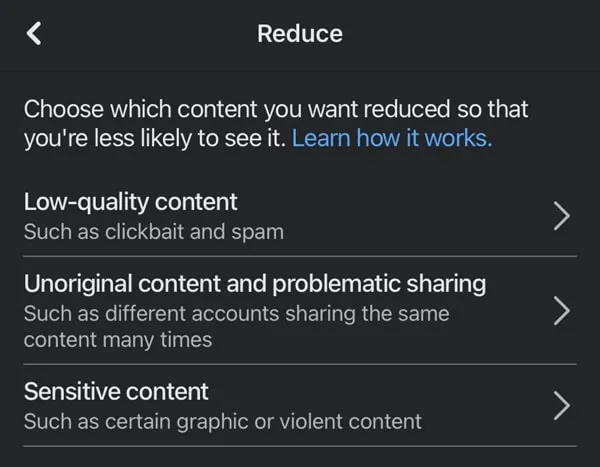
- Low-quality content -> Reduce More
- Unoriginal content and problematic sharing -> Reduce More
- Sensitive content -> Reduce More
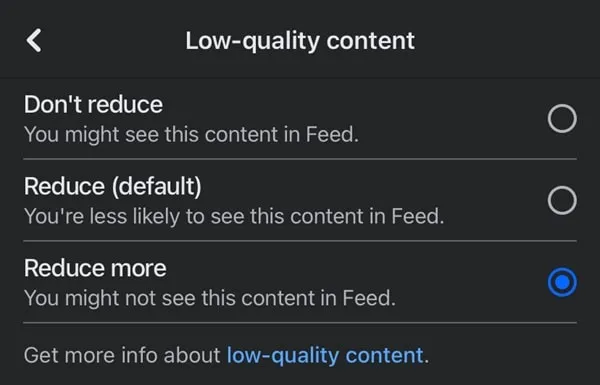
- After changing the settings for all three options restart the App. And, now you will see fewer Reels. However, if too many Reels sections still appear, then use a third solution to hide it.
2. Hide/Disable your Reels on the Facebook App
If you’re someone who loves to create and share Reels on Facebook. Then, the Facebook app has some privacy settings for you. On Facebook iOS/Android App, you can manage whom you want to show your Reels. Also, you can restrict or allow other users to share your Reels on their stories.
- Open the Facebook App, and tap on the Hamburger icon to open the Menu.
- After that, tap on the Settings (gear) icon to open the Facebook Settings page.
- Scroll down and in the “Audience and visibility” section, you will find the Reels option, tap on it.
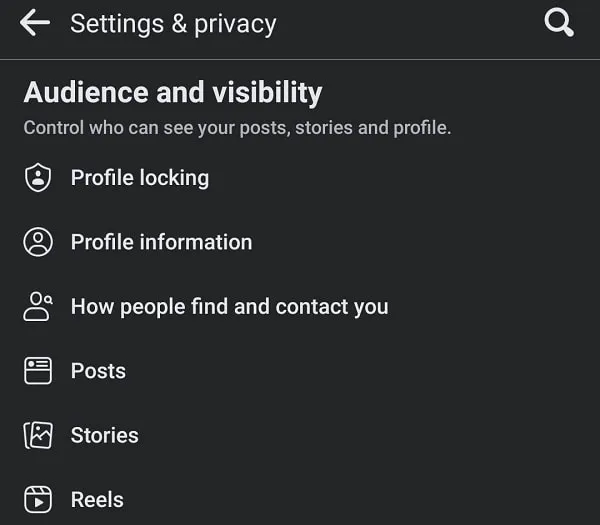
- Now, you can select the default audience for your Reels. If you want to show Reels to your Facebook friends only, then you can select that option. You can also hide Reels from your specific friends using the “Friends except…” option.
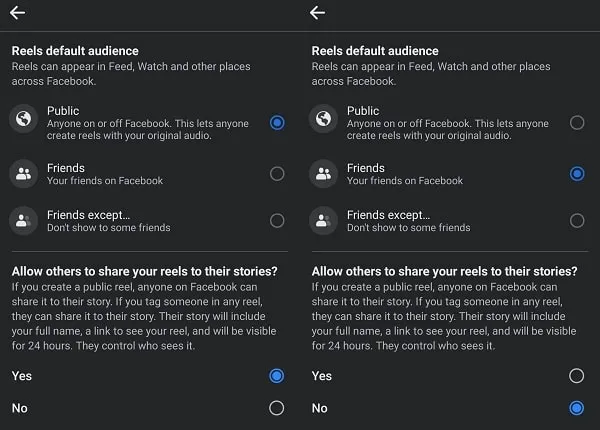
Your Reels appear to your friends in their Feed, Watch, and a few other sections of Facebook.
- Next, you can disable the sharing option for your Instagram Reels shared on Facebook. So, If you don’t want other users to share your Reels to their Facebook stories. Then, do select the “No” option.
3. Hide Reels and Short Videos Section in Feed
Facebook App does show Reels between Facebook posts. And, sometimes, these Reels are inappropriate. Yes, you can hide the “Reels and Short Videos” Section that appears between Facebook Posts. However, that will re-appear the next time you open the Facebook App.
But, by doing this multiple times, you can tell the Facebook algorithm that you’re not interested in Reels. And, Facebook will stop showing you Reels between Facebook Posts. However, the more Reels you watch, the more recommendations of Reels Facebook App will give you.
- Open the Facebook App, and scroll down until you see the “Reels and short videos” section.
- Tap on the three-dot icon and after that tap on “hide – see fewer posts like this”.
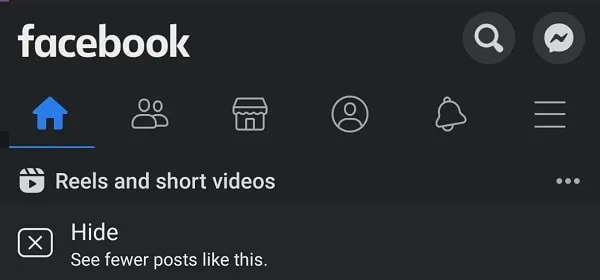
That’s it, The Reels section will now get hidden.
4. Use Facebook in Mobile Browser
As of now, Reels are only limited to Facebook Android and iOS App, and web browsers. So, you can use Safari or Chrome mobile browser to open your Facebook account. And, Reels will not show on the Feed or Facebook App homepage. You will only be able to see stories not Reels in the Facebook mobile version. Because, in the mobile browser, the Facebook mobile version gets open, instead of the web version.
5. Remove Reels from the Facebook Web Version
Moreover, if you want to disable Reels from the Facebook Web version on your Computer. Then, you can open the mobile website of Facebook by using the following URL.
https://m.facebook.com/
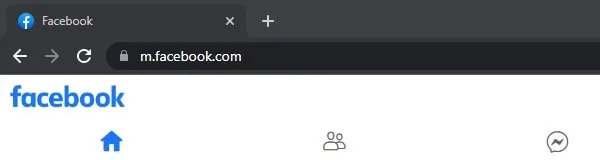
However, the Facebook App resolution will not open correctly, and Facebook will be stretched out. Yes, you can set Windows and reload the page. But, there is a better way available to open a Facebook mobile version on the Web.
Open the Facebook Mobile version using the Chrome device toolbar
So, it would be better if you use the device toolbar functionality of Chrome. Chrome browser allows testing websites on multiple Android and iOS devices virtually.
- Open Facebook in Chrome Web Browser. And, log in using your Facebook account.
- Now, press the F12 key on the Keyboard. Chrome developer console will get open.
- After that, click on the “Toggle device toolbar” icon.
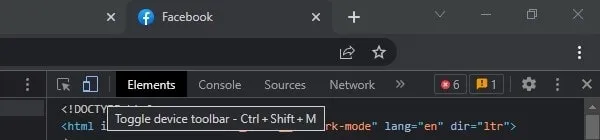
- Now, select any iOS or Android device from the list in dimensions.
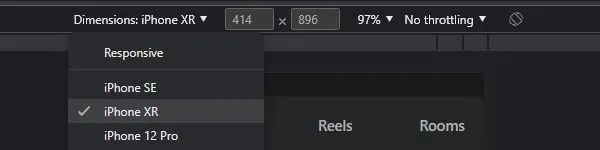
- Once, you select the device, Reload the Facebook page.
- That’s it, The Facebook App mobile version will open in the selected device resolution. And, you will notice that Reels is not showing on Facebook anymore.
6. Install Facebook Lite
If you use Facebook to check some posts, groups, and pages. And, not at all interested in Reels appearing between Facebook feeds. Then, Facebook Lite is the perfect App for you to turn off Reels. Facebook Lite app feels like the Facebook Mobile version, but it offers some extract features. And, the best thing is, that Facebook Lite doesn’t recommend “Reels and Short Videos” between posts. Facebook Lite app also allows you to, view Facebook Messages without Messenger App.

7. Install Open-Source Facebook Apps
Yes, there are some third-party Facebook App alternatives available. But, I am sure, you don’t want to compromise your Facebook account. That’s why I won’t recommend you install any of those Apps.
But yes, there are some open-source Facebook App alternatives available. Like, Frost for Facebook and SlimSocial, these apps you can try out. Both Apps are lightweight and Reels are disabled in both Apps. You can download SlimSocial from the Play Store. But, you have to download Frost from Github. Check the Release section to download the APK. Apk downloaded from GitHub is completely safe to use because the app source codes are available openly.
8. Bonus: Disable Auto-Playing Reels in Facebook App
By default, when you install Facebook on any new devices. Videos and Reels start playing automatically with sound. This can not only be annoying, but auto-playing videos consume unnecessary data. Well, Facebook provides an option to turn off autoplay Reels.
- Open the Facebook App, and tap on the Hamburger icon. After that, tap on the settings icon.
- Settings and Privacy page will open. In the preferences section, tap on Media.
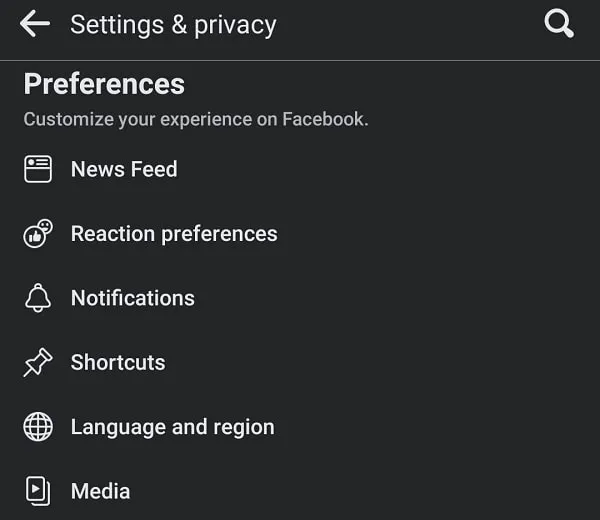
- Now, in the Autoplay section, you will see the “Never Autoplay Videos” option. Do enable it.
- Moreover, you can disable the “Videos start with sound” option. So that, whenever you play Reels or videos, you can manually turn on the sound.
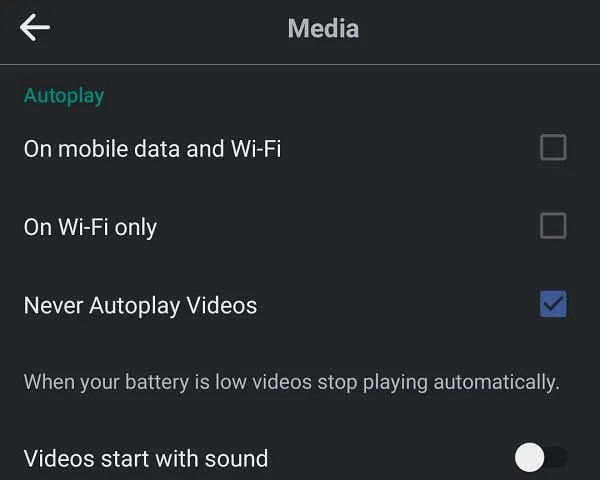
That’s it, Facebook Reels will now not start playing automatically. You can now scroll through Facebook posts by ignoring Reels.
Summing-up
Okay, so these were the methods to remove Reels from Facebook. If you want to hide your Reels from your friends then there is a Facebook setting available for it. Or, if you want to hide the Reels and Short Videos section, then also Facebook provides an option. But, if you want completely rid of Instagram Reels, then you have to use the mobile version on Android and PC. Alternatively, you can install open-source Facebook Apps. Yes, you can disable Reels Autoplay as well. If you know any other better method, let me know in the comment section.