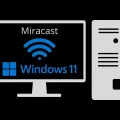Do you want to Disable DPI Button on Logitech Mouse since it’s hindering your gaming experience? Then, this article will help you to do so.
In online PC Gaming, mouse sensitivity is equally important compared to ping and FPS. And, if you own a gaming mouse that comes with buttons to switch between DPI settings. Then, it can be annoying when you accidentally press the DPI button during your online match. Or, sometimes you try to set dpi in-game, and DPI settings go wrong. Well, overall, sensitivity can be an online game match deciding factor. So the best way to manage sensitivity settings for games is, to first set the correct DPI settings using the software. And, after that, disable the DPI switch on the mouse.
Well, If you own a Logitech mouse, then this article will help you to disable the DPI Button. But, if you have any other manufacturer-brand gaming mouse. Then, go to their website and download software to manage mouse keys. I am using a Logitech G402 gaming mouse.
But, this guide will work similarly for all Logitech G Series mouse models, including Logitech G502, G502X, G502 Hero, G600, G602, G603, G700, and G703. All Logitech G and Pro Mouse series are supported. Because the software interface is the same for all Logitech Mouse Models.
Disable the DPI Button on the Logitech Mouse
There are two software available to manage Logitech devices. Logitech G Hub and Logitech Gaming Software. However, to manage the mouse you have to download G Hub. Logitech G Hub software lets you control mouse sensitivity (DPI), and the mouse’s LED color, and even you can assign macros and keys. The best thing is you can assign or set Windows commands to mouse buttons. Well, as you’re looking for a way to disable the DPI button on the mouse, so let’s focus on it only.
1. First, download and install Logitech G Hub software at the following link.
2. Open G Hub software, and, it will detect your Logitech gaming mouse. If it doesn’t, then disconnect and re-connect your mouse.
Now, make sure the On-board Memory Mode is turned off. After that, Double-click on the Logitech mouse picture.
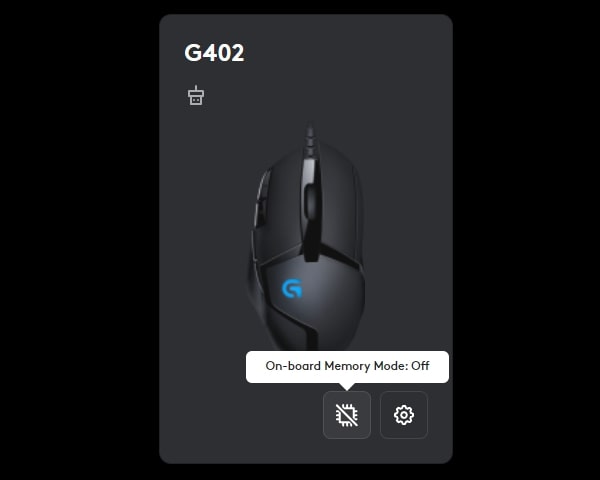
3. Click on your mouse picture, and from the left pane, click on the + icon (Assignments option).
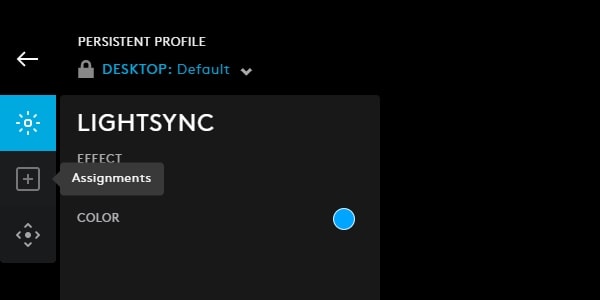
4. Now, you can see the 3D design of your mouse, and you can also see which mouse button does what.

5. You just have to look for the DPI buttons. As you can see in my mouse, there are DPI up and down switches.
6. Click on the DPI button in Logitech and you”ll get the option to disable it.
Do it for both up and down switches. That’s it, mouse DPI buttons are disabled. DPI Buttons will not interrupt your gaming experience. If it’s already disabled then you will not get the option.
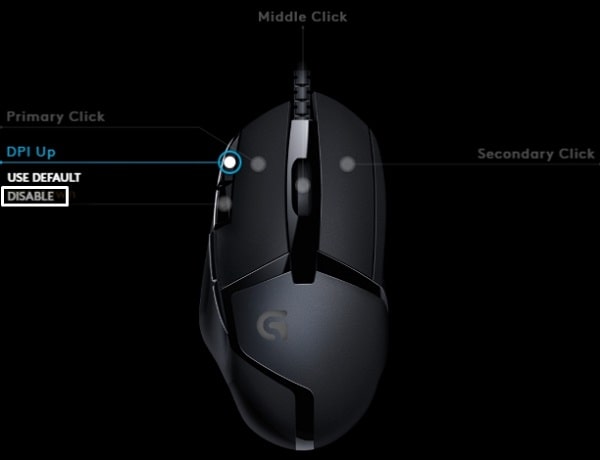
How to Re-Enable the DPI Button on Logitech Mouse
If you want to re-enable the DPI button. Then, follow these steps.
- Simply, go back to the “assignment” section of the Logitech G HUB App.
- After that click on the DPI button, and select the “USE Default” option.
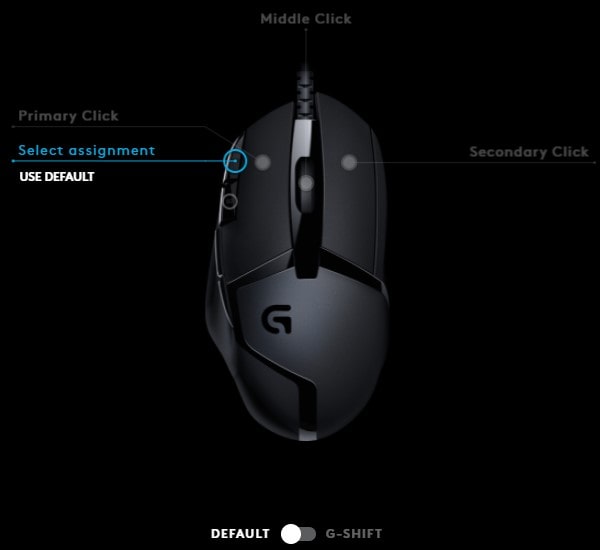
- Do this for the both DPI UP and DOWN buttons.
- That’s it, so that’s how you can disable and enable the DPI button on your new Logitech Mouse.
How to Change Logitech Mouse DPI.
- Once you Disable the DPI Button on the Logitech Mouse, you will not be able to change mouse sensitivity through the DPI buttons anymore.
- So, to change mouse sensitivity through Logitech G Hub software, click on Sensitivity (DPI). And, here you can click and change mouse DPI easily.
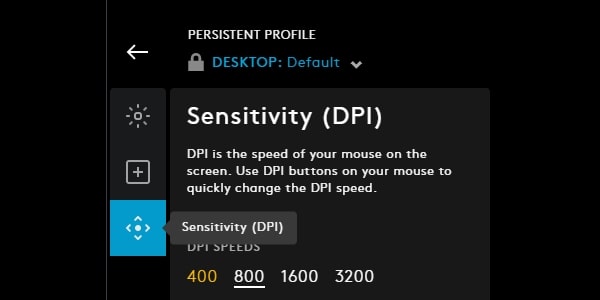
That’s it, hope this article helped you. If you’re still not able to disable the mouse DPI button, then do comment on your mouse model number.