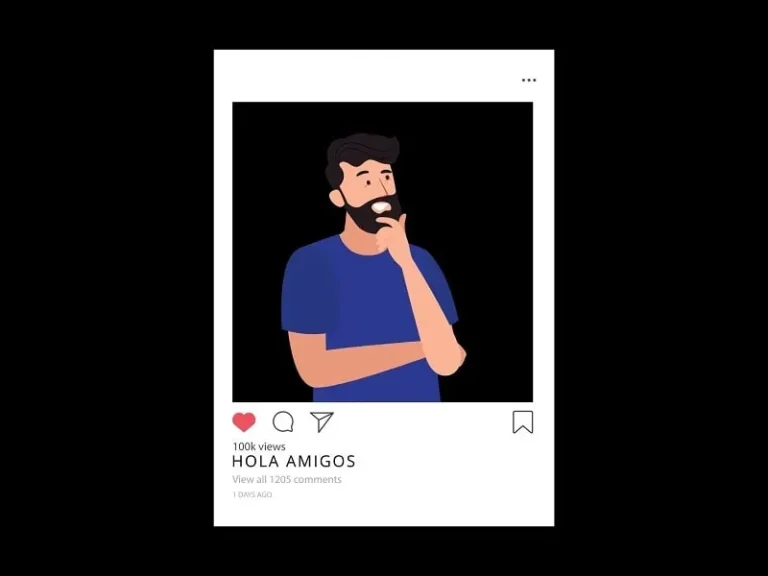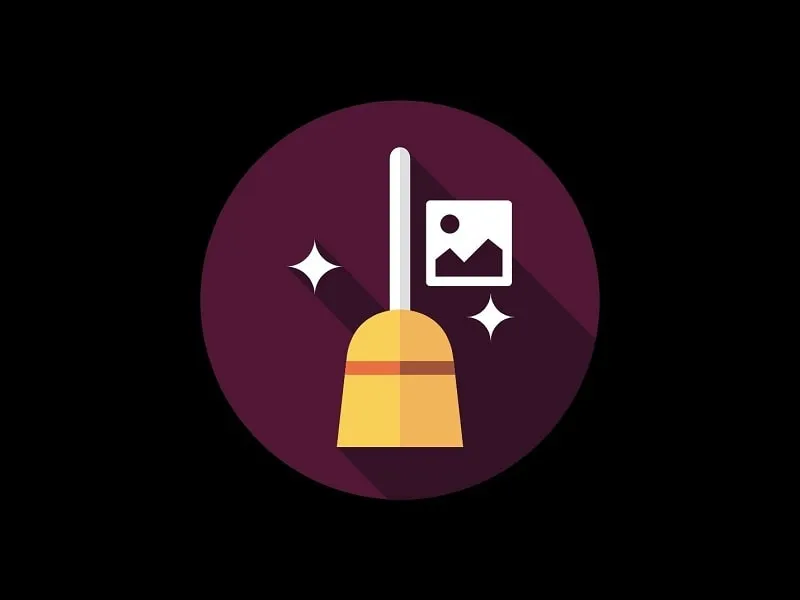Want to Copy the Instagram Caption? Then, by following methods in this article, you can do so.
On Instagram when we like a post, then we either take a screenshot of it or save it in a collection. Even, by using third-party apps you can even download Instagram Reels, stories, and photos. But, by default, Instagram doesn’t provide an option to copy Instagram’s captions, Comments, and Bio. This means you cannot copy text from Instagram. However, the Facebook app lets users copy captions and comments by long-pressing them. But, on Instagram, nothing happens when you do the same. Also, taking screenshots to keep captions or comments for later is not a good idea.
No worries, with a simple trick, you will be able to copy from Instagram. There are a few ways to copy Instagram captions, comments, and bios and paste them anywhere. On iPhone and Android, you can either use a browser, third-party websites, or OCR technology to do so. So without further ado, let’s begin. You can also now watch Instagram Reels on PC without Phone. And, can copy texts easily.
Contents
Copy Instagram Caption, Comment, and Bio
Method 1: Use the Browser App to Copy the Caption and Bio
If you want to copy text from Instagram then you can simply use your smartphone browser. Doesn’t matter which browser you’re using, it could be Safari, Chrome, Firefox, Opera, or even Kiwi Browser.
- First, open the Instagram app and open the post from which you want to copy the caption.
- Tap on the three-dots icon and then tap on the Copy Link. That’s it, the link will get copied to your clipboard.
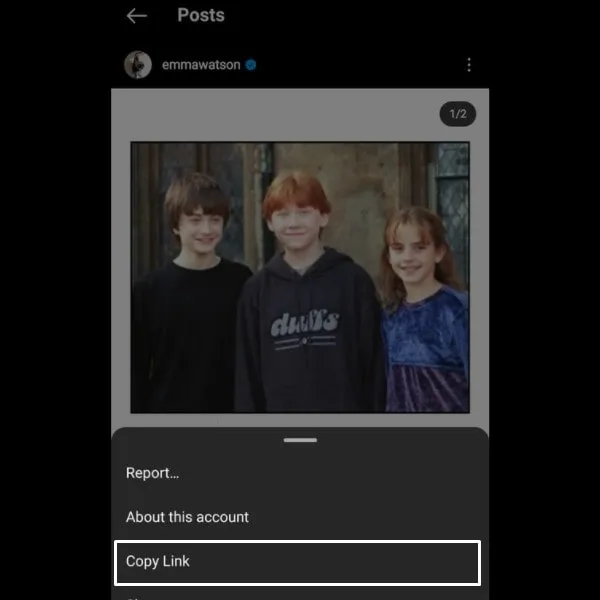
- Or, if you want to copy the bio of a profile. Then, open the Profile, and after that, tap on the three dots icon in the upper right corner of the screen. Tap on copy profile URL.
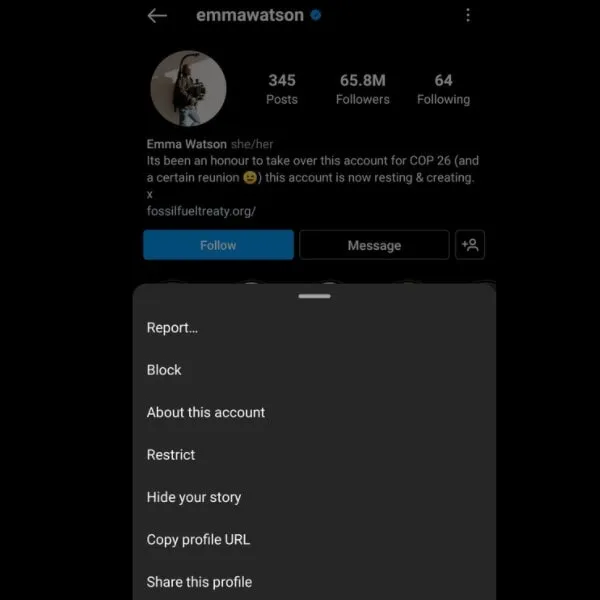
- Once, the URL gets copied. After that, open your favorite mobile browser, and tap on the address bar. And, paste the URL by long-pressing. And, press the enter key on the keyboard to open the URL. Or, you can tap on the “Link you copied” button. If you see it.
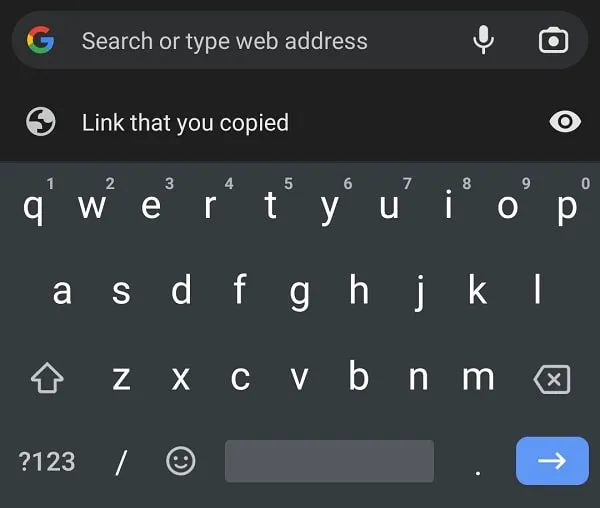
- Instagram Posts or Profiles will now load in the browser. (Login screen also might appear, if your Instagram account isn’t logged in the browser.)
- Tap on more to display the full caption.
- That’s it, now tap and hold on to the caption or bio, and then select the text. Once the text gets selected, tap on the copy.
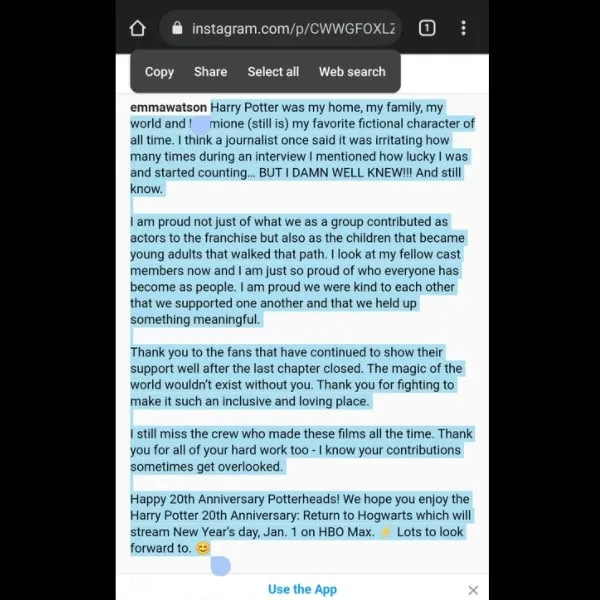
- Text is now copied to the clipboard, you can now paste it anywhere. If you like to create a list of Instagram captions for later use. Then you can create a new note and paste it inside it.
- Also, you can use the same method, and then you can copy Instagram BIO as well. Just open the profile link in Chrome.
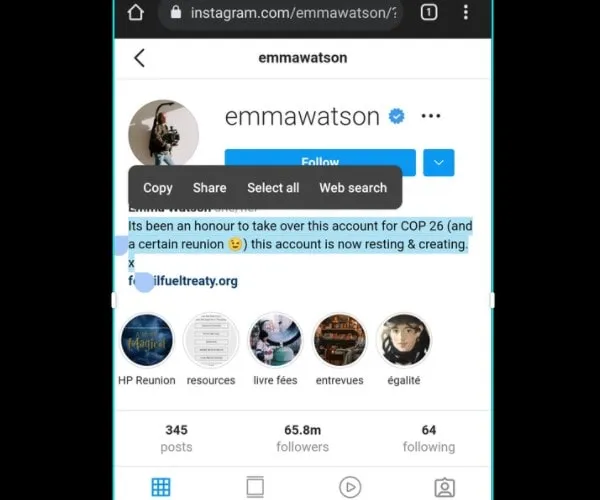
- However, this method is only limited to copying Instagram captions and bios. You cannot copy Instagram comments using this method. So, if you want to copy a comment, then follow the next method.
Method 2: Open Instagram in Desktop Mode to Copy Comments
Unfortunately, on Instagram’s mobile site version, you cannot copy comments. But, browsers like Chrome, Safari, and even Firefox come with an option to open sites in desktop mode. With that, you can open Instagram’s mobile version into a webpage like a desktop browser.
- First, open the Instagram site in Chrome Browser. IPhone users can open it in the Safari Browser.
- Once the Instagram site loads fully, tap on the three dots icon in the upper right corner of the screen. You will now see a “desktop site” option. Tap on it to enable it.
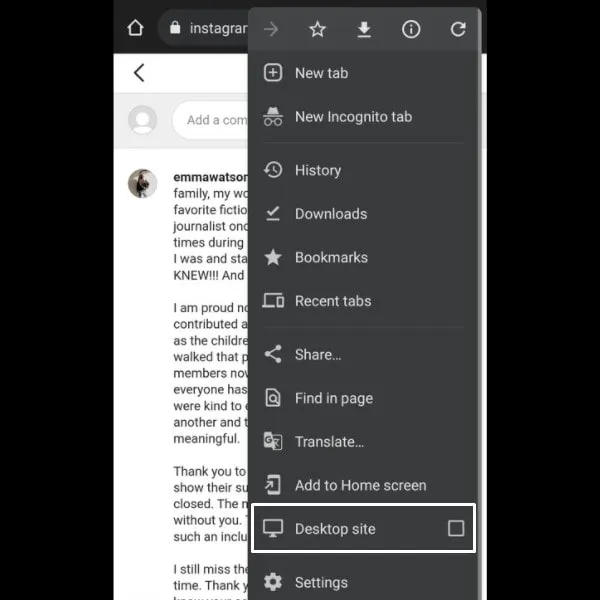
If you’re an iPhone user using Safari, then tap on the “AA” icon and then tap on “Request Desktop Website”.
- That’s it, Instagram will now open in desktop mode. The text will now look smaller. But, no worries, you can zoom in using two fingers, like we zoom in on photos.
- Open the comment section of any Instagram post now. And, you will be able to copy the comments.
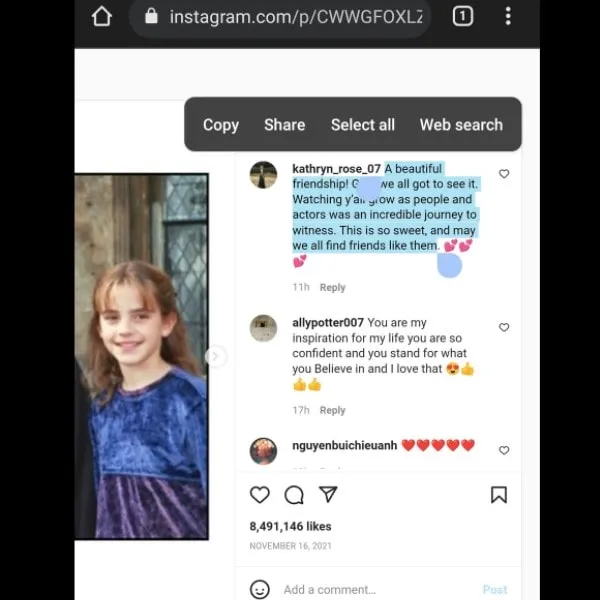
- If you’re facing trouble navigating to the post. Then, you can also copy the post link and open it in the browser. And, by default, it will get open in desktop mode.
To disable desktop mode, just tap on the same three-dots icon and then tap on “desktop site” to disable it. Ok, so that’s how you can copy comments as well on Instagram.
Method 3: Use iPhone Live Text Feature
Photos App in iOS 15 comes with a Live Text feature to get information in photos and images. Live Text feature can recognize useful information from Photos so that you can make a call, send an email, translate text, or look up directions. Apart from that, it allows you to copy text from images. So by using it, you can easily copy text from Instagram. Live text is nothing but optical character recognition (OCR) technology.
First, make sure the Live Text feature is enabled. Go to Settings > General > Language & Region, and enable Live Text.
- First, open the Instagram app, and open the page from which you want to copy text. It could be a comment, caption, bio, or anything.
- Once, you take the screenshot. Do open it in the Photos App.
- That’s it, now tap and hold over the text. And you will be able to copy the text.
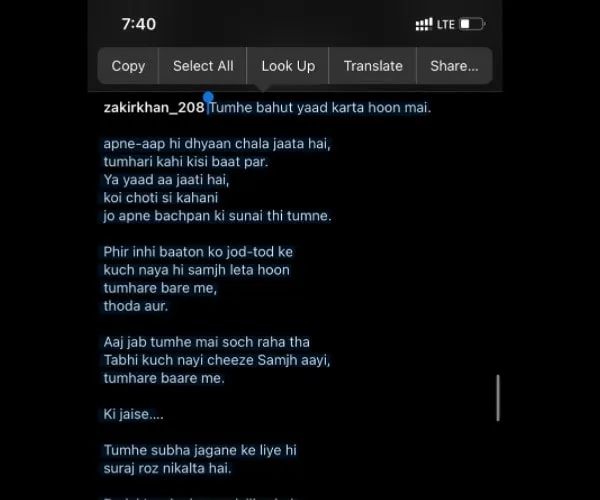
- Just do make sure the whole text is visible which you want to copy. Once the text gets copied, you can paste it anywhere you want.
That’s how, with the help of the Photos App on iOS, you can copy captions, bio, and comments from the Instagram app.
Method 4: Use the Google Lens Feature on Android
Like the iPhone Photos App, the Google Photos app also comes with a Google Lens feature. With Google Lens, you can copy text from images or through the camera app. Moreover, it lets you reverse image search on Google. You can either download the Google Lens app separately or you can use it within the Google Photos App.
With Google Lens, you can copy text to a computer as well. Even, you can translate live text. Overall, it allows us to get complete information from a photo. And, we are going to use it to copy from Instagram.
- Once, you download the Google Photos App. Open the Instagram app and take a screenshot from which you want to copy text.
- After that, open that screenshot in Google Photos or Google Lens App.
- Tap on the Lens option. And, it will scan the image completely to get all information.

- Tap on Text. And, do select the text that you want to copy.
- After selecting the text, tap on “Copy text”.
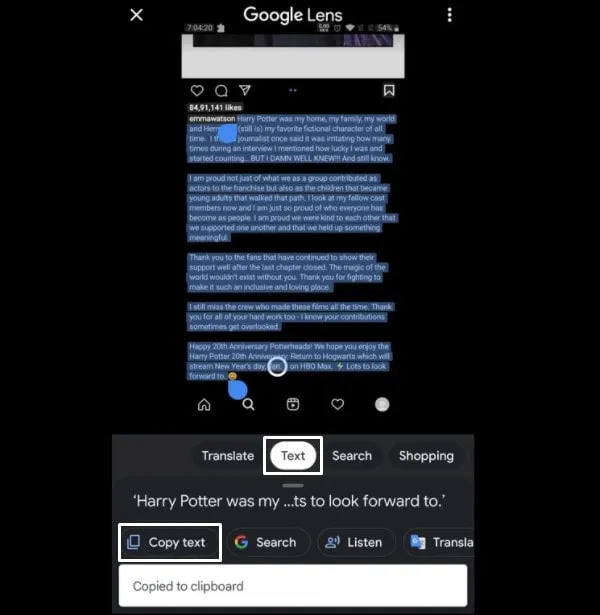
- That’s it, text will now get copied to the clipboard. You can now paste it anywhere you want.
Okay, these were the methods to copy any text from the Instagram App. You can use your mobile browser. Or, you can use the Live Text and Google Lens feature to recognize text from images. Hopefully, you find this article helpful, let us know in the comment section.