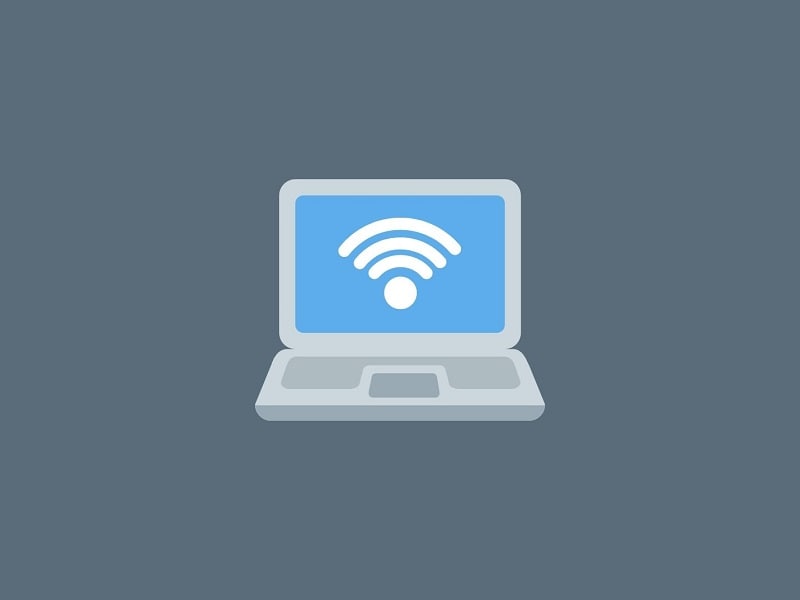In the latest version of iOS, Apple has introduced many customization options, especially widgets. Which you can use to make your iPhone home screen look more aesthetic. Most importantly, now not only you can rename Apps, moreover, also can change App icons on the iPhone and iPad. Replacing default App icons with your chosen images allows you to customize the home screen look freely.
And, it is all possible because of the Shortcuts app. It is a scripting application for iOS devices. That allows users to create macros to execute specific tasks on their devices. Basically, it is designed to automate things that you regularly do on your iPhone. Yes, Shortcuts App also lets you add custom App icons to your home screen. And, here’s how you can do so. Although, if you don’t want to go through a complicated setup process, then you can simply install iOS customization Apps.
Contents
Change App icons on iPhone/iPad
Method 1: Use Shortcuts App
Download custom App icons for iPhone/iPad.
Shortcuts App doesn’t offer any icon pack by itself. So yes before you follow this guide, you need to create or find an App icon first. Well, no worries, there are plenty of sites that provide free custom iOS App icons.
Icon Finder Site
1. Head over to Google, and search for icon finder.

2. Open the first website, by tapping on the Free icons!. They have a bunch of free icons to choose from. You”ll find some really cool icons pack.
3. Personally, I liked the “Colorful guache social media logos icon set by Side Project” and “Social icon set by Kokota”.
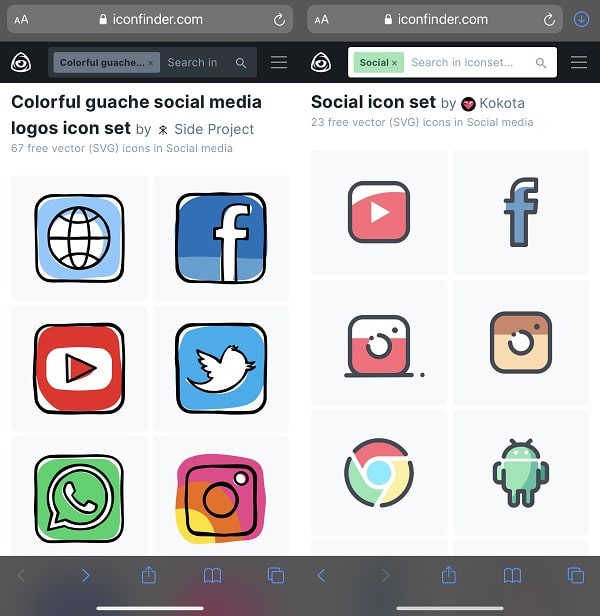
Customize Icons – On the desktop version of the icon finder site, you can even choose the background color of the icons. Gray, black, white, and transparent options are available to choose from. So that App icons can easily blend with the iPhone wallpaper.
Steps to Download custom iOS icons
Unfortunately, there isn’t any option to download all icons at once. So, you have to download manually each App icon one by one. Though, it is good, in this way because, you can download icons of the Apps which you use.
1. Tap on the App icon, and then tap on the PNG > Download icon in PNG > Download.
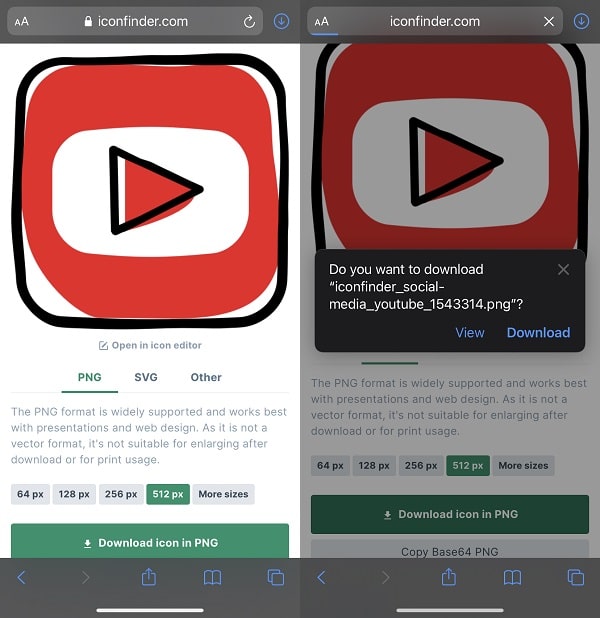
2. In Safari, to save icon in photos App. Tap on the download icon to open Download.
3. Then, tap on the downloaded App icon to view. Tap on the share icon > Save image.
4. To make this whole process simple, download icons on the computer. And, then move it to your iPhone.
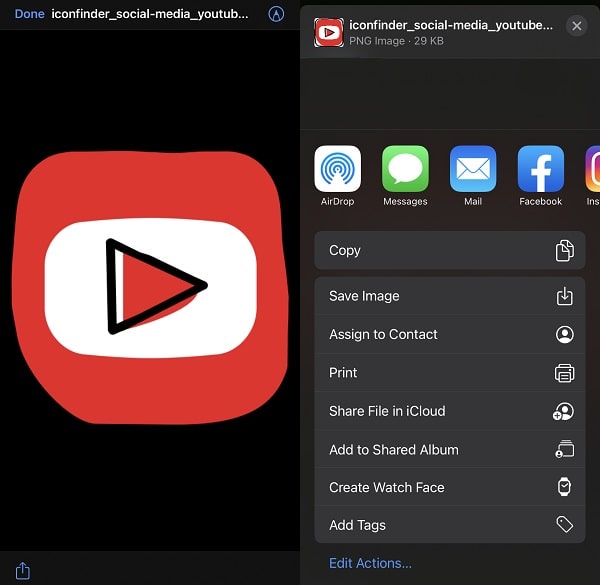
Canva App
Though, if you don’t like anything from the icon finder then you can download the App called Canva from the App store. And, search for “iOS Home Screen Collection”.
And, you”ll find a bunch of icon packs with matching wallpapers, completely free. I hope, now you got custom icons for your iOS Apps.
Steps to change App icons on iPhone/iPad.
1. Open the shortcuts app, and, tap on the “+” icon from the upper-right corner. Tap on “Add Action”.
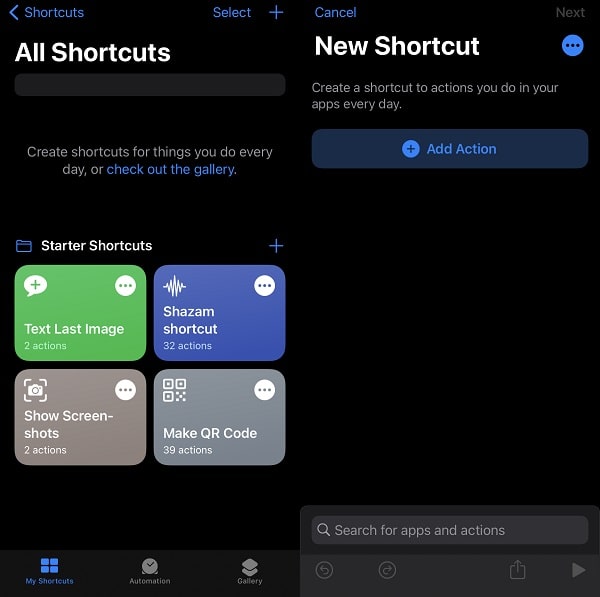
2. Search for Open App. In the Actions section, you”ll see “Open App”, tap on it.
3. Now, you’ve to choose the App you want to open when you click on the custom icon.
4. So, tap on “Choose”. And, select the App of which custom icon you have downloaded. For my example, I am choosing YouTube.
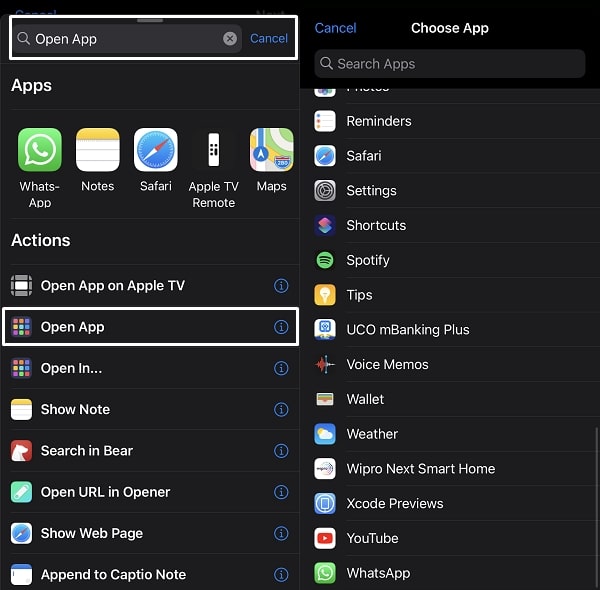
5. Go ahead and tap on the three horizontal dots icon.
6. Enter Shortcuts name and then tap on “add to home screen”.
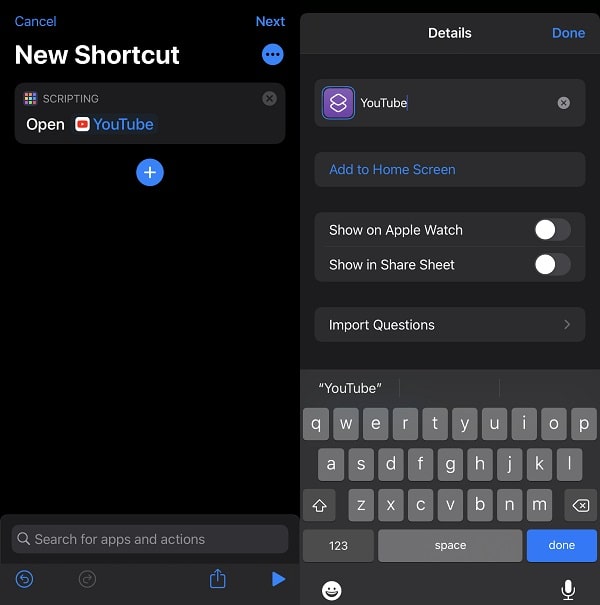
7. Again, Enter the shortcut name. Now, to change the App icon tap on the icon visible below “home screen name and icon”.
8. And, tap on “choose photo”. Select downloaded PNG Icon from the photos gallery. Tap on Choose.
9. That’s it, now just click on “Add”.
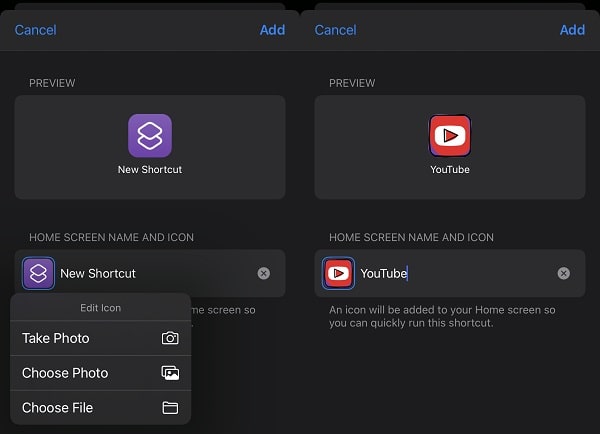
10. And, custom App shortcuts will get added to your iOS home screen.
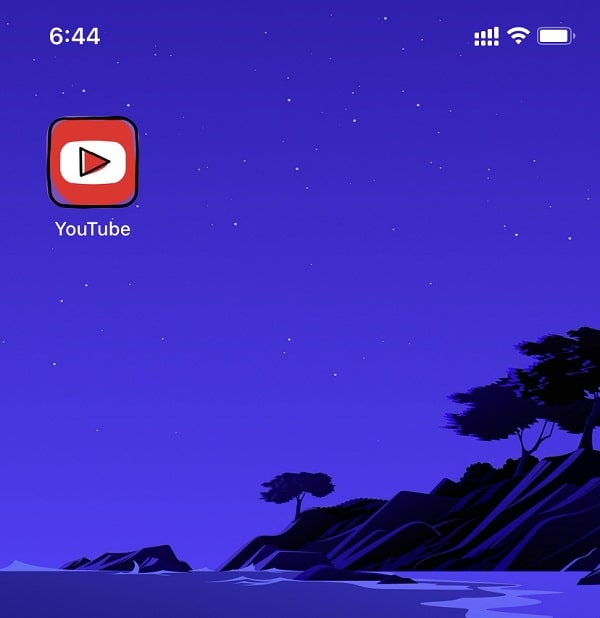
11. I know, this whole process is kinda time-consuming. Though, once you create a shortcut of an App, you can duplicate it to fastly create multiple shortcuts.
12. Open the Shortcuts app, tap on the select, select created shortcut, and then tap on “Duplicate”. Now, you have to change only a couple of things like App, name, and icon, that’s it.
Method 2: Install Top Widgets App
Top Widgets is basically an iOS customization App. It is a photo widget and icon changer app for the latest iOS. The app has an extensive collection of icons and themes. From which, you can choose any icon pack for free. You must download a description file and install an icon profile to install icons. Because iOS doesn’t allow customization easily.
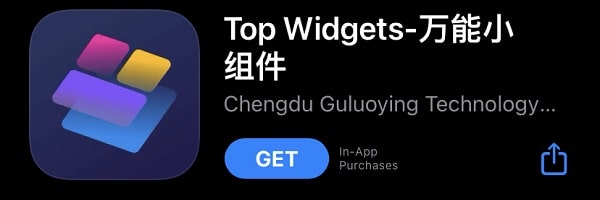
Although, you get an option to download the icons pack. So, you can download icons from Top Widgets and install them using Shortcuts App. App also has a large collection of useful iOS widgets, that can give a new look to your home screen. Yes, there is a Wallpapers section also available in this App. Overall, this app is best to customize your iPhone. There are some other apps also available, but personally, I find this app more useful.
Feel free to comment, if you are facing any trouble while setting up custom App icons in iOS and iPad OS.